How to Turn Your Phone into WiFi only Android Device
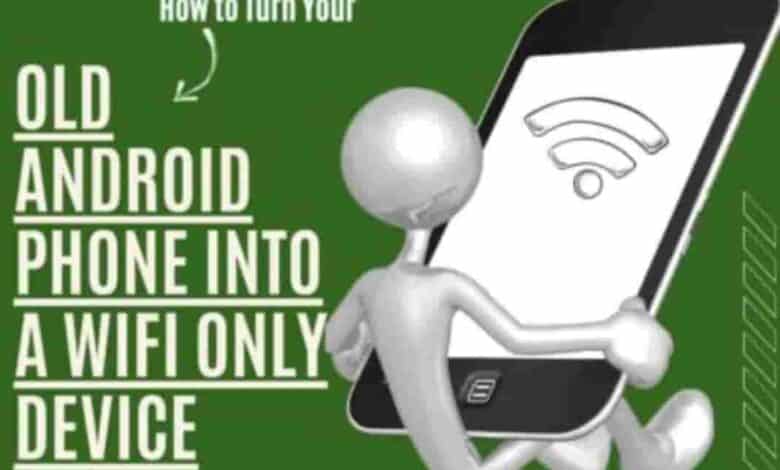
Do you have an old Android phone lying around, gathering dust and taking up space? Then you’re in luck! Incredibly, it’s possible to transform your relic of a device into something with far more purpose than just being a paperweight – by turning it into a WiFi only device. You can make the impossible possible and turn that phone into something useful again!
Have you grown tired of paying those pesky cellular bills every month? Would you love to eliminate them while still having access to all your favorite apps and games?
Converting your old android phone into a WiFi only device is the perfect solution. With just a few steps, you can repurpose that clunky piece of technology without spending any money.
Plus, this process isn’t tricky or complicated – we’ll walk through exactly what needs to be done so even tech novices out there can benefit from this project.
Understanding The Difference Between A Mobile Device And A WiFi Only Device
Most people understand the difference between a mobile device and a WiFi only device—the former connects to cellular networks. At the same time, the latter relies solely on home Wi-Fi. But that doesn’t mean we can’t use our old Android phones in new ways. Using its wireless capabilities, you can turn your existing phone into a powerful WiFi-only device.
You can unlock unique features like streaming media and downloading apps without worrying about data limits or expensive plans.
Plus, since most of us already have an internet connection at home, this is a great way to repurpose an older device while still taking full advantage of it.
With just a few simple steps, you can get your old Android up and running with all the benefits of modern technology – but without any pesky monthly bills!
Checking Your Phone’s Compatibility
Are you ready to turn your old android phone into a WiFi-only device? Before taking the plunge, make sure it’s compatible. This process of checking is like threading through a needle – tedious yet necessary!

- First, take the sim from your old phone and check if your device can connect to Wi-Fi mobile hotspots. If yes, then half of your work is done!
- Then verify that there are no carrier-specific restrictions on how the device functions without an active sim. It’s time to face the music: if all checks pass, you’re ready to make this change.
TIP: Check carefully, as every android device is different. While some phones allow turning off mobile data or disabling the ability to send text messages while keeping other features intact, others may disable certain services once they detect no sim inserted. So be mindful when selecting what route works best for you and your old phone!
Backing Up Your Data
Backing up your data is essential when turning your old Android phone into a wifi-only device. It’s vital to preserve the information stored on your smart phone before you use it as a wifi-only device.

Here are some steps you can take to ensure that all of your files and apps remain safe:
- Use Wi-Fi or another internet connection to back up all contacts, photos, music, and other content onto an external hard drive or cloud storage platform such as Dropbox or Google Drive.
- Uninstall applications requiring access to the mobile network to work correctly. This includes games, mapping programs, and other services connected to the internet.
- Back up settings from your phone or tablet so they can be restored quickly if needed later on.
By taking these steps, you’ll have peace of mind knowing that all of your data is safely stored even after disabling your device’s mobile data usage.
Disabling Mobile Data
The first step towards making your phone work without any mobile data connection is disabling the mobile data itself. This will ensure that no apps or services on your phone consume unnecessary data from your carrier plan.
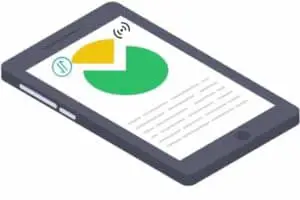
Depending on whether you own a prepaid phone or locked Android smartphones, there might be different methods to achieve this goal. For instance, if you own an unlocked phone, you must go into settings and disable the ‘Mobile Network Data’ option.
However, if you are using a prepaid handset, and want to wait to switch carriers, then make sure that it still has access to Wi-Fi networks by purchasing a cheap Wi-Fi-only SIM for the same purpose.
Once done, your phone can still run its applications without worrying about unwanted charges due to excess usage of cellular network data.
Resetting Your Mobile Network Settings
Around 60 percent of all mobile phone users worldwide rely on their devices to access the internet, according to Statista. To turn your old Android phone into a wi-fi only device, it’s essential to disable its mobile data and reset your network settings.

Here’s how!
- First, you must ensure that your phone connects only through wireless networks. This means disabling any cellular connection from cell towers so that you don’t inadvertently use up any part of a data plan or connect to the web accidentally.
- You can enter your phone settings and turn off Mobile Data (or Cellular Data).
- Once disabled, you should then go back and reset your mobile network settings.
Doing this will ensure no residual connections remain active when using an offline map or other services which might try to access the internet without prompting you beforehand.
Removing Your Sim Card
If you want to turn your old Android phone into a wifi-only device, one of the first steps is to remove your sim card. This means disconnecting from any mobile network that might use data or send texts and calls. Depending on your phone type, this may involve popping out the tray where the sim card sits to remove it entirely.

Nowadays, with most phones able to access Google Maps and other services through Wi-Fi hotspots, there’s no need for an expensive mobile plan anymore. So removing your sim card can save you some money.
If you don’t mind giving up voice-calling capabilities, buying an unlocked VoIP phone instead of cellular technology could make more sense than ever. You’d still get a smartphone’s power and convenience without paying for vast amounts of data each month!
And if you wanted even more savings when it comes to staying connected without breaking the bank, getting yourself a home phone would be another great option.
Disabling Automatic Updates
A phone is like a pet or maybe an old friend. You care for and depend on it to get through the day, but sometimes its needs become too much – it takes up more than its fair share of resources. If this sounds familiar, consider turning your old Android device into a WiFi-only device.
To begin with, start by disabling automatic updates; these can use up precious data from your phone plan and cost you more significant phone bills. Instead, try using Play Store to update any apps that require updating manually, so they don’t keep pestering you when connected to Wi-Fi networks.
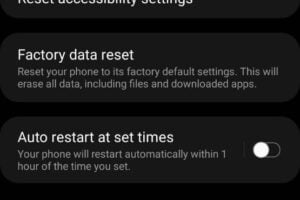
Also, make sure all radios, such as Bluetooth and GPS, are disabled in Airplane Mode before putting your SIM card away. This worked fine for me, allowing me to keep my existing phone number while still using my device without needing any data connection.
Making the switch to a WiFi-only machine is one way to give yourself some breathing room over how much money you’re spending on mobile services each month – plus, there’s nothing like having total control over what your phone does!
Now let’s set up a wireless fidelity connection so we can reap the rewards of our efforts today.
Setting Up A Wi-Fi Connection
When transforming your old Android phone into a WiFi-only machine, setting up the wireless fidelity connection is essential. It’s a straightforward process that will allow you to access the internet on your cellular network-free android phone in no time.

- First thing first: make sure your WI-FI is turned on and connected.
- You can do this by going to Settings > Wireless & Networks > WiFi settings.
- Once there, select the name of the wireless network you’d like to connect with, enter its password if necessary, then press Connect – that’s it!
- Your android phone should now be able to use Wi-Fi as intended.
That said, keep in mind that while you’re done setting up your Wi-Fi connection for now, there are still other steps towards turning your Android phone into a WiFi-only device—including installing apps without Play Store (which we’ll get into soon).
The critical part was ensuring you have an active connection to move on to those next steps smoothly.
Installing Apps Without Google Play Store
Now that you have a Wi-Fi connection on your old android phone, the next step is installing apps without using the Play Store. Fortunately, there are ways of installing applications without having an active data connection or relying on the Play store.
One way is by downloading APK files from other app stores and websites directly onto your device. This will enable you to install any application – including those not available in the Play store.
However, it’s essential to ensure that these sites are trustworthy before beginning the download process, as some may contain malicious code which could harm your device’s security and privacy.
Safeguarding your security and privacy should be taken seriously when it comes to an older android phone – especially one with no access to mobile data connections.
Protecting Your Security And Privacy
Security and privacy can be compared to an impenetrable wall that no hacker or malicious software can breach. When it comes to your Android phone connected to a wireless fidelity network, this is especially important as you want data stored on the device to remain private.

Protecting yourself from security threats while using a cellphone turned into a WiFi-only device requires vigilance and responsible behavior.
To ensure your security and privacy are not compromised, be aware of any suspicious activity on your device, such as unauthorized downloads or changes in settings without prior knowledge.
Additionally, use strong passwords and consider two-factor authentication for extra protection when accessing sensitive accounts like banking services or email apps. It’s also wise to update all applications regularly to have the latest security features installed.
Lastly, avoid connecting to public WiFi networks if possible since they often lack encryption protocols to keep user information secure; instead, opt for VPNs that provide additional layers of safety.
Getting The Most Out Of A Wifi-Only Android Phone
A wifi-only android phone is like a dream come true! You can get more out of your old device with the proper settings and apps. So if you’re looking to make the most of what you have, here are some tips on getting the most from your wifi-only cell phone.
First things first – turn off the data connection. Without it enabled, there’s no chance that information or services running in the background could be sending sensitive data across an unsecured network. This lets you control what’s going on with your android phone and keeps security and privacy the top priority.
Now that we’ve taken care of safety let’s look at how to maximize our time with this wifi-only device. Take advantage of cloud storage options such as Google Drive and Dropbox to access essential files from anywhere – without using up any extra space on your phone.
You also won’t need to worry about backups since all documents automatically sync to the cloud when connected to wireless fidelity networks. Plus, many other apps offer similar features for photos and music too!
Taking Advantage Of Cloud Storage
With cloud storage services like Google Drive and Dropbox, you can take advantage of all the features of an android phone while still keeping control of your data.

Cloud storage allows users to store their photos, videos, documents, and other files in the cloud rather than on their phone’s internal memory.
This means that even if you don’t have a WiFi connection or cellular data plan, you’ll still be able to access important files from anywhere.
Plus, it’s completely free – no extra fees are required! You can also sync up multiple devices so you won’t lose any data when one device goes offline.
In addition to storing your media in the cloud, there are plenty of other ways to get more out of your wifi-enabled android phone. With apps like Skype and WhatsApp, you can make phone calls over the internet instead of using traditional cell service.
You can also browse online news sites without worrying about extra charges from your carrier. All this makes transforming an old Android into a wifi-only device an ideal choice for anyone who wants total control over their mobile experience without breaking the bank.
Troubleshooting Common Issues
Transforming an old android phone into a wifi-only device can be challenging. But with some troubleshooting, it’s possible to make this transition relatively seamless.
When trying to switch your outdated phone only to use a WiFi connection, there are several common issues you may run into. For starters, if your data connection is still active on the device, it could interfere with its ability to connect correctly over WiFi networks.
Additionally, many phones come preloaded with apps that require access to cellular data – so these must also be addressed before fully disconnecting from any mobile network service.
To ensure everything works as intended when setting up your new wifi-only android phone, take the time to double-check all of the settings and disable any unnecessary apps or services that were previously enabled while connected via a mobile data plan.
Doing so will help you get the most out of your updated device without having to worry about anything accessing unwanted content or using up valuable bandwidth through a cellular connection.
With a bit of patience and attention to detail, you’ll soon have yourself set up and ready for better performance thanks to reliable home internet speeds!
Utilizing Parental Controls
Parental Controls are a great way to turn your old Android phone into a Wifi-only device. With the help of these tools, you can control which websites and applications your children use on their devices.

You’ll be able to block inappropriate content while keeping an eye on how they spend time online. Plus, with these features, you can set limits on when they can access certain apps or sites – helping ensure they stay safe no matter where they are.
Conclusion
In conclusion, turning your Android phone into a WiFi-only device can be beneficial in many ways. Not only can you save money by not having to pay for mobile data every month, but you may also find that this setup’s extra control and features make it an even better experience than a traditional mobile phone.
For those who have kids, utilizing parental controls on their devices is another great advantage of making the switch. This way, parents don’t have to worry about what their children are accessing online or when they’re scrolling through their phones too late at night. And since cloud storage services like Google Drive and iCloud offer more space than ever, users no longer need to worry about running out of room for all their photos and files.
It’s like turning your old Android into new gold! Just think: from being buried under layers of dust in a drawer somewhere, your outdated device could soon become one of the most valuable tools in your home – allowing you access to thousands of apps, games, videos, and other useful features without breaking the bank.
So why wait? Take that first step today towards getting the most out of your device – turn it into a WiFi-only model!

