15 Best WiFi Analyzer App Android 2023

Ever found yourself in a WiFi black hole, desperately seeking the “best WiFi analyzer app android” to rescue you? We’ve all been there, and that’s why this article is your knight in shining armor. You’ll discover top-notch WiFi analyzer apps for Android and tips to improve your signal strength and banish those pesky dead zones for good. So grab a snack, sit back, and get ready to transform your WiFi experience, one bar at a time. Spoiler alert: your life is about to get much more connected!
Comparison of Different WiFi Signal Strength Apps For Android
| App Name | Features | Pros | Cons |
|---|---|---|---|
| WiFi Signal Strength Meter – Network Monitor | Monitors connection status, detects nearby networks, shows signal stability | Free, lightweight, easy to use | No history feature, no search function |
| WiFi Signal Strength Meter | Measures WiFi signal strength, displays network details, provides signal graph | User-friendly, clean UI, helpful features | Limited features compared to other apps |
| WiFi Analyzer | Scans network, identifies problem areas, detects rogue access points, locates devices | Comprehensive features, improves connection speed tests | No heatmap functionality |
| Wifi Signal Strength and Distance App | Measures signal stability, calculates distance, live indicator, real-time connection updates | Comprehensive analysis, optimal router positioning | No channel recommendations |
| WiFi Signal Analyzer – WiFi Signal Strength Meter | Scans, measures WiFi network stability with high accuracy | User-friendly, free with no in-app purchases | Limited customization options |
| OpenSignal | Displays WiFi stability, virtual display, detailed maps system, monitors mobile coverage | Comprehensive network monitoring, easy-to-access info | Limited data for rural areas |
| Microsoft’s WiFi Monitor | Streamlined UI, stability chart, measures data sent/received over WiFi networks | Easy to use, visually appealing, helpful instructions | Not available on all Android devices |
| NetSpot for Android | Visualizes WiFi signal on a map, measures stability, detects networks, generates a report | Sleek interface, comprehensive analysis, helpful features | Limited features in the free version |
| Network Signal Info | WiFi strength monitor, provides detailed connection information | Accurate stability indication, essential network details | Ad-supported |
| WiFi Monitor: Analyzer of Wi-Fi Networks | Displays network details, compares nearby hotspots, analyzes channels | Comprehensive analysis, visually appealing, easy to navigate | No offline functionality |
| ScanFi | Turns smartphones into survey tools, collects info, provides graphical representation | Comprehensive features, easy to use, dual-band scanning | Device compatibility issues |
| WiFi Analyzer and Surveyor | Troubleshoots interference, creates wireless networks, displays WiFi stability on a map | Wide capabilities, easy to use, free | Limited to Android 4.4+ devices |
| NetX Network Tools | Provides WiFi signal info, popular channels, measures distance, connects to networks, creates hotspots | Robust, free app, powerful tools | Intrusive ads |
| Fing WiFi Analyzer App | Discovers devices, reveals hidden cameras, offers security tips, parental controls, bandwidth analysis, vulnerability detection (with Fingbox subscription) | Comprehensive features, network security | Some features require paid subscription |
WiFi Signal Strength Apps for Android
Smartphone and tablet users of Android can benefit from analyzer apps because they are portable and can be used almost everywhere. It’s easy to understand and deploy and costs nothing. You can get wi-fi analyzer apps for Android devices from the Play Store.
WiFi Signal Strength Meter – Network Monitor
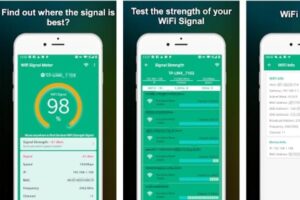
It is a free strength app for Android. With this app, you can monitor the connection status of your wi-fi network and check if any other nearby WiFi networks exist in your vicinity.
It will show you the signal stability of the networks it finds in its list. You can also see your home network without permission.
It is one of the excellent wi-fi analyzer apps designed for people who are constantly on the go because it only requires 5MB for the history of all local networks.
The app also lets you see what’s connected to your Wi-Fi network, which devices are connected with which SSID, and their MAC address. This way, you’ll know if anyone has been trying to access points of your network without permission.
The advantages of the app are that it’s free and lightweight. Still, there is no history feature or search function to detect hidden networks you’ve already seen, which means if someone switches off their Wi-Fi signal after they’ve left your home, you won’t be able to see them anymore.
The Best Wi-Fi Signal Strength Meter is an excellent app for finding the stability of your WiFi network, but it only offers a few features other than that.
WiFi Signal Strength Meter
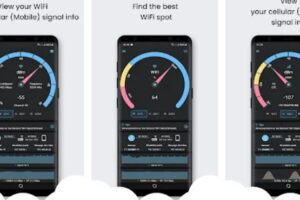
It is a free Android app that helps by measuring Wi-Fi signal strength. The app is user-friendly and easy to use, and the UI looks clean. It gives you an idea of how far your phone can be from the router without experiencing dropped connections or spots of slow Internet. Your area’s WiFi name, password, and up-to-date nearby wireless networks can also be seen.
This may seem like a simple app, but it has the features to ensure strong WiFi wherever you are. This is worth checking out if you need any help with Wi-Fi connectivity!
This analyzer app for Android smartphones also provides users with a graph of network signal info over time; its easy user interface and ability to show network passwords make this an effective tool for managing your Wi-Fi connections. Users can quickly move their router to a new location without losing connectivity by showing where your house’s Wi-Fi signals are most substantial.
WiFi Analyzer
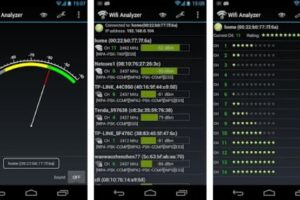
Wi-Fi Analyzer App is an excellent app that helps you to improve your connection speed test. This app’s developers wanted to ensure that the user could enjoy high-speed Internet for receiving and sending data.
The app can scan your entire network and identify the network problem areas. It also lets you know if there are rogue wireless network access points on your network. The Wi-Fi Analyzer App will also allow you to find the location of any device on your network. There are many different features included with this helpful app, so make sure you check them out!
Wifi Signal Strength and Distance App
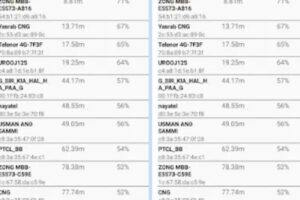
It is a comprehensive analyzer app that helps users measure the Wi-Fi signal stability and calculate the distance from the wireless router.
This Wi-Fi signal app for Android smartphones features a live Wi-Fi strength indicator, live data on real time changes in Wi-Fi connection quality, and a graph of recent signal level fluctuations. The app aims to help you find a good position for your wireless router so you can enjoy better Wi-Fi because this will help improve your speed.
WiFi Signal Analyzer – WiFi Signal Strength Meter
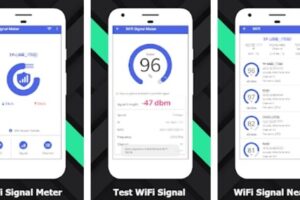
It is a small yet powerful Wi-Fi network scanner that will let you measure the stability of any Wi-Fi network with great accuracy.
The application has a very user-friendly interface and is even more intuitive than before. All the needed information is available on one screen and displays all the information you need about your Wi-Fi connection.
Signal Analyzer is a free application, and it doesn’t have any additional in-app purchases. The download link can be found below and on Google Play Store.
OpenSignal
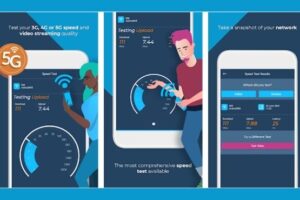
Open Signal is a lifesaver for quick access to Wi-Fi stability and wireless coverage information. With its virtual display, you can see the size of your current network’s range and how fast it works or has dropped pockets to give accurate readings about connection quality. You also have access to this app’s detailed maps system, which will show where hotspots are available in case you want to shift o the best network connection.
When it comes to monitoring your network, OpenSignal is the best choice. Of course, you can monitor Wireless Fidelity and mobile device coverage with them!
Microsoft’s WiFi Monitor
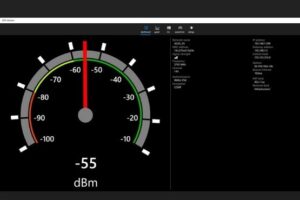
WiFi Monitor is a helpful application that can help troubleshoot any issues with your WiFi networks. The interface has been streamlined for easy navigation, and there are four tabs: Connection, Network, WiFi Channels, and stability. Each section of the program’s data is displayed eye-catching so that users know what information they need at their fingertips.
You can then use the stability chart to assess your signal and identify where you have a weak signal. Underneath it all, this app has even more data for those interested in finding out how much information was sent or received over Wireless Fidelity networks! It also provides helpful instructions on what each bar means, so making an informed decision should be easy as pie.
NetSpot for Android
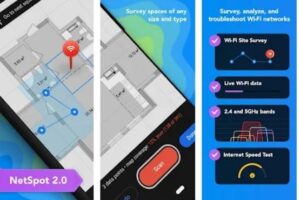
This App is fantastic because it will show you the WiFi signal of any network in your area, allowing you to find the best one. This application is not limited to finding which other WiFi networks are available, but this app will also tell you which one has the most stability. This information is imperative when choosing a network with a better connection or reaching farther.
The application is also great because it automatically finds all wireless networks available in your area and displays them on a map. You can use this map to see which WiFi networks are near you and how good their signals are without needing to search each network individually. But if you want to look at them individually, you have that option too. You can even connect directly from the map or choose to scan a specific area in closer detail if needed.
Another advanced feature of NetSpot for Android Analyzer is its ability to test your WiFi connection and see how far it reaches by generating a signal report. This can be especially helpful when you are far from your Wireless Fidelity router and want to see if placing the WiFi device closer would result in a better speed.
Although the Netspot analyzer for Android has an incredibly sleek interface, it still comes with all of the features that most people will need or even want in WiFi signal-stability apps.
Network Signal Info

Network Signal Info is an excellent option if you want a WiFi strength and quality monitor. Among the best features of this application are accurate stability indication and visualization that helps you know your connection speed with each WiFi hotspot or WiFi router, along with other essential details such as the MAC address of a device connected (if applicable), the gateway IP address associated with the internet service provider’s servers & gateway.
WiFi Monitor: Analyzer of Wi-Fi Networks
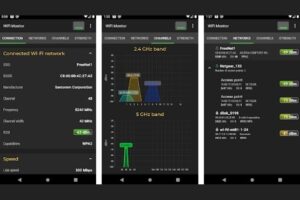
Alexander Kozyukov’s Android WiFi Monitor has a sleek, well-organized UI with multiple tabs. Current wireless network details are shown in the Connection Tab. You can also use it to make side-by-side comparisons of all nearby Wireless Fidelity hotspots based on many criteria.
You can tell a lot about your Wireless Fidelity connection from the Channels tab. It will show you which channels are used and what’s happening in those areas concerning signal stability or data speed. For example, suppose there is an abundance of signals on channel 12 but none for any other number. In that case, chances are good that only a few people use this particular frequency because it tends only to moderate-range wireless devices like smartphones, which often do less than 25 feet away.
ScanFi
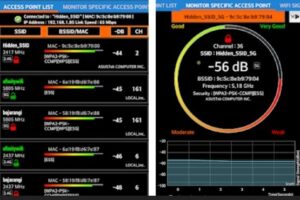
Intelligently analyze your WiFi with the ScanFi app! With an abundance of features, you can be sure to find any problems on wireless networks.
The best analyzer scanFi turns any compatible smartphone into a comprehensive network survey tool that makes analyzing effortless. The application allows users to collect information about nearby networks and view it on graphs, so they know what’s happening in their area at all times!
A WiFi scanner like ScanFi is an excellent application for anyone who wants to make their WiFi connection super quick. The 2.4 GHz band and 5 GHz channels scanning means you can get the fastest speeds without slowing down your network traffic, all at no cost!
WiFi Analyzer and Surveyor
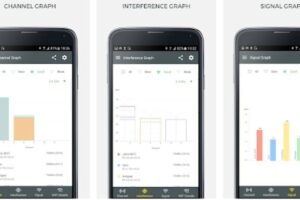
It is a popular analyzer application for Android 4.4 and higher smartphones and tablets. The app offers you the broadest range of capabilities to troubleshoot common issues related to interference on your network signal and fix weak spots thanks to its intuitive package making it perfect for home users who want an easy way out!
This analyzer application for Android is designed to make your life easier. The first tab shows the most used channels, allowing you to identify those that may be in use; next up, we have an easy way of seeing which ones are overloaded simply by looking at their popularity. Lastly, there’s a more detailed view, including detailed information like signal stability and networks available for connecting devices directly to them.
This App can also create wireless networks, showing Wireless Fidelity stability distribution on a map. The best part? It’s available for free!
NetX Network Tools
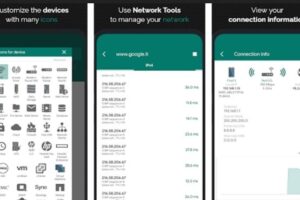
NetX Network Tools is a free, robust signal app for Android. It provides information about the WiFi signal available to you, and it also lets you know what channels are most popular in your area so that you can avoid interference. The NetX Network powerful tools app is available on the Play Store, and it’s free.
The NetX Network Tools app will let you know if Wireless Fidelity access points are nearby and the distance to it with just one touch of a button. You can also find out what kind of router or platform is broadcasting the signals and how strong those signals are. This app will allow you to use an internet connection from an existing network or create a new wireless hotspot for your Android device.
Fing WiFi Analyzer App
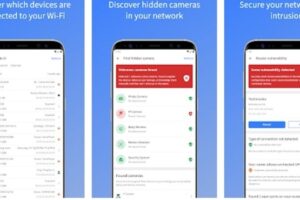
The Fing app for Android can discover all devices connected to your network and reveal hidden cameras and other unwanted members of your WiFi hotspot. It also gives helpful security tips that help provide peace of mind when using public networks such as cafes or airport terminals!
The Fingbox is a monthly subscription service that gives you access to parental controls, bandwidth analysis for each device on your network, and the ability to find vulnerabilities. There’s also an optional premium plan with even more features, including intruder detection, router, DHCP checks, and local API.
Netgear WiFi Analytics
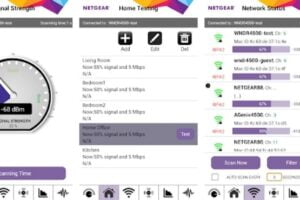
The Netgear WiFi Analytics app is the best Wireless Fidelity signal stability app that can be used to troubleshoot WiFi signals.
The app consists of the following features:
- measures WiFi speed, WiFi coverage, bandwidth consumption
- tracks connection around your home
- provides you with information about your ISP service
- it has a coverage map along with network details
Tips for Boosting Your WiFi Signal Strength
While having the best WiFi analyzer app for Android is essential, other ways exist to improve your WiFi signal strength. Here are some general tips that can help you achieve a more stable and faster connection:
Location, Location, Location
The position of your router plays a crucial role in the strength and stability of your WiFi signal. Place your router in a central location, away from walls, metal objects, and electronic devices that could cause interference. Raising your router off the ground can also improve signal strength.
Upgrade Your Equipment
If your router is a few years old, consider an upgrade. Newer models offer better performance, more advanced features, and support for the latest WiFi standards, which can lead to a more robust and faster connection.
Change the Channel
WiFi networks operate on specific channels. Multiple networks sharing the same channel can lead to interference and a weaker signal. Use your WiFi analyzer app to identify the least congested channel and switch your router to that channel for a better connection.
Add a WiFi Extender
If your home is massive or has multiple floors, you might need a WiFi extender to boost your signal. These devices work by capturing your router’s signal and rebroadcasting it, effectively extending the range of your WiFi network.
Keep Your Router’s Firmware Up-to-Date
Manufacturers regularly release firmware updates for routers to improve performance, fix bugs, and address security vulnerabilities. Ensure that your router’s firmware is up-to-date for optimal performance and security.
Frequently Asked Questions
Why use a WiFi Analyzer?
A WiFi analyzer app for Android devices provides an accurate picture of your mobile device’s WiFi connectivity. These apps display information such as the current WiFi access point, IP address, network name, and the number of connected clients. Using this data, you can identify areas in your home or office that need better WiFi coverage and take steps to improve signal strength.
What is a WiFi Heatmap?
A WiFi heatmap is a visual representation of wireless network signals, including the number of available access points and the signal strength they provide. The heatmap uses colors to indicate signal strength, with green representing a strong signal and red indicating a weak one.
What features should you look for in WiFi analyzer apps and tools?
When choosing a WiFi analyzer app, consider the following features:
- Ability to test WiFi speeds and the stability of nearby networks.
- An accurate map showing all nearby access points with detailed information on each one.
- A breakdown of your device’s current download and upload speeds, ping times, and signal strength.
- The ability to add and share your WiFi hotspots with others.
- A list of all networks in range sorted by connection type, encryption, and sharing options.
- A signal strength meter displaying real-time network quality in decibels (dBm) or bars on your Android phone’s screen.
How do I check my WiFi signal strength?
To check your WiFi signal strength, follow these steps:
- Open the Settings app on your Android device and tap “WiFi.”
- Tap on your network name to view its dB reading.
- A good signal strength range is between -60dB and -70dB.
- If you experience low or no connection, it may be due to interference from other devices like microwaves and cordless phones.
Final Thoughts
We’ve taken you on a journey through the digital realm to explore the best WiFi analyzer apps for Android. We’ve showcased the cream of the crop, empowering you to optimize your WiFi network and banish those pesky dead zones. With these ingenious tools in your arsenal, you’re set to experience a smoother, faster, and more reliable internet connection. So give these apps a whirl, and revolutionize your WiFi experience!

