How to Delete Trash On Android Devices in 2023?

Unlike a traditional desktop PC, Android has no centralized trash system to keep your deleted data. As a result, most Mobile applications require manual deletion to make room on your smartphone. Fortunately, there are techniques to streamline the process. This guide will show you how to delete trash on android Devices, Google Photos, Google files, and others.
How to Empty Android Trash

Your Android phone probably holds onto old Android apps or unwanted data you no longer use. If you want to free up some hard disk space, you can empty the trash on your device. This process removes old app data and temp files from your device. You might even find some valuable items there that you learned about.
We’ve got you covered if you’re looking for easy solutions to clear out the junk on your Android phone. Whether you want to free up space on your internal storage or ensure you never run out of battery again, here’s what you need to know about cleaning up your device. But most important, please make a backup of your important files with dropbox in case you delete something significant.
Clearing your App cached data
If you want to clear out the cache on your Android device, there are several ways to go about it. One way is to open the “Settings” app and head to the “Storage settings” section. There you’ll find a button labeled “Cached Data.” Tap that, and you’ll see a list of apps and files that store information locally. You can clear everything, just certain types of data or even specific items.
To clear your cache data on Android, tap the menu icon in the upper left corner and select “Clear Cache & Data.” This will wipe all your stored data from your device, including photos, videos, contacts, and anything else.
Deleting downloaded files
Like most people, you probably download files and never look at them again. But even though you might not use them, they still consume space on your hard disk. To free up some room, you must delete those junk files.
Go to your downloads folder and open it. This is where you store everything you’ve downloaded throughout your life. Select the large files you no longer need and hit Delete. And don’t worry — you won’t lose anything important. Your computer stores data redundantly, so there isn’t much risk involved.
Uninstalling unused Apps
- Open the Settings App.
- Tap Apps.
- Scroll down to find the App Manager icon.
- Tap it to open the App Manager.
- Find the unwanted App and tap Uninstall.
- Tap OK to confirm.
- Return to the Home screen and swipe left/right to delete the App.
Third-party Apps
There is much different third-party software that you can download to make your android phone run faster, but some of them are very useful and powerful. Even apps allow you to clean up space on your device. For example, you can free up space on your device by deleting temporary files. Here are some of the best apps for managing your device’s storage usage. These Apps can be downloaded from Google Play Store.
1. Free Space – This lets you find precisely what takes up the most space on your device. You can view the total size of each card folder and subfolder and quickly sort the folders by name. It’s straightforward to use, too. You’re good to go by tapping the “Sort By Name” button.
2. Apps Manager Pro – If you like to keep things organized, you might want to try installing this App. With Apps Manager Pro, you can quickly uninstall unwanted apps, clear cache, move apps around, and much more.
3. File Cleaner – Another great option is File Cleaner. This lets you scan your device for unnecessary files and automatically remove them.
4. Trash Can – Finally, we come to Trash Can. This one is pretty straightforward. Once installed, you open the App, and it will show you everything you’ve been throwing away.
5. Recycler – One thing about smartphones is that they don’t always work correctly. Sometimes, they stop working altogether, and you won’t be able to do anything. If this happens to you, you might want a way to fix it. A recycler is a simple advanced tool that helps you deal with dead devices. You can restart your device without having to worry about losing data.
6. Clear Data – To be honest, this isn’t technically a cleaning app. However, it does offer a lot of value. When you install Clear Data, you can choose whether or not you want to clear data such as browsing history, call logs, text messages, photos, videos, etc.
How to Empty trash on an Android tablet?
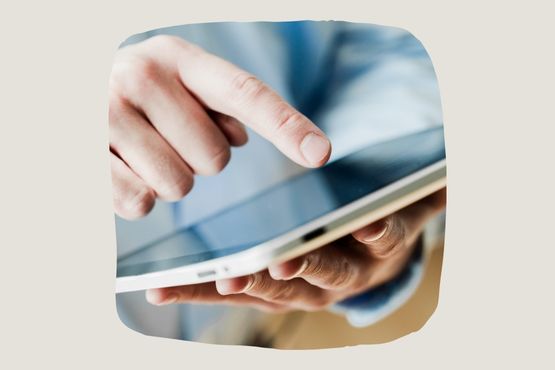
Android tablets are a great way of getting your hands on the latest and greatest in mobile technology. However, they can be a pain when managing their storage space. If you’re looking for ways to free up space on your device, here are five simple tips to help eliminate all those trash folders on Android Tablets.
1. Delete unused apps
Apps take up a lot of space on your tablet. So, before you delete anything else, ensure you’ve got enough room left over. Unstocking any apps you haven’t used in months is the easiest way.
2. Clear cache Files
Your tablet might seem to have plenty of storage space, but it doesn’t mean much if you’re constantly filling it up with useless information. Clearing the App cache allows your device to store more valuable data.
3. Remove unnecessary widgets
Widgets are little icons that appear at the top of your home screen. They usually show notifications about incoming calls, messages, and other things. But they can also slow down your device and consume valuable storage space.
4. Empty the SD card
A memory SD card is a removable flash drive that stores pictures, videos, and music. It’s easy to forget how big this SD card can get. So, if you struggle to fit everything onto your tablet’s internal storage, consider emptying the SD card.
5. Clean up your Default browser history
You probably know that browsing the web means leaving behind lots of personal information. This includes cookies and small text storage on your computer or tablet. These bits of information can reveal much about your online activity. So, to keep your privacy safe, clear your browser history regularly.
How to Clear the Trash in Google Photos?
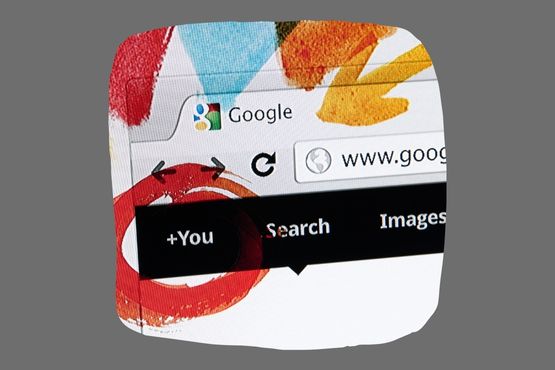
Open the Google Photos app to erase deleted photos and videos on your Android device.
- Tap “Library” in the bottom bar of the Photos app.
- Tap “Trash” at the top of the screen labeled “Library.”
- Click the three dots in the top right corner of the “Trash” page.
- Choose “Empty Trash” from the menu accessible via the three dots.
- Select “Allow” from the popup that appears to validate your selection.
Ensure you are comfortable with permanently losing all data in your recycle bin. Once they are gone, there is no way to get them back.
How to Empty the Trash in Files by Google?
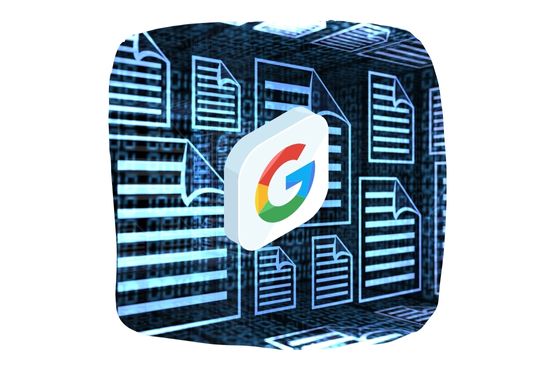
If you’re using Files by Google as a personal file manager and want to empty the trash, you first need to open your Files by Google app on your mobile device.
- Select the three horizontal lines( hamburger menu icon) in the Google App’s upper-left corner to access the App’s menu after its launch.
- Choose “Trash” from the menu that appears after clicking.
- Your deleted files will be displayed on your google account “Trash” page. Choose “All Items” from the drop-down menu to choose your deleted files. After that, at the very bottom, tap the “Delete” button.
- When the prompt appears, select “Delete” from the menu.
Once trash files are erased, they are gone for good and cannot be restored. First, let’s make sure that’s good with you.
Conclusion
It is usual for the internal memory on your phone to become clogged with use over time. Our Android devices store many files, most of which we do not use and may not even be aware exist. These files might consume a significant amount of space on your hard drive. You can optimize your phone and boost its performance speed if you go through all the different ways I have listed above. On Android smartphones, you should make it a habit to remove the trash regularly; doing so will help preserve the device’s efficiency. Now you know how to delete trash on Android Devices; Please share your thoughts in the comments section below.

