Best Settings For PCSx2: Guide to Boost Performance
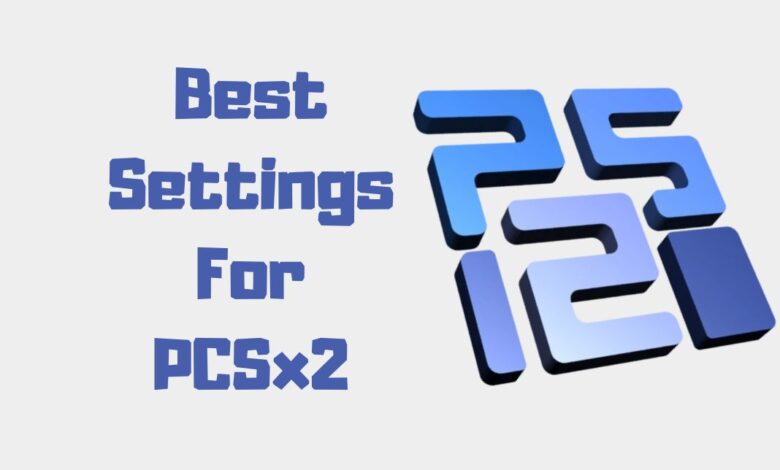
The PCSX2 emulator is a popular software that allows you to play PlayStation 2 games on your PC. However, to enjoy the best gaming experience, optimizing the settings for increased performance is essential. This comprehensive guide will walk you through the best settings for PCSX2, ensuring smooth and lag-free gameplay.
Hardware Requirements for Running PCSX2
Before diving into the settings, it’s crucial to understand the hardware requirements for running the PCSX2 emulator.
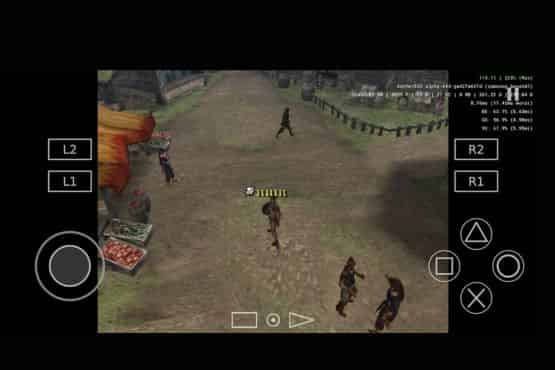
Minimum and Recommended Hardware Specifications
Minimum hardware requirements include a Windows/Linux/Mac operating system, a 2.0 GHz or faster CPU, a DirectX 9-compatible GPU, and at least 2GB of RAM. However, to ensure the best performance and compatibility, having a 3.0 GHz or faster CPU, a DirectX 11-compatible GPU, and 4GB or more RAM are recommended.
The Impact of Hardware on Performance and Compatibility
Your hardware plays a significant role in the emulator’s performance. A higher-end PC or laptop will offer better compatibility with various games and smoother performance. On the other hand, a low-end PC may struggle to run games at optimal settings, requiring further optimization.
Configuration Settings for PCSX2
Now that you know the hardware requirements, let’s dive into the configuration settings for the PCSX2 emulator.
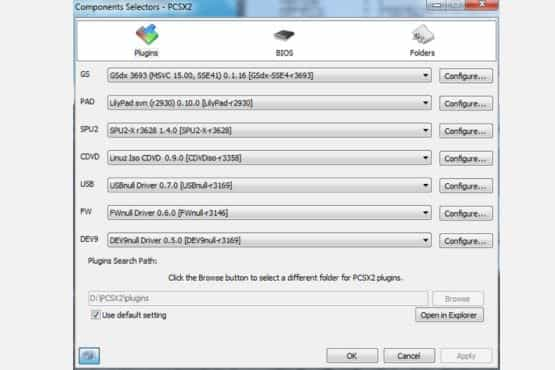
BIOS Configuration and BIOS Dump
To run PCSX2, you’ll need a BIOS dump from your PS 2. Ensure you have a valid BIOS file in the “bios” folder of the PCSX2 directory. Once you’ve obtained the BIOS, select the appropriate version in the configuration settings.
Emulation Settings for Maximum Performance:
EE/IOP Settings
These settings control the Emotion Engine (EE) and Input/Output Processor (IOP) of the PS 2. The default settings are usually sufficient, but you can experiment with the “Clamping Mode” and “Round Mode” options for better performance in specific games.
VUs Settings
The Vector Units (VUs) handle complex calculations in PS2 games. For most games, the default settings are adequate. However, you can tweak the “Clamping Mode” and “Round Mode” settings to improve performance in specific titles.
GS Settings
The GS settings control the graphics synthesizer, which handles the visuals in PS2 games. For the best performance, use the default settings. However, you can adjust the “Frame Skip” option to improve performance in games with lower FPS.
Speedhacks to Improve FPS
Speedhacks can significantly boost the emulator’s performance. Enable “MTVU” for multi-core processors, and experiment with the “EE Cyclerate” and “VU Cycle Stealing” sliders for better FPS. Be cautious, as excessive speed hacking may cause instability or graphical glitches.
Game Fixes Settings
Game-specific fixes can help resolve compatibility issues. Enable these fixes only when necessary, as they may cause problems in other games.
Plugin Settings for Optimal Performance
Optimizing plugin settings can significantly improve the PCSX2 experience.
GS Plugin: GSdx
The GSdx plugin is the most popular and versatile graphics plugin for PCSX2. Here’s how to configure it for optimal performance:
Adapter and Renderer Configuration
Select your GPU as the adapter, and choose the appropriate renderer based on your graphics card (Direct3D11 or OpenGL). For Intel-integrated graphics, use the OpenGL renderer.
Internal Resolution and Aspect Ratio
Increasing the internal resolution enhances the visual quality of games. However, higher resolutions may cause performance issues on low-end PCs. Choose the right balance for your hardware. Set the aspect ratio to “Fit to Screen” or “Widescreen” based on your preferences.
Anisotropic Filtering and Anti-Aliasing
Anisotropic filtering improves texture quality, while anti-aliasing smoothens jagged edges. These settings can enhance graphics but may impact performance. Adjust them according to your hardware capabilities.
Hacks and Tweaks for GSdx
Enable “Allow 8-bit Textures” for better performance in some games. In the “Hacks” section, you can experiment with various options like “Half-pixel Offset” and “Alpha Stencil” to fix specific graphical glitches.
Audio Plugin: SPU2-X
The SPU2-X plugin is responsible for audio in PCSX2. The default settings are generally sufficient, but you can adjust the “Latency” slider for better synchronization between audio and video.
Input Plugin: Lilypad
Lilypad is the default input plugin for PCSX2. Configure your keyboard, gamepad, or other input devices based on your preferences.
CDVD Plugin Settings
Choose the appropriate CDVD plugin depending on whether you use an ISO file or a physical disc. For ISO files, use the “ISO Selector” to browse and select the game file.
Troubleshooting Common PCSX2 Issues
This section will address some of the most common issues users may face while using the PCSX2 emulator. You can solve these problems to ensure a seamless gaming experience on your PC. From handling black screen errors and audio glitches to optimizing performance on low-end devices, we will cover various tips and tricks to help you overcome these challenges and get the most out of your PCSX2 emulator.
Fixing Lag and Low FPS
If you’re experiencing lag or low FPS, try adjusting the “Emulation Settings” and “Speedhacks” mentioned earlier. Lowering the internal resolution in the GSdx plugin settings can also help.
Resolving Compatibility Issues
For compatibility issues, refer to the PCSX2 wiki page for specific game fixes and recommendations. You can also try different plugin settings or search for solutions in the PCSX2 forums.
Fullscreen and Windowed Mode
Press Alt+Enter to switch between fullscreen and windowed mode. For some games, the fullscreen mode may offer better performance.
Conclusion
Optimizing the best settings for PCSX2 can greatly enhance your gaming experience, especially on lower-end PCs. Remember that each game may require unique tweaks and adjustments, so don’t hesitate to experiment with settings and consult the PCSX2 wiki and forums for guidance. Happy gaming!

