Android Emulators For PC And Mac: Windows Gaming Experience
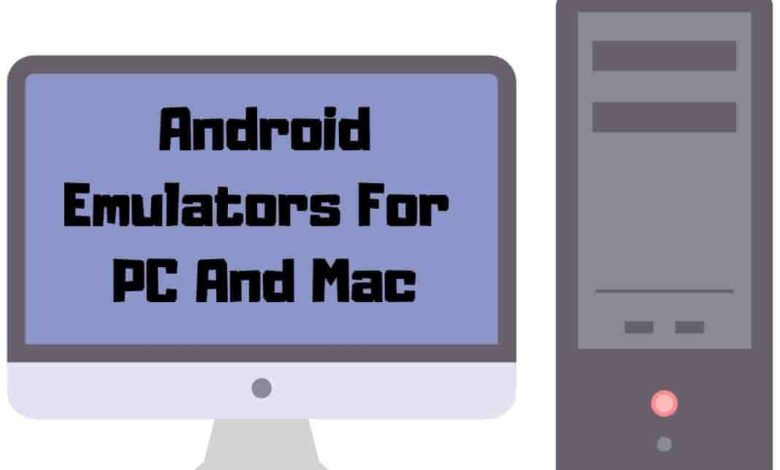
Android emulators have become a popular and versatile tool for casual users and professionals. They bridge the gap between the Android ecosystem and PC or Mac platforms, allowing users to run Android apps and games on their computers. In this article, we will explore the Android Emulators For PC And MAC and some popular reasons people use them, such as gaming, app testing, and productivity.
The Purpose of Using Android Emulators
Android emulators are virtual environments replicating a computer’s Android operating system. This allows users to access and use Android applications and games on their PCs or Macs without needing an actual Android device.
Emulators offer several benefits, such as improved performance, larger screen size, and better control options than mobile devices. They also enable developers to test their applications on various devices and configurations without physical hardware.
1. BlueStacks: A Top Choice for Gamers and App Users
BlueStacks is one of the most popular Android emulators for Windows and Mac. It is known for its impressive performance, user-friendly interface, and wide range of features tailored to enhance gaming and app usage.
This section will discuss some of the key features and gaming encounters offered by BlueStacks and its compatibility and aided platforms.
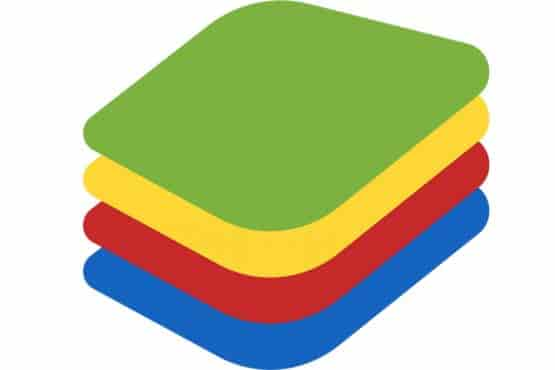
Key Features and Gaming Experience
BlueStacks offers a range of features designed to provide an optimized user experience. Some of the notable features include:
| Features | Description |
|---|---|
| High performance | BlueStacks delivers superior performance compared to most mobile devices, ensuring a smooth and lag-free playing adventure. |
| Customizable controls | BlueStacks allows users to create custom key mappings for games, enabling them to use a keyboard and mouse instead of touch controls, which can significantly improve gameplay. |
| Multi-instance support | This feature allows users to run multiple instances of the same game or app simultaneously, enabling them to play with multiple accounts or perform tasks concurrently. |
| Eco Mode | This mode reduces resource consumption while running idle or less demanding games, improving system performance and stability. |
| Built-in app store | BlueStacks features a built-in app store, providing easy access to various popular games and apps. |
These features, regular updates, and a dedicated support team make BlueStacks an excellent choice for gamers and app users looking for an Android emulator.
Compatibility
BlueStacks is compatible with various platforms, including Windows and Mac OS, ensuring that users on both operating systems can enjoy a seamless Android experience.
The Android emulator supports 32-bit and 64-bit versions of Windows and Mac OS from 10.11 onwards. Moreover, BlueStacks is compatible with numerous Android versions, allowing users to run apps and games that require different Android operating system versions.
In addition to its compatibility with various platforms, BlueStacks also supports different hardware configurations. While the minimum system requirements are relatively low, having a more powerful computer will result in better performance and a smoother overall experience.
Regardless of the user’s system specifications, BlueStacks offers a range of customization options and performance settings, allowing users to fine-tune the Android emulator to suit their needs and preferences.
2. Android Studio: The Official Emulator for App Developers
Android Studio is the official integrated development environment (IDE) for Android application development, offering a built-in Android emulator for testing and development purposes. This section will discuss the emulator’s capabilities and its benefits for app developers.

Built-in Emulator for Testing and Development
The Android Studio emulator facilitates app testing and development, allowing developers to run and debug their apps in a virtual environment without needing a physical Android device.
The Android emulator supports various Android versions and device configurations, enabling developers to test their apps on different screen sizes, resolutions, and system configurations.
Android Device Configurations and Virtual Environment
This Android emulator for Windows allows developers to create and customize virtual devices that mimic different Android device configurations.
These virtual devices can be customized regarding screen size, resolution, RAM, storage, and more. This flexibility enables developers to ensure their apps function correctly and provide a seamless user experience across Android devices.
3. Bliss OS: A Customizable Android Experience
Bliss OS is a unique Android emulator that allows users to install a full-fledged Android operating system on their PC or mac. This section will discuss the installation process and the unique features and customization options Bliss OS offers.
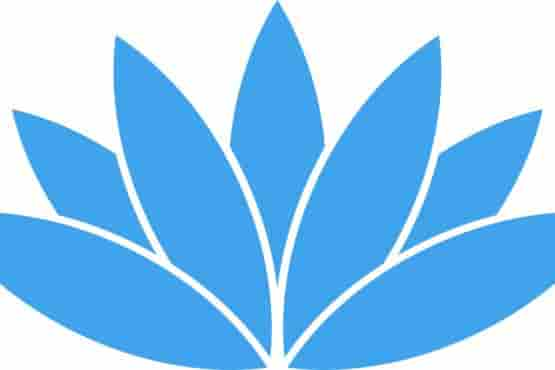
Installing Bliss OS on your PC or Mac
This Android emulator for pc can be installed on Windows PC and Macs by creating a bootable USB drive and following the installation process. This approach enables users to either dual-boot their existing operating system alongside Bliss OS or runs it as their primary operating system.
Unique features and customization options
Bliss OS offers a range of unique features and customization options, such as:
- Taskbar integration: Bliss OS integrates with the taskbar, providing a familiar desktop PC experience with Android applications.
- Windowed mode: Users can run apps in resizable windows, similar to a traditional desktop environment.
- Customization: Bliss OS allows extensive customization, including themes, icon packs, and more.
4. GameLoop: The Ultimate Emulator for Mobile Gamers
GameLoop is a popular Android emulator explicitly designed for gaming, offering superior performance and gaming controls. In this section, we will discuss the features that make GameLoop stand out and some popular games supported by the Android emulator.
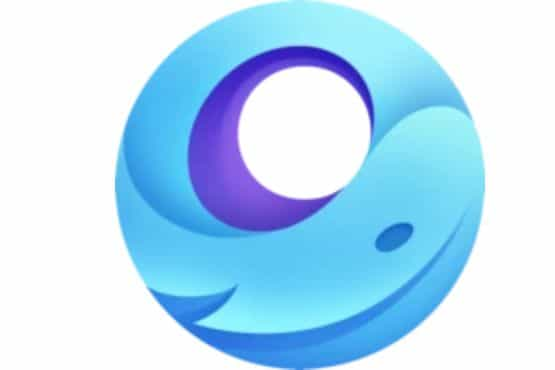
Superior performance and gaming controls
GameLoop is optimized for playing performance, ensuring users enjoy a smooth and lag-free experience while playing their favorite games. The emulator also offers customizable controls, allowing users to map mouse inputs for a more comfortable playing Episode.
Popular Games Supported
GameLoop supports many popular games, including PUBG Mobile, Call of Duty: Mobile, and many others. The emulator is regularly updated to ensure compatibility with the latest game releases. It is a top choice for mobile gamers who want to enjoy their favorite titles on a larger screen.
5. LDPlayer 9: A Powerful Emulator
LDPlayer 9 is a powerful emulator with excellent gaming involvement and broad app compatibility. This section will discuss the key features and system requirements of LDPlayer 9.
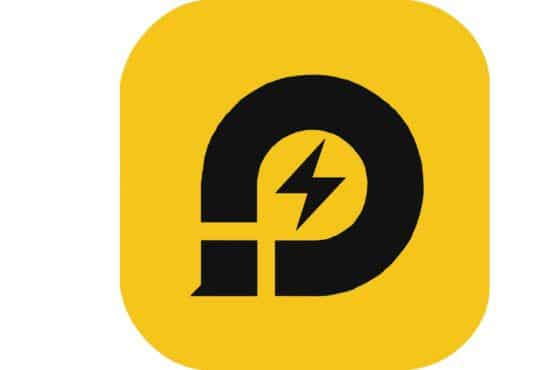
Key Features and System Requirements
Some of the notable features of LDPlayer 9 include:
- High-performance gaming: LDPlayer 9 is optimized for gaming, ensuring smooth and responsive gameplay.
- Customizable controls: Users can map keyboard and mouse inputs to enhance their gaming encounter.
- Multi-instance support: LDPlayer 9 allows users to run multiple emulator instances simultaneously, enabling multitasking and multiple account usage.
The system requirements for LDPlayer 9 are relatively modest, making it accessible to a wide range of users. However, a more powerful computer will provide a smoother experience and better performance overall.
App compatibility
LDPlayer 9 is compatible with various games and apps, making it an excellent choice for casual and hardcore players. The emulator is regularly updated to ensure support for the latest game releases and Android versions.
6. MeMU Play: High-Performance Gaming
MeMU Play is an emulator explicitly designed for high-performance gaming. This section will discuss the custom controls and advanced features offered by MeMU Play and its compatibility with popular game titles.
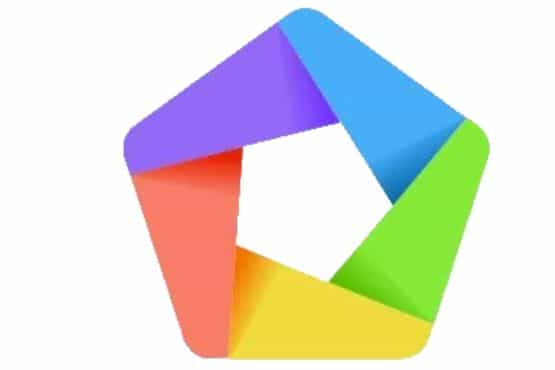
Custom Controls and Advanced Features
MeMU Play offers a range of customizable controls and advanced features that cater to the Player, including:
- Keyboard mapping: Users can map keyboard and mouse inputs to enhance their gaming skills.
- Macro support: MeMU Play allows users to create macros for repetitive tasks, providing a competitive edge in certain games.
- Multi-instance support: Users can run multiple emulator instances simultaneously, enabling multitasking and multiple account usage.
Compatibility with Popular Game titles
MeMU Play supports a wide range of popular games, ensuring that users can enjoy their favorite titles on a larger screen. Some popular games supported by MeMU Play include PUBG Mobile, Call of Duty: Mobile, and Mobile Legends: Bang Bang.
7. MuMu Player: A User-Friendly Emulator
MuMu Player is a user-friendly emulator that offers an easy installation process and a clean interface.
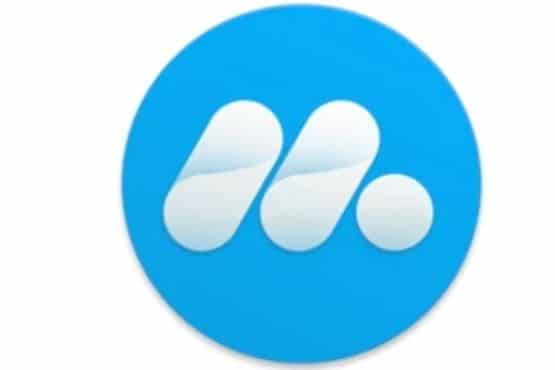
Easy installation and Clean interface
MuMu Player is designed for easy use, with a simple installation process and a clean, intuitive interface. The emulator’s interface is easy to navigate, making it accessible to experienced users and newcomers.
Supported platforms
MuMu Player is compatible with a wide range of games and apps, offering smooth gaming participation for users. The emulator is available for Windows and Mac, ensuring users on different platforms can enjoy their favorite games and apps.
8. Nox Player: Emulator for Android App Users
It is a versatile emulator that caters to Gamester and app users. In this section, we will discuss the key features of Nox Player, including keyboard mapping and controller support, as well as its compatibility with games and apps.

Key features, including keyboard mapping and controller support
NoxPlayer offers a range of features that cater to Gamester, including:
- Keyboard mapping: Users can map keyboard and mouse inputs to enhance their gaming experience.
- Controller support: NoxPlayer supports various game controllers, allowing users to enjoy a console-like experience on their PC or Mac.
- Macro support: Users can create macros for repetitive tasks, providing a competitive edge in certain games.
Compatibility with Android games and apps
NoxPlayer is compatible with a wide range of games and apps, ensuring users can enjoy their favorite titles on a larger screen. The emulator is regularly updated to support the latest game releases and Android versions.
9. PrimeOS: Emulator For PC & Mac
It is an emulator that offers a complete desktop PC experience, allowing users to install and run Android applications on their PC or Mac. In this section, we will discuss the installation process and the unique features and playing experience provided by PrimeOS.
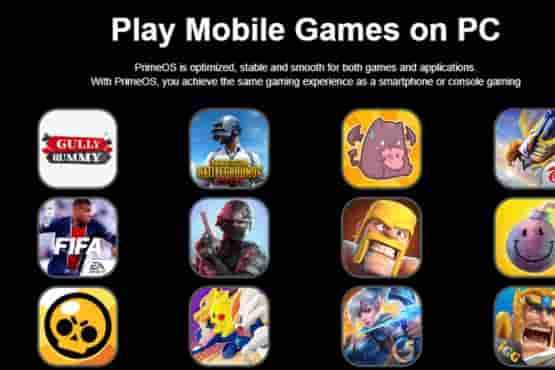
Installing PrimeOS on your computer
It can be installed on PCs and Macs by creating a bootable USB drive and following the installation process. This approach enables users to either dual-boot their existing operating system alongside PrimeOS or runs it as their primary operating system.
Unique features and gaming experience
PrimeOS offers a range of unique features that set it apart from other Android emulators, including:
- Desktop-like interface: PrimeOS provides a familiar desktop PC experience, complete with a taskbar, start menu, and system tray.
- Multi-window support: Users can run apps in resizable windows, similar to a traditional desktop environment.
- Keyboard and mouse support: PrimeOS allows users to use their keyboard and mouse to interact with Android applications, providing a seamless experience.
The experience on PrimeOS is smooth and enjoyable, supporting a wide range of popular Android games. Users can customize their controls, mapping keyboard and mouse inputs to enhance their experience.
Windows 11: Microsoft Windows OS with Built-in Support
Windows 11, Microsoft’s latest operating system, introduces built-in support for Android applications, allowing users to run their favorite games and apps directly on their PC.
Running Android apps
With Windows 11, users can install and run Android apps directly from the Microsoft Store or by sideloading APK files. This integration eliminates the need for a separate Android emulator, providing a more seamless and native experience.
System requirements and compatibility
To run Android apps on Windows 11, users must meet the following system requirements:
- A compatible PC or laptop running Windows 11.
- An internet connection to download and install apps from the Microsoft Store.
Not all Android applications may be compatible with Windows 11, as app developers may need to optimize their apps for the platform.
However, the built-in Android app support in Windows 11 is a significant step forward in bridging the gap between Android and PC platforms, offering users a more convenient way to enjoy their favorite Android games and apps on a larger screen.
Microsoft 10 Windows price is $139, while Windows 10 Pro can be purchased for $199.99.
Why Use an Android Emulator: Benefits and Use Cases
For several reasons, someone might use an Android emulator on their PC or Mac. This section will explore some key benefits and use cases for Android emulators, including enhancing the experience, app testing and development, and increasing productivity with Android applications on PC and Mac.
Enhancing the Gaming Experience on a larger screen
One of the primary reasons people use emulators is to play Android games on a larger screen. Mobile games can be more enjoyable and immersive when played on a computer.
The larger display and improved sound quality can enhance the overall experience. Additionally, using a keyboard and mouse or a dedicated game controller can provide more precise controls, which can be particularly beneficial for competitive Gamester.
App Testing and Development
Emulators are also essential for app developers, as they allow them to test their apps on various virtual Android devices without access to multiple physical devices.
This can save time and resources while ensuring the app functions correctly on multiple devices and configurations.
Furthermore, some emulators, such as Android Studio, are specifically designed for app development and provide a range of developer-focused tools and features to aid the development process.
Increased productivity with Android apps on PC and Mac
Another significant benefit of using an Android emulator is the ability to run Android apps on your PC or Mac, which can increase productivity.
Many Android applications are unavailable on desktop operating systems, but an emulator allows users to access them on their computers.
This can be particularly useful for professionals who rely on specific Android apps for their work and users who want to access their favorite mobile apps on a larger screen for improved efficiency and ease of use.
Frequently Asked Questions
What are the System Requirements for Running an Android Emulator?
System requirements vary depending on the emulator. Generally, you’ll need a modern computer with a decent processor, sufficient RAM, and ample storage space. Additionally, some emulators may require a dedicated graphics card for optimal performance, especially for gaming-focused emulators.
Do Android emulators consume a lot of system resources?
Emulators can consume significant system resources, particularly when running heavy games or resource-intensive apps. However, many emulators offer settings to optimize performance, reducing the impact on your computer’s resources.
How Do Android Emulators Work?
Android emulators create a virtual environment on your PC or Mac, simulating an Android device. They allow you to install and run Android applications and games on various devices, providing a similar experience to using an Android phone. Many emulators offer additional features like built-in video recording, active development support, and unlimited battery life for an enhanced user experience.
Which is the Best Android Emulator for multiple instances?
The best emulator for multiple instances depends on your needs and preferences. NoxPlayer is popular, as it offers a stable version, frequent updates, and an easy installation method. It also provides a lag-free playing experience and game-specific features, making it a versatile emulator tool.
Can an Android emulator Run on Mac?
Yes, many emulators can run on Mac. Some of the safest emulators, like BlueStacks, NoxPlayer, and MeMU Play, offer Windows and Mac support. These emulators enable you to run Android applications by providing a seamless platform experience.
Conclusion
In this article, we’ve explored the world of Android emulators for PC and Mac, discussing the various options available to users seeking to enhance their experience, test and develop apps, or increase productivity with Android applications on their computers.
We’ve covered popular emulators such as BlueStacks, Android Studio, Bliss OS, GameLoop, PrimeOS, and Windows 11 with its built-in Android app support.
Each emulator offers unique features and benefits, catering to different user requirements and preferences. From Gamester seeking superior performance and controls to developers needing advanced app testing and development tools, there’s an emulator to suit everyone’s needs. An emulator lets you enjoy the benefits of Android applications and games on a larger screen, ultimately enhancing your overall experience and productivity.

