Best Cloud Storage Solutions For Chromebooks in 2023

Are you looking for the best cloud storage for Chromebooks? The cloud is an essential part of the tech world; it’s where we store and access data, music, movies, and more. But if you’re a Chromebook user, there are some special considerations to remember when choosing a cloud storage provider.
Finding the right one, whether free or paid services, integrated apps, or advanced security features, can be overwhelming.
I’ve compiled this comprehensive guide on the best storage solutions for Chromebooks. From Dropbox to Google Drive and everything in between, I’ll show you precisely what you need to know to make an informed decision that fits your needs perfectly.
Google One (Google Drive)
It’s no wonder many people are looking for the best local storage for their Chromebooks. After all, with Google Drive being free and offering up to 15GB of space, it’s hard not to consider it one of your top options.
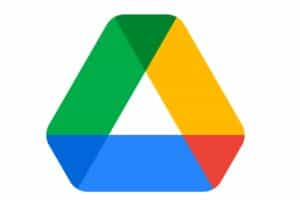
Plus, it offers a variety of solutions and options — more than enough for most users’ needs.
Suppose you require serious storage on your drive without breaking the bank. In that case, Google One is worth considering as part of your overall storage strategy. And given its ease of use and reliability, there’s no reason you wouldn’t try it.
Pcloud
Moving on from Google One, pCloud is another great cloud storage option. Its many features make it an attractive choice for those seeking the best storage experience.

Here are some highlights that make pCloud worth considering:
- Unrivaled Security – With military-grade encryption and zero-knowledge privacy, you can rest assured your files will stay safe in pCloud’s secure vault.
- Flexible Storage Options – You can choose between free and premium plans to find the perfect package for your needs, even if you want more than basic file storage.
- Integration – If you use Dropbox already, this integration lets you quickly move data into or out of pCloud without manual transfers.
- Affordable Pricing Plans – Compared to competitors like Google Drive and Dropbox, pCloud offers excellent value at a low cost.
Overall, pCloud provides users with robust tools while offering plenty of flexibility regarding pricing options — all within a highly secure platform explicitly designed for Chromebooks.
Dropbox
Cloud storage is the new frontier of computing, and Dropbox delivers a revolutionary experience on chrome os.
With Chrome OS’s intuitive interface, you can effortlessly access your files from any device with an Internet connection. Whether it be free local or premium storage, It provides up to 2GB for free, so you don’t have to worry about running out of space on your desktop or laptops.
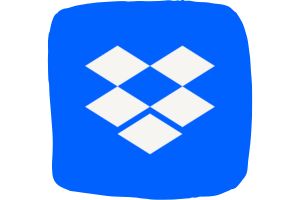
Furthermore, if you need more than 2GB, additional plans start at just $1/month for 100GB – making it one of the most affordable Chromebook cloud storage costs.
In addition to its affordability and convenience, users benefit from top-notch security features that protect their data from malicious actors.
So whether you’re looking for a reliable storage source for your drive or another type of computer, Dropbox should be at the top of your list.
iDrive
Transitioning from Dropbox, let’s explore another excellent storage solution for Chromebooks: IDrive.

It is one of the most popular choices among users due to its features such as:
- Security: With 256-bit AES encryption and two-factor authentication, you can rest easy knowing your documents are safe and secure.
- Integration: IDrive seamlessly works with Google Chrome OS, making it an excellent choice for those using chromeos. You can quickly launch the application or through the OS itself.
- Storage: IDrive provides up to 5GB of free storage, which makes it an ideal option if you’re looking to save some extra cash.
With these features in mind, it’s clear that IDrive has plenty to offer when storing your essential documents on a drive.
Whether you need more security or additional space, this service will provide both without breaking the bank.
So what are you waiting for? Get started today and take advantage of all of IDrive’s Chromebook perks!
Zoolz Cloud Backup
If you’re looking for the best storage, Zoolz Cloud Backup is a great option. It’s designed to provide users with secure and reliable storage that lasts forever – no duration resets here!

And with its easy-to-use interface, you can access your data from any laptop or device without giving consent each time.
Plus, it offers top-of-the-line 256 AESS encryption, so you know your data is safe and sound. So if you want an affordable yet high-quality storage solution explicitly tailored for Chromebooks, Zoolz Cloud Backup is worth a look.
Importance Of Storage Space For Chromebook Users
Transitioning from the previous section on Zoolz Cloud Backup, we now focus on how vital storage is for Chromebook users.
Limited Onboard Storage
With limited onboard storage and no access to external drives, cloud-based storage is essential for any user who wants to keep their files safe and secure.
Ample Space for Backup
Cloud archive provides ample space for backing up all your data. It protects against potential security breaches by encrypting stored personal information with top-grade privacy policies.
Budget-Friendly Options
Furthermore, many cloud-storage providers offer monthly plans based on usage, which can benefit budget planning.
Data Security
The news surrounding real-time safety has become increasingly more prevalent over the past few months, so staying informed about new developments regarding data security is always recommended when choosing a cloud backup service.
Privacy Policy
By understanding the details of each provider’s privacy policy, you’ll have greater peace of mind knowing that your precious data always remains protected.
How To Set Up And Use Cloud Storage Options For Chromebooks
Look no further if you’re looking for the best storage option for your Chromebook. You can set up an ultra-secure personal storage system with simple steps and tools to keep your data safe and secure.
Here are four easy ways to get started:
- Sign up with a cloud service provider like Dropbox.
- Install an app on your device to access files directly from the cloud.
- Set up two-factor authentication to protect your account against unauthorized access.
- Back up essential documents regularly in case of emergency or hardware failure.
Once everything is set up correctly, you’ll have peace of mind knowing that all your most personal information is securely stored in the cloud at all times! Plus, you’ll never worry about losing any data again since it’s always backed up safely offsite.
So don’t wait — take control of your data today by setting up reliable storage for your Chromebook!
How To Choose The Best Storage Solutions For Your Needs
Consider a few key things when finding the best storage for your Chromebook.
- First, make sure the provider offers robust security and privacy features so that you can protect your data from any unwanted access.
- Second, look into how much space is available – more than likely, you’ll want enough room to store all of your documents and media files without worrying about running out of space.
- Finally, check if they offer easy integration with other apps or services; this will ensure that transferring and accessing your content is as smooth and straightforward as possible.
Ultimately, considering these factors should help you find a storage solution that meets your needs while giving you peace of mind knowing that your data is safe and secure.
Do You Get Cloud Storage With A Chromebook?
Using a Chromebook is like taking the wheel of an airplane and soaring to new heights. It’s fast, powerful, and full of features that make it easy to stay organized and productive. Plus, with Chromebook storage, you can access all your data anywhere.
With cloud archive for a Chromebook, there are two main types:
- Free plans
- Paid options
Free plans usually have limited capacity but can be great if you need basic file hosting. Paid plans offer more robust services like unlimited space and sophisticated security measures.
Regardless of your option, having storage for your Chromebook gives you peace of mind knowing that everything from important documents to family photos will always remain safe and accessible when needed.
Frequently Asked Questions
How Do I Get 100 GB Chromebook free cloud storage?
You’ve got your Chromebook and are looking for a reliable storage solution. Well, here’s a great offer: Google offers 100GB of the free archive as part of its ‘Google One’ program when you purchase or register any new Chromebook device. All you need to do is sign up with your Gmail account and follow the prompts to get started.
Plus, if you need more space for all your files, several other popular storage providers, like Dropbox and iCloud, offer even more capacity at highly competitive prices.
So regardless of what kind of data you have to store – photos, documents, music, videos – they can all be kept safe with just a few clicks!
How Does A Cloud Operating System Work On A Chromebook?
A cloud OS is a revolutionary way to use your Chromebook. It’s like having the best of both worlds: accessing, storing, and managing all your data from any device with an internet connection while enjoying Chrome OS’s familiar interface and applications.
Here are three ways that it works its magic on your Device:
- Your data is stored in the cloud – meaning it’s safe and secure no matter where you go or what happens to your computer;
- You get more space – free up room on your hard drive and make sure you have enough for everything;
- It makes collaboration easier – shares files with colleagues, friends, and family without worrying about file size limits or compatibility issues.
With this power unlocked by a cloud system, using your Chromebook has never been easier or more efficient!
Can you use an SD Card as Extra Storage on a Chromebook?
You can use an SD card as extra storage on a Chromebook. This provides a quick and easy way to expand your Chromebook’s storage capacity. Simply insert the SD card into your Chromebook’s available SD card slot.
Can you Add External Storage to the Chromebook?
You can add external storage to a Chromebook. If you have a jump drive or an external hard drive with a USB connection, you can plug it into one of your available USB ports on your Chromebook.
Can you Save it to Onedrive on a Chromebook?
Yes, you can save to Onedrive on a Chromebook. To do this, you must be signed into Microsoft Office 365 and have the Microsoft Apps downloaded from the Google Play Store. You can then upload any file from your Chromebook to your Onedrive.
Conclusion
Finally, when choosing the best storage for your Chromebook, there is no one-size-fits-all solution. It’s important to consider what you need and select a storage option that meets those requirements.
Google One offers excellent integration with other Google products. At the same time, pCloud provides robust security features at an attractive price point. Dropbox has become incredibly popular due to its ease of use, and IDrive delivers excellent value for money. Finally, Zoolz Cloud Backup is good if you seek backup solutions rather than active file access from multiple devices.
Ultimately, my advice is this: take some time to think about which features matter most to you, research different options available in the market, and make an informed decision based on your needs and preferences.
With careful consideration and assessment of your situation, I’m sure you’ll be able to find the perfect cloud storage solution for your Chromebook!

