Mirror iPhone to TV with Screen Mirroring Apps for Iphone

“A picture is worth a thousand words,” and iPhone screen mirroring apps are no exception. With the right app, you can easily share your phone’s display with someone else or project it onto an external monitor – giving users an experience of liberation and convenience like never before.
Whether you’re looking to show off photos at family gatherings, give presentations in boardrooms, or watch videos with friends on the big screen, these specialized applications accomplish all possible without fuss.
In this article, we’ll explore some of the best screens mirroring apps available for iPhones today, so read on to find out more!
Definition Of Screen Mirroring
Screen mirroring is a great way to share your device’s streaming content with others. It enables you to wirelessly display what’s currently on your smartphone, tablet, or computer screen onto another screen or digital sign without delay. This technology, popularly known as screen casting, has become widely used for streaming movies, playing games, and giving presentations.
The Importance Of Screen Mirroring Apps For Iphone
Screen mirroring technology has revolutionized the way we interact with our iPhones. It allows us to display all our favorite content on any compatible device anywhere in the world; no cables or additional equipment is required.
| Reason | Benefits of Screen Apps |
|---|---|
| Effortless Entertainment | Cast content to a big screen easily; enjoy shows and videos without huddling around a small screen. |
| Boss-Level Business Presentations | Display slides and visuals on larger screens during meetings, enhancing professionalism and engagement. |
| Save Money on Extra Gadgets | No need for HDMI cables, adapters, or media streaming devices |
| Gather ‘Round for Group Gaming | Cast iPhone games to a larger screen for a more immersive experience, letting everyone join in and cheer you on. |
| Stay in Sync | Maintain the real-time connection between your iPhone and other devices, ensuring smooth, seamless viewing or presenting experiences. |
How Free Mirroring Apps Work?
Screen apps allow you to wirelessly transmit content from one device to another’s screen in real-time. You can send a copy of the full screen or just one window, and the receiving device could be anything from a TV to a digital sign.
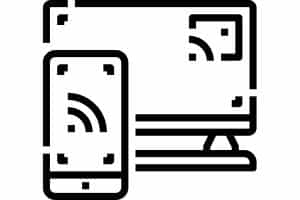
This type of technology is available on Wi-Fi connections and through specific apps that create a second screen on compatible devices.
Whether it’s your smartphone, tablet, or computer, you can use this for streaming movies, playing games, and giving presentations – all with a few taps! And with device screen apps available for different operating systems like ios devices and Android, you will have plenty of options.
Pros And Cons Of Using Screen Mirroring Apps
Considering screen apps’ pros and cons, weighing your options is essential. Let’s break down the advantages and disadvantages to help you decide.
Pros
- Enhanced Viewing Experience: Ditch the tiny screen and enjoy your content on a larger display.
- Effortless Presentations: Impress your audience with seamless presentations on bigger screens.
- No Extra Equipment Needed: Save money by using your iPhone and the right app instead of purchasing cables and adapters.
- Group Entertainment: Share your screen with friends and family for movie nights or gaming sessions.
- Simple Setup: Connecting your devices with just a few taps is a breeze.
Cons
- Compatibility Issues: Some applications may not work with all devices or brands.
- Potential Lag: Wireless streaming may occasionally experience minor delays or disruptions.
- Battery Drain: Screen mirroring can be power-hungry, impacting your iPhone’s battery life.
- Network Dependency: A stable Wi-Fi connection is required for smooth streaming.
- Limited Range: Screen mirroring usually works best when devices are nearby.
By analyzing these pros and cons of using screen applications, you can make an informed decision that suits your needs best.
Top Free Screen Mirroring Apps For Iphone
Are you looking for the best way to mirror your iPhone? Look no further. Here are our top 10 screen apps to help liberate your phone:
Screen Mirroring – Tv Cast
Screen Mirroring – Tv Cast is an excellent application that lets you wirelessly cast your iPhone’s screen to a wide range of devices, such as smart TVs and computers.
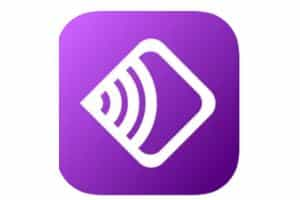
The app is known for its user-friendly interface, making it a breeze for users to navigate and cast their screens. It also boasts broad harmony with various devices and high-quality streaming, ensuring a crystal-clear, high-definition experience on your chosen display.
TV Cast is an easy-to-use screen application that lets you quickly and conveniently share your smartphone’s display on an external monitor or television. Streaming anything from your phone takes a few clicks – movies, videos, photos, etc. You can also control the audio volume for better sound quality.
With this powerful tool, you can easily bridge the gap between your mobile device and any external device! Recent research shows that almost 40% of users use such apps daily.
Tv Assist
Tv Assist is another top-notch screen mirroring app for iPhone that lets you cast your device’s screen to various displays, including TVs, projectors, and computers.
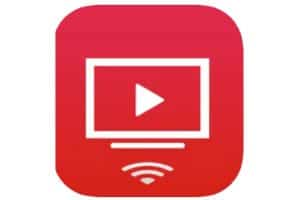
The application stands out for its simple and intuitive interface, making it easy for users to navigate and cast their screens.
Tv Assist also features broad device compatibility and real-time streaming, so you can enjoy lag-free, real-time streaming of your iPhone’s content on your chosen display.
Replica
Replica is a fantastic app that lets you share photos and videos with friends, family, and colleagues. All you need to do is tap the Screen Mirroring icon on your phone, select the device you want to share it with, and voila!

You can also use AirPlay to stream audio and video wirelessly if you need additional features like screen recording. And if you’re looking for mirror applications specifically designed for this purpose in the App Store, Replica has got you covered!
Apowermirror
ApowerMirror is an excellent choice if you’re looking for an effective screen tool with Airplay support. It lets you quickly sync your iPhone’s screens with computers and another mobile screen to share photos or play games.
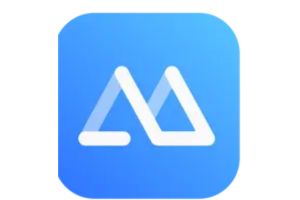
Additionally, it offers video calls without any lag time – ideal for when you need to connect remotely. What sets ApowerMirror apart is its user-friendly interface and ability to stream content between multiple devices simultaneously. This makes it an excellent screen mirroring app for personal and professional use.
Acethinker
Mirroring your iPhone to a Samsung Smart TV is now easier than ever with AceThinker Mirror! This application uses Airplay and Smart View Cast for the ultimate streaming experience.

You can access all of your favorite video content stored on your phone or in the cloud, and the quality will be perfect – crystal-clear images from start to finish!
And it’s so user-friendly; just one tap to cast photos, videos, documents, or anything else stored on your device without leaving home. Get ready to share your media easily with friends and family – AceThinker Mirror has covered you.
Airplay
AirPlay is a great option for screen mirroring with your iPhone. It’s pre-installed on all Apple devices, so you don’t need to use the App Store!
Plus, you can enjoy one-touch control, quality streaming, simultaneous streaming of multiple sources, and secure protection when using AirPlay.
With just one touch of the button, you’ll be linked to any compatible display or audio system in no time. And you can expect smooth video streams and clear audio every time. So if you’re looking for an easy yet secure way to share content from your device, try Airplay!
Teamviewer
TeamViewer is a trendy screen mirroring application for iPhone users, with over 1 billion downloads. It’s great for those who need to access their devices remotely, as it supports cross-platform capabilities and doesn’t require any extra fees aside from the initial payment.
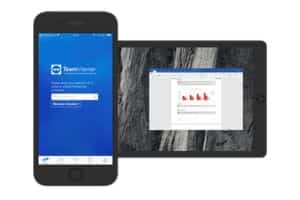
Plus, it offers AirPlay support to stream content directly to Apple TV, and you can even find it in the Amazon App Store! No matter what type of remote control experience you’re after, TeamViewer has something to offer everyone.
AnyDesk Remote Desktop
AnyDesk is a fantastic tool that has existed for some time but remains popular and robust. With AnyDesk, you can easily mirror your iPhone to your PC – or vice versa – and other devices such as macOS, Android, and Linux.
Even better, the user-friendly platform makes it easy for anyone without technical know-how to use all the features without any trouble.
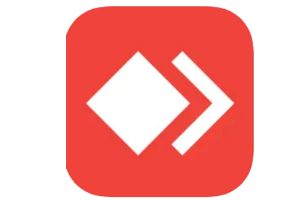
What’s excellent about AnyDesk is its flexibility since it allows you to mirror in both directions so that nothing is off-limits. Plus, with the free download available from their website, you won’t commit without giving it a shot first. If you haven’t tried AnyDesk yet, now is certainly the time to see what this excellent tool for mirroring can do for you.
Videosolo Mirrorease
VideoSolo MirrorEase is an intuitive and powerful screen mirroring program for iPhones. It supports AirPlay, making it easy to connect with compatible devices such as Apple TV.
The app’s user interface has been designed so that even novice users can get up and running quickly. Furthermore, the 4.7/5 App Store rating speaks volumes about its quality and reliability.

Not only does VideoSolo MirrorEase offer easy access to mirroring screens from your iOS devices like iPad and Mac, but it also comes with advanced features like real-time recording capabilities. If you need a reliable solution for mirroring your iPhone’s screen, VideoSolo MirrorEase is worth considering.
Common Problems With Screen Apps
- Compatibility Issues: Screen apps may only be compatible with specific devices, requiring extra hardware or adapters to work appropriately with other equipment.
- Connection Problems: Weak networks, poor internet connections, or network incompatibilities can cause difficulty connecting and maintaining a stable connection.
- App Instability: Outdated program with bugs may cause the connection to drop randomly, leading to playback failures and a frustrating user experience.
- Reliability for Business Use: Screen programs may not always be reliable enough for essential tasks, causing disruptions during crucial presentations or meetings.
- Device Compatibility: Some screen programs may not work seamlessly across different devices, requiring users to research and find an app that works perfectly for their needs.
Tips For A Better Screen Mirroring Experience
If you want to get the most out of your screen mirroring experience with an iPhone, here are the tips to keep in mind:
Ensure a Strong Wi-Fi Connection
To have a seamless screen mirror experience, it’s crucial to have a strong internet connection. The quality of your streaming and the responsiveness of your interactions depend on the stability of the network. So, always ensure you’re linked to a reliable and fast network before starting the screen mirroring process.
Use the Right Screen App
Numerous screen software is available for iPhone, each offering unique features and capabilities and choosing the right app that suits your needs and is compatible with your target devices, such as a Roku TV, Samsung Smart TV, or Chromecast. Some popular screen apps include Google Cast and AirDroid.
Keep Your Apps and Devices Updated
Updating your screen apps and devices ensures access to the latest features and improvements. This helps minimize bugs and connection issues hindering your screen mirroring experience. Regularly check the ios Store for software updates and ensure your iPhone, TV, or other connected devices run the latest software.
Optimize Your iPhone’s Settings
Before starting the screen mirroring process, optimize your iPhone’s settings for a better experience. Adjust the screen brightness, volume, and orientation settings to match the larger display. You can access these settings through the Control Center or within the screen mirroring tool itself.
Explore Advanced Features and Settings
Many screen tools offer advanced features that can enhance your experience. For example, some software provides options for fullscreen display, efficient streaming, and adjusting video quality. Take advantage of these features and customize the settings to match your preferences and requirements.
By following these tips and using the right screen software, you can enjoy a better screen mirroring experience on your iPhone. Whether watching videos, playing mobile games, or sharing content with friends and family, a smooth and enjoyable screen mirroring experience can make all the difference.
Review of Six iOS Device Mirroring Applications
This table provides a comprehensive look at the features of various apps, with each being graded based on ease-of-use, computer control without needing to install an app, access via web, multi-screen support, two-way audio, Apple’s App Store rating, ability to cast wirelessly or via USB, and availability for free. A checkmark (√) denotes that the app supports the feature, while an ‘X’ indicates otherwise.
| App Name | Ease of Use | Web Access | Multi-Screen | Two-Way Audio | Apple App Store Rating | Wireless Casting | Cable Casting | Free |
|---|---|---|---|---|---|---|---|---|
| AirDroid Cast | √ | √ | √ | √ | 4.3/5 | √ | √ | X |
| Screen Mirroring | × | × | √ | √ | 4.5/5 | √ | √ | √ |
| Mirroring360 | √ | √ | √ | √ | 4.2/5 | √ | √ | X |
| LetsView | × | × | × | √ | 4.7/5 | √ | X | √ |
| AnyDesk | √ | √ | √ | × | 4.4/5 | √ | √ | √ |
| Google Home | √ | √ | × | × | 4.1/5 | √ | √ | √ |
Frequently Asked Questions
What is the Difference Between AirPlay and Other Free Apps for iPhone?
Apple’s proprietary screen mirroring technology is designed specifically for iOS devices. It offers seamless integration with Apple products and a high quality mirroring experience. Other free screen mirroring tools for iPhone, such as AirDroid Cast, may deliver cross-platform consistency but could have more limited features or a less polished user experience than AirPlay.
Can I use a Screen Mirroring App for iPhone on my smart TV?
Yes, you can use a screen mirroring app for your iPhone on your smart TV, provided the app is compatible with the TV’s operating system. Popular screen mirroring apps like AirPlay work with Apple TV, while other software like AirDroid Cast or Chromecast supports a variety of smart TVs.
Do I need a Wi-Fi connection to use Mirroring app for iPhone?
A Wi-Fi connection is generally required for using a screen mirroring app for iPhone. Most software relies on a stable WiFi network to stream content between devices. However, some apps may offer alternative connection methods, such as Bluetooth or a direct cable connection.
Is it possible to Mirror my iPhone Screen to a Windows PC?
Yes, you can mirror your smartphone screen to a Windows PC using a screen mirroring app for iPhone. Some software, such as AirDroid or AirServer, offers cross-platform harmony and allows you to mirror your iPhone’s screen to a Windows PC. These apps often require additional software installation on your computer.
Can I Mirror iPhone Screen to Multiple Devices simultaneously?
You can start mirroring your Phone screen to numerous devices simultaneously with specific iphone screen mirror apps. However, it depends on the tool’s features and capabilities. Remember that streaming to multiple devices might affect performance and require a stronger net connection.
Are Screen Mirroring iPhone Apps Secure?
iPhone apps are generally secure, especially when using reputable apps from the ios Store. However, checking software reviews and permissions before using them is essential. Ensure you’re using a secure Wi-Fi network to protect your data while screen mirroring.
Conclusion
Screen apps for iPhones are handy tools. As they allow us to share our bigger screen with others easily, it helps make our lives more convenient and efficient. However, as with any technology, there can be drawbacks, such as consistency issues or slow connections. To ensure the best screen mirroring experience possible, it’s essential to understand how these software work and troubleshoot them when needed. Please share your experience with the iphone screen mirroring app. Have you been successful in mirroring your device? Please share your feedback in the comments section below.

