Stream Android to Apple TV: Screen Mirror

Are you looking to stream Android to Apple TV in 2023? It’s easier than you think. With just a few clicks, you can view all the content from your Android device on the big screen. In this article, I will show you how to do it quickly and easily. No more fiddling around with cables or complicated setup processes – streaming from Android to Apple TV is now simpler than ever before.
Mirror Android To Apple Using An HDMI/USB Cable
Mirroring your Android to TV is easy and efficient with an HDMI/USB cable connection. Download the app, connect your PC and Apple TV to the same network, grab that HDMI/ USB cord, and prepare for a seamless screen mirroring experience! With just a few steps, you can enjoy your content from phone to TV in no time:

- Download a compatible mirroring app: Begin by downloading and installing a mirroring app that supports HDMI/USB connectivity on your Android device. There are many such apps available on the Google Play Store.
- Connect your PC and Apple TV: Connect one end of an HDMI/USB cable to your PC and the other to your TV. Ensure that both devices are connected to the same Wi-Fi network.
- Launch the mirroring app: Open the app on your Android device and select the “Phone Screen Mirror” option to mirror your screen to your PC.
- Adjust the display settings: You can adjust the display settings on your Android device to set the resolution, orientation, or screen size. Look for the display or screen mirroring options in your device’s settings.
- Mirror your Android screen: Once the connection is established, your Android device’s screen should appear on your TV. If not, check the cable connection and make sure both devices are turned on.
- Start streaming: Now that your screen is mirrored to your TV, you can stream any content from your device on a bigger screen.
An HDMI/USB cable mirroring Android to Apple offers several benefits. It’s more reliable than wireless methods, provides a higher-quality picture, and allows you to charge your device while mirroring.
If you encounter any issues while mirroring, such as lagging or buffering, check your Wi-Fi connection or try restarting your devices.
Stream Android to Apple tv with the App
Get ready for an effortless experience that’ll have you enjoying your favorite shows, movies, and apps in no time!
Allcast
It is an excellent app for those looking to easily connect their phone to Apple TV, Amazon Fire TV, Chromecast, and Roku. It supports any phone running on Android 4.0 or higher and lets you transfer videos, photos, music, and more between devices.

With the Airplay function or other screen mirroring apps, you can stream content from an Android device to your big screen with fast streaming quality without breaking the bank. In 2023, AllCast will be the perfect solution for connecting your phone and apple tv – so don’t miss out!
The Method for Screen Mirror Android Phone on Apple
You can easily mirror a phone to a TV using. Just follow these steps:
- Get the AllCast app for your Android device by visiting the Google Play Store.
- Share a network between your phone and TV.
- Start the app on your Android and choose the media you want to broadcast on the large screen.
- On your Android device, you’ll see a Cast icon; tapping it will send the video to your TV.
That’s it – now you’re ready to start streaming with AllCast! Enjoy watching movies, photos, and more on your iPhone, iPad, Android device, or TV without hassle. You don’t even need AirPlay or Chromecast for this process!
Mirroring 360
Mirroring360 is the ideal tool for seamlessly connecting Android and TV devices. With it, you can stream content wirelessly between platforms with ease!
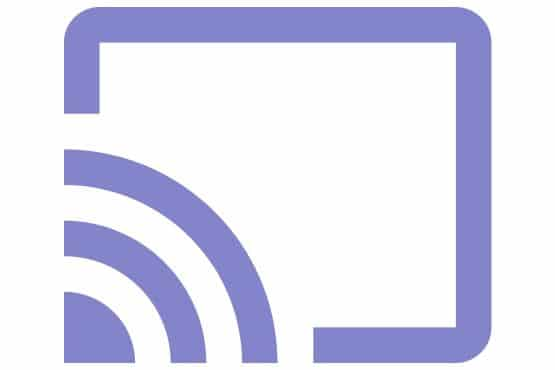
Mirroring360 lets you record and create walkthroughs for various titles if you’re into gaming. All that’s required to get started is downloading their Sender Basic package – free or upgrade later for $5 – unlocking access to an Airplay icon, 4.2+ compatible phones, and more.
You’ll also find support for various streaming services and standard Airplay features, all in one place. Don’t miss out on this fantastic opportunity – explore what Mirroring360 offers today!
Mirroring 360: How to Cast Android Device to Your Apple
Mirroring your Android device to a TV is easy with Mirroring 360. All you need is the app on your Android phone, connected to the same wireless network, and a few simple steps. With just a few finger taps, you can stream content from your Android device straight to your AppTV. Here’s how:
- Download and install Mirroring360 from Google Play onto your Android phone.
- Connect your phone and Apple to the same wireless network.
- Open the Mirroring360 app.
- Select your Apple device from the list of detected devices.
- Tap ‘Start Now’ to stream your screen to your Apple.
Now you can enjoy streaming videos, music, photos, apps, data, PDFs, and more from your Android device to your Apple. No matter what device you have – iPhone, iPad, Android, PC, etc. – Mirroring360 makes it easy to transfer media without hassle. So don’t wait; start streaming today!
Cast To The Tv
Cast to the TV allows Android users to mirror phone on a larger TV screen. You can use this consolidated software to discover a device that works with your Apple TV, Google Chromecast, Xbox, Amazon Fire Stick, or DLNA setup.

With this casting app available on Google Play Store for free, users will have no trouble controlling their Apple TV with Android. You can hook it up, access media stored on your Android or SD card, and even airplay videos directly to your Apple TV in just a few easy steps. Smartphone mirroring has always been challenging.
You can stream Android to Apple TV, iOS, AllCast, and Android TV quickly. Get ready to enjoy movies, music, photos, PDFs, and more on your smart TV, computer, smartphone, tablet, or other device today!
How To Mirror Android To Apple Tv Using Cast To Tv
Mirroring Android to Apple is easy with Cast to TV. Following simple steps, users can quickly and easily cast their Android device’s screen onto an Apple in no time. All you need is an internet connection and the app, available for free on Google.
- Go to the Play Store and grab the Cast to the TV app.
- After that, link your Android phone and Apple to the same Wi-Fi network.
- After then, fire up the program and let it look for nearby gadgets.
- Choose it as the source to link your Apple to your TV.
- The next step is to select the content for the TV.
- When ready to mirror your screen, select the Cast Icon in the app’s upper right corner.
Airsync
When you use AirSync, mirroring from your Android mobile to Apple is a breeze. This app lets you access your computer’s iTunes library from your mobile device using wireless streaming and file transfer. The first steps are as follows.

1) Download the app on your Android smartphone;
2) Go to Settings > AirTwist & AirPlay and enable it;
3) If prompted, give the app permission to access your network;
4) Select your Apple TV/Mac/PC in the list of devices;
5) Stream music, online videos, Google Music, or other content onto your fourth-generation Apple. With this simple method, mirroring your screen to a big screen has never been easier!
Airdroid Cast
AirDroid Cast is the perfect solution for Android and Apple users in 2023. This revolutionary mirroring app allows you to effortlessly cast your screen onto any compatible Apple without using cables or other streaming apps like AirPlay.
Whether it’s a movie night, catching up on shows, or transferring data from PDFs, this powerful app makes it easy to share content between devices.
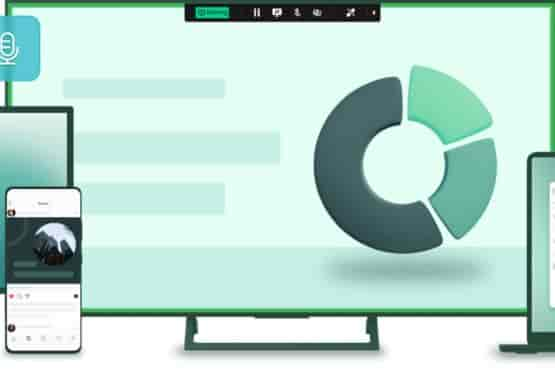
Plus, with its step-by-step instructions and free Chromecast icon, anyone can quickly connect their Android device to their Smart TV without hassle.
So get ready for big-screen entertainment – AirDroid Cast is the best way to bridge the gap between Android and Apple!
Cast’s Step-by-Step Guide to Stream Android Screen on TV
Mirroring your Android device to an Apple is easier than ever with AirDroid Cast! All you need to do is follow these steps:
- Get the AirDroid Cast app for your Android device and install it.
- To receive a casting code for your Apple, navigate to ‘webcast.airdroom‘ on your Apple.
- Enter the code or scan the QR code into the AirDroid Cast app’s ‘Start casting’ menu.
You’ll see your screen mirrored on your Apple in just a few seconds!
Localcast
Streaming from your Android device to an Apple in 2023 is simpler than ever. With LocalCast, you can wirelessly stream all types of content from your Android to an Apple quickly and easily. Here’s a quick rundown on how it works:
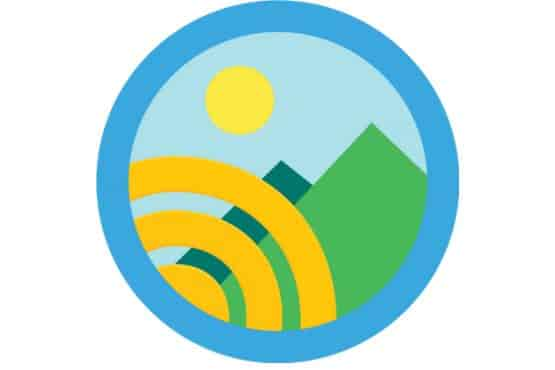
1) Stream videos, pictures, data, PDFs, and more from your phone or tablet directly onto your Apple (or other streaming devices like Amazon Fire TV).
2) Use the AirPlay feature for fast setup without any cables.
3) Cast media files stored on the device with no lag time.
LocalCast makes mirroring your screen onto an Apple effortless. No need for cables or complex configurations; connect and start streaming within seconds.
Now you can enjoy all the content you love on your big-screen television anytime! It also supports iPhone, iOS, AllCast, Chromecast, PC, and Smart TV users.
Plus, you can use it free of charge and transfer data between products. So don’t wait – get mirror screening with LocalCast today!
How To Mirror To Apple Tv With Localcast:
Mirroring your Android to an Apple is easy with LocalCast! This free application lets you stream content directly to your TV from your phone, tablet, or Desktop computer.
* Download and install LocalCast on your Android device via Play Store.
* Connect both devices to the same Wi-Fi network.
* Launch the app, then select Cast from the menu.
* Select Apple, then click ‘Ok.’
LocalCast also allows users to transfer files such as videos, photos, and PDFs between products. AirPlay, Chromecast, and other smart TVs are supported as well. Mirroring your Android device has always been challenging!
Imediashare
iMediaShare is an all-in-one program that makes streaming between Android and Apple devices effortless in 2023. With it, users can control hardware, guide setup, access Amazon FireTV content, manage playback, change audio/video settings, use remote features with simple touchscreen movements, and much more.

It’s perfect for those who want to stream media across multiple platforms without any hassle, no matter how complex their home entertainment system might be.
With an intuitive design and efficient performance, iMediaShare allows users to stream movies, music, data, PDFs, and other content from their Android or iOS device to their Apple, Chromecast, PC, Smart TV, and more—all with just a few taps of the screen.
Plus, it supports apple airplay, AllCast, Google Play, Mirroring, Screen Mirroring, and more, so you can ensure your favorite content always looks its best on every device.
Using Imediashare on an Android Device to Mirror Content on an Apple TV:
Casting your Android phone to Apple is easy with the iMediaShare app! All you have to do is:
- To obtain the app, please download and install it via the Google Store.
- They must be connected to the same internet network to establish a connection between the two devices.
- To begin casting, open the app and choose your Apple TV.
It’s that simple – now you can enjoy your favorite movies, shows, and other content on a larger screen without hassle.
Letsview
LetsView is a great way to get the most out of your Apple TV. With this app, you can easily connect your Android device and stream multimedia content onto the big screen.
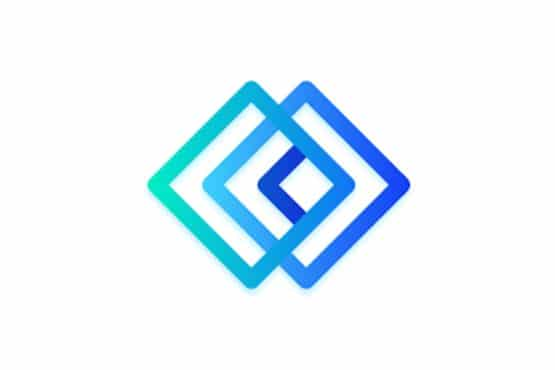
You can mirror what’s on your phone or tablet and access subscription streaming services like Netflix and Hulu.
Plus, it’s compatible with Amazon Fire Stick and other digital media players. So if you’re looking for an easy-to-use, convenient way to watch something from your television device, try LetsView!
Here are some of its features:
- This feature allows for the display of multimedia content from an Android device on an Apple TV.
- The device’s compatibility with Amazon Fire Stick and other digital media players is being assessed.
- Easy-to-follow onscreen instructions
- Subscription streaming services like Netflix and Hulu
Mirroring Android to Apple TV using Letsview.
Mirroring your Android to an Apple TV with LetsView is simple:
- The app needs to be downloaded and installed on both devices.
- Connect them to the same network.
- To connect your TV and computer, use an HDMI cable.
- You can display your screen on your TV by tapping ‘Start mirroring’ on your Android device.
Apple TV vs Google Chromecast?
When it comes to choosing between Apple TV and Google Chromecast, the ecosystems and features available are what set them apart. Google Chromecast is compatible with the Google ecosystem, while Apple TV is optimized for the Apple environment. Although Chromecast is less expensive, it can’t compete with Apple TV’s AirPlay and increased internal storage. Apple TV has greater speed and other features, making it a great set-top box. However, if you’re an Android or iOS user, the Chromecast with Google TV is the greatest streaming device for you. So, choose wisely based on your preferences and needs.
| Apple TV | Google Chromecast | |
|---|---|---|
| Device | A separate device that plugs into your TV | The dongle that plugs into your TV |
| Compatibility | Works with Apple devices and some Android devices | Works with both Android and Apple devices |
| Remote | It comes with a physical remote | Controlled through a smartphone or tablet |
| Content | Offers access to Apple’s iTunes library and App Store | Gives access to a variety of streaming services |
| Interface | Provides a user-friendly interface with app icons | Interface varies by app and can be less user-friendly |
| Price | More expensive than Chromecast | Less costly than Apple TV |
Conclusion
In 2023, mirroring content from Android to Apple TV is a great way to maximize the use of your devices. You can stream content conveniently and quickly with HDMI/USB cables, AllCast, Mirroring 360, iMediaShare, or LetsView. Each method offers its unique benefits worth exploring. Don’t worry – I’ve got all the information covered for a successful connection between your devices so that you can enjoy streaming now!

