10 Best Screen Mirroring Apps For Android: Mirror Display
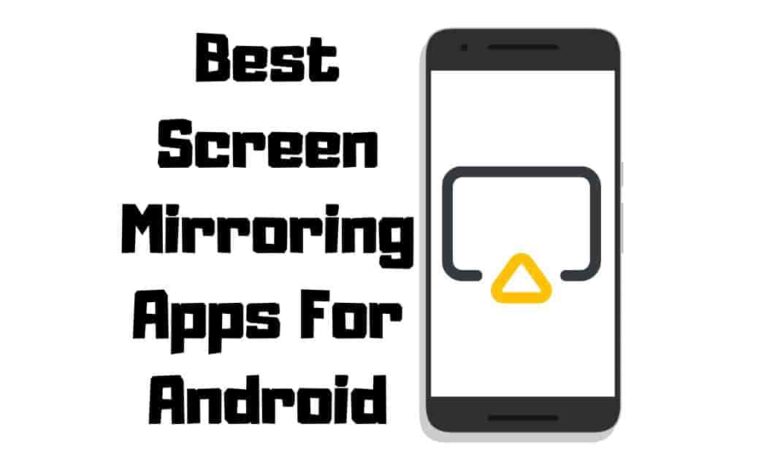
Are you tired of squinting at your phone screen to see a picture or video? Do you want to share your phone screen with others for a better viewing experience? Screen mirroring apps for Android are the answer to all your problems.
These application allow you to easily cast your phone’s screen onto a larger display, such as an Apple TV or computer monitor.
In this blog post, we will introduce you to the ten best mirroring apps for Android. From AirDroid Cast’s user-friendly interface and ApowerMirror’s dual-screen support to Mirroring360’s cross-platform compatibility and LetsView’s connectivity, we will cover all the features that make these apps stand out.
We will also provide some tips and tricks on how to make the most of these apps. So, read on and find out which app best suits your needs.
Top 10 Screen Mirroring Apps for Android
AirDroid Cast
This app allows for display sharing, making it easy to share your device’s screen with others during presentations or meetings.
But that’s not all – AirDroid Cast also supports high-quality video and audio streaming so that you can use it for entertainment purposes like streaming movies or gaming.
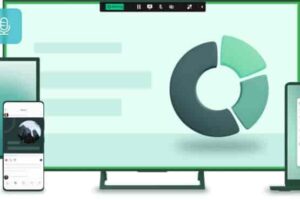
AirDroid Cast offers remote control features, enabling you to control your device from another device or computer. With its recording, screenshot capture, and file transfer capabilities, AirDroid Cast is a powerful tool that can make your life easier.
Features and Benefits of AirDroid Cast
| Features | Benefits |
|---|---|
| Cross-platform Compatibility | Works with Windows, macOS, and Android devices |
| Real time | Ensures smooth and lag-free streaming |
| File Transfer | Quickly transfer files between devices while mirroring |
| Remote Control | Control your Android device from your PC or laptop |
| High-quality Streaming | Supports up to 1080p resolution for crisp and clear visuals |
ApowerMirror
It is an exceptional app that offers a wide range of features to enhance your screen-sharing experience. It enables you to mirror your mobile screen onto other devices, such as a computer or television, using various connection methods like USB cable and WiFi.
Its intuitive user interface provides a hassle-free setup process, allowing you to quickly connect and share your display with others.
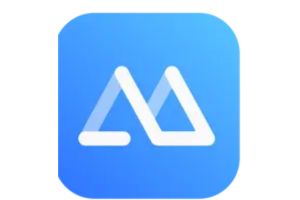
One of the significant benefits of this app is its versatility, which makes it suitable for diverse scenarios like presentations, gaming, or streaming purposes.
Overall, if you’re looking for a reliable and easy-to-use app for Android, ApowerMirror is an excellent choice.
| Features | Benefits |
|---|---|
| High-definition | Supports up to 1080p resolution for a superior viewing experience |
| Cross-platform Compatibility | Compatible with Android, iOS, Windows, and macOS devices |
| Screen Recording | Record your screen activities with ease |
| Annotation Tools | Annotate on the screen in real time, perfect for presentations and teaching. |
| Whiteboard | Use the built-in whiteboard to draw and write on the screen |
Mirroring360
Mirroring360 is a popular screen app that offers sharing with no hang time. This app is perfect for presentations, sharing images and videos, or gaming.
With its high-quality streaming capabilities and compatibility with various devices and operating systems, Mirroring360 is versatile enough to be used in multiple settings.

Its easy-to-use interface ensures users can quickly set up the app and start mirroring their devices wirelessly to other displays, such as TVs and computers.
| Features | Benefits |
|---|---|
| Remote Control | Control your device from your computer |
| Screen Recording | Capture your screen activities and save them for later review |
| Secure Streaming App | Encrypted connections ensure privacy and security during mirroring |
TeamViewer: A Remote Desktop Solution
As one of the most popular remote access and support software, TeamViewer provides an easy way to mirror your Android device to other devices. It’s a user-friendly interface, and versatile features allow you to remotely control and access your device from anywhere, making it ideal for personal and professional use.
Additionally, TeamViewer is highly secure and ensures the confidentiality of your data through its end-to-end encryption.
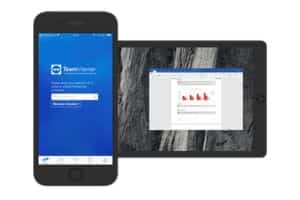
Whether you want to collaborate with colleagues or assist a friend with tech issues, TeamViewer offers a reliable solution for mirroring on Android devices.
| Features | Benefits |
|---|---|
| Secure Connections | It uses 256-bit AES encryption and two-factor authentication for enhanced security. |
| File Transfer | Transfer files between devices while mirroring |
| Multi-device Support | Connect to multiple devices simultaneously |
Google Home App
With its user-friendly interface and simple setup instructions, Google Home is an excellent choice for those new to mirroring. Moreover, the app can also control smart home devices and stream music, making it a versatile tool for your entertainment needs.
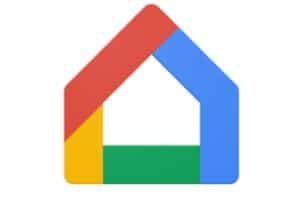
One of the standout features is its voice commands. Users can easily navigate the app using their voice, eliminating the need for manual input.
| Features | Benefits |
|---|---|
| Seamless Integration | Works with Google Chromecast and Chromecast-enabled devices |
| Simple Setup | Easily connect your Android device to your TV or display |
| Home Automation | Control smart home devices using the same app |
| Google Assistant | Access voice control features for a hands-free experience |
MirrorTo
MirrorTo is a wireless mirroring app for Android that allows users to effortlessly cast their Android screen to a TV, computer, or other supported devices.
| Features | Benefits |
|---|---|
| High-quality Streaming | Supports up to 1080p resolution for a crisp and clear viewing experience |
| Recording | Record your screen activities for later review or sharing |
| User-friendly Interface | Easy to set up and navigate |
WonderShare MirrorGo: A Smart TV App for Android
It is a fantastic screen app allowing users to mirror their Android on their PC easily. This app provides a smooth and efficient way to control your mobile phone or tablet from your computer.
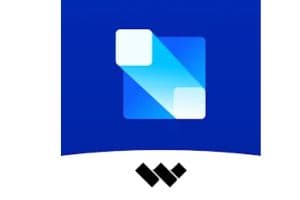
One of its key features is its ability to record and take screenshots of the mirrored screen, which can help you create tutorials or presentations quickly.
The app is available for download on both Windows and Mac platforms, and its setup instructions are easy to follow.
| Features | Benefits |
|---|---|
| High-definition Streaming | Supports up to 1080p resolution for an excellent viewing experience |
| Screen Recording | Capture your screen activities with ease |
| Game Mode | Play Android games on your TV or computer with enhanced controls |
AnyDesk: A Remote Desktop and Screen Mirroring App for Android
AnyDesk is a popular desktop app for Android that allows users to access and control their devices remotely and mirror their screens for presentations or other purposes.
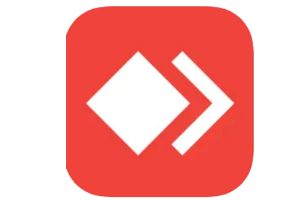
| Features | Benefits |
|---|---|
| Cross-platform Compatibility | Works with Android, iOS, Windows, macOS, and Linux devices |
| Secure Connection | Uses TLS 1.2 encryption and two-factor authentication for enhanced security |
| File Transfer | Easily transfer files between devices during screen mirroring |
LetsView: A Wireless Screen Mirroring App for Android Phones
LetsView is a fantastic option that provides users with a wide range of features. This software lets you quickly and easily mirror your Android phone’s screen to your TV or PC. This free app supports various devices and platforms, including Windows, Mac, iOS, and Android.

| Features | Benefits |
|---|---|
| High-quality Streaming | Supports up to 1080p resolution for clear and detailed visuals |
| Screen Recording | Record screen activities for later viewing or sharing |
| User-friendly Interface | Simple setup and navigation for users of all skill levels |
| Real time Synchronization | Provides smooth and lag-free screen mirroring |
VNC Viewer
VNC Viewer is a powerful app that offers remote access and control of a computer from an Android device. This makes it an ideal solution for individuals who need to access their computers while on the go. The app supports various operating systems, including Windows, Mac, and Linux, making it accessible to many users.
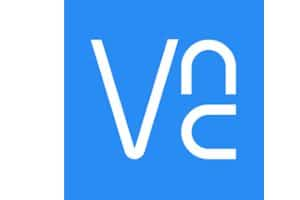
VNC Viewer’s secure connection through encryption and password protection sets it apart from other screen apps. Additionally, the app offers customizable settings to optimize user experience, ensuring users can tailor the app to meet their needs.
| Features | Benefits |
|---|---|
| Desktop Access | Access and manage your Android devices remotely |
| Secure Connections | Uses 256-bit AES encryption for secure data transmission |
| Multi-device Support | Connect to multiple devices simultaneously |
| Customizable Settings | Tailor the app settings to your preferences for an optimal experience |
Comparing the Top Mirroring Apps
Comparison, Table for Key Features of the 10 Best Screen, Mirroring Apps
| App | Remote Desktop Access | Wireless | Cross-platform Compatibility | Secure Connection | Screen Recording | High-quality Streaming |
|---|---|---|---|---|---|---|
| AirDroid Cast | Yes | Yes | Android, iOS, Windows | Yes | Yes | Yes |
| ApowerMirror | Yes | Yes | Android, iOS, Windows, macOS | Yes | Yes | Yes |
| Mirroring360 | No | Yes | Android, iOS, Windows, macOS | Yes | No | Yes |
| TeamViewer | Yes | Yes | Android, iOS, Windows, macOS, Linux | Yes | Yes | Yes |
| Google Home | No | Yes | Android, iOS, Windows, macOS, Chrome OS | Yes | No | Yes |
| MirrorTo | No | Yes | Android, iOS, Windows | Yes | No | Yes |
| WonderShare MirrorGo | No | Yes | Android, iOS, Windows, macOS | Yes | Yes | Yes |
| AnyDesk | Yes | Yes | Android, iOS, Windows, macOS, Linux | Yes | No | Yes |
| LetsView | No | Yes | Android, iOS, Windows, macOS | Yes | Yes | Yes |
| VNC Viewer | Yes | No | Android, iOS, Windows, macOS, Linux | Yes | No | Yes |
Alternative Screen Mirroring Solutions
A. Chromecast: A popular Cast App for Screen Mirroring
Chromecast is a popular device for mirroring, allowing users to cast their Android device’s to a TV or monitor using the built-in Google Home app.
This easy-to-use solution provides a seamless connection between your Android device and the TV, ensuring high-quality streaming.
Simply plug the Chromecast dongle into your TV’s HDMI port and connect it to the same network as your Android device to start mirroring.
B. Fire TV Stick:
Amazon’s Fire TV Stick is another excellent mirroring solution for Android. This media streaming device supports Miracast, allowing users to mirror their screens to a TV.
To use the Fire TV Stick, plug it into your TV’s HDMI port, connect it to your network, and enable screen mirroring on your Android device.
The Fire TV Stick provides an easy-to-use interface and supports various streaming services, making it a popular choice for mirroring.
C. Miracast:
It is the official term for screen mirroring technology developed by the Wi-Fi Alliance. It’s a wireless standard that enables Android to cast their screens to Miracast-enabled TVs or other display devices.
Miracast creates a direct connection between the two devices, ensuring a secure and stable connection for mirroring.
Most Androids running Android 4.2 or higher support Miracast, allowing users to mirror without needing additional apps or hardware.
To use Miracast, enable screen mirroring on your Android and connect to a compatible TV or monitor.
Frequently Asked Questions
Can you Mirror your Screen without Wi-Fi?
Yes, it is possible to mirror your screen using technologies like Miracast, which directly mirror Android phones and target display devices. Alternatively, an HDMI cable can establish a wired connection between your phone and the display.
What is Mirror Cast?
Mirror cast refers to casting or streaming your Android phone to another device, such as a TV, projector, or computer. This allows you to view your phone’s content on a larger display for activities like presentations, gaming, or watching videos.
Can you Screen Mirror without internet?
You can screen mirror without an internet connection using technologies like Miracast or direct HDMI connections. However, you may still need a local network or Bluetooth connection to facilitate the connection between your Android and the target display.
How to Mirror Cast to Roku?
To mirror cast to a Roku device, enable the mirroring feature on your Roku and ensure your Android and Roku are connected to the same network. Then, on your Android, select the mirroring option in the settings or quick settings panel and choose the Roku device from the list of available options.
Are Mirroring Apps Safe for Android phones?
Most screen apps are safe for Android phones if downloaded from a trusted source, such as the Google Play Store. However, it’s always recommended to read user reviews and research the app developer to ensure the app’s safety and reliability.
Can Viruses Spread through Mirroring?
Viruses typically do not spread through mirroring, as the process only transmits the visual content of your phone’s screen to the target display. However, use an untrusted app or connect to an insecure network during mirroring. Your Android device may be at risk for malware or security breaches.
Conclusion
There are numerous screen apps available for Android. Each app has unique features that cater to different requirements. Whether you need an app for business presentations, gaming, or entertainment, our list of Android’s top 10 screen mirroring Android app will cover you.
Remember to use a stable Wi-Fi connection and adjust your display settings to get the best experience out of these apps. Please don’t settle for a mediocre mirroring experience when you can have the best with our recommended apps. Check them out, and let us know which one is your favorite!

