How to Use Facebook Pixel Helper Chrome Extension 2023
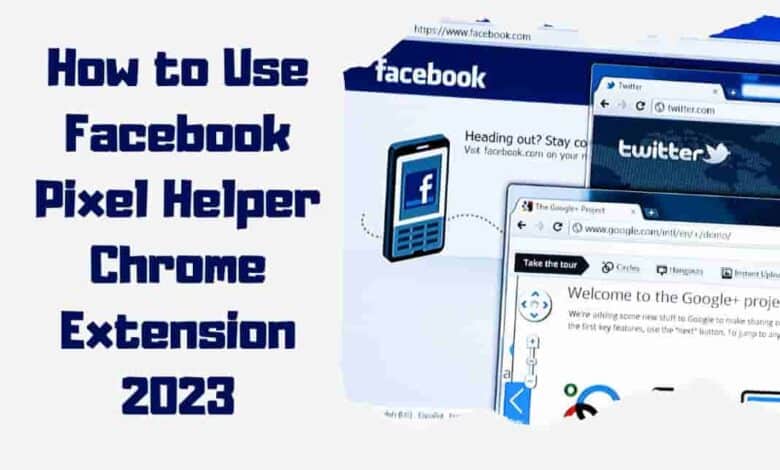
Are you feeling overwhelmed by the intricacies of Facebook Pixel? Don’t panic – there’s a simple way to take back control. With Facebook pixel helper chrome Extension, you can master the art of tracking and analytics with ease! Like a knight in shining armor, this powerful tool will help sweep away all your troubles step-by-step. In this blog, we’ll explain exactly how to use Facebook Pixel Helper so that you can unlock its full potential and start using it like an expert. Ready to get started? Let’s go!
What Is Facebook Pixel Helper?
![]()
The name ‘Facebook Pixel Helper‘ should be familiar if you’re an online marketer. It’s a google chrome extension that helps you track your website and ads performance with real-time feedback. Think of it as the ultimate helper in getting the most out of your marketing campaigns – like having a personal assistant working behind the scenes all day!
Why Use Facebook Pixel Helper For Chrome?
Facebook Pixel is a diagnostic tool that helps marketers get the most out of their pixel implementation. It’s a free extension designed exclusively to make it easy to optimize your marketing channels with Facebook pixels. This plugin lets you quickly and easily check if your default code has been set up correctly.
You gain access to more advanced features like product catalog options and custom event tracking – perfect for effective remarketing campaigns or detailed analytics. And since the tool runs right on your web, you don’t have to worry about compatibility issues or needing additional software to use its unique capabilities. In short, it’s one of the best ways online businesses can effectively leverage the power of Facebook Ads.
Installing The Facebook Pixel For Chrome
- First, open your chrome Browser and go into the “Extensions” tab on the left side of the screen.
![]()
- From there, search for “Facebook Pixel Helper” and hit install.
![]()
- Once installed, a small icon will appear in the top right corner of your browser window – this indicates that it’s ready to use! You may also see double-encoded characters or code snippets in your HTML source code when tracing events. This means that everything is set up correctly.
With the Facebook Pixel now installed, you must navigate through various pages on your website and watch as it does its job – ensuring no pixels are dropped along the way!
Plus, you can rest assured knowing any errors or issues related to poor implementation will be quickly flagged by this nifty tool. It’s an invaluable resource for anyone serious about their ad campaigns.
Troubleshooting With The Facebook Pixel Helper For Chrome
Picture your website as a sprawling landscape with potential pixels scattered like wildflowers dancing in the wind. It can be daunting to take control of this environment and ensure things are running smoothly. Thankfully, Facebook’s Pixel is here to help you navigate these digital fields.
Using the pixel is easy: install it on your browser and visit any web page where you have installed a Facebook Pixel. The tool will then diagnose at the pixel level, detecting potential problems.
If seen, an error message will appear alongside helpful suggestions about how to fix them. With such insight into potential pixel installation issues, the troubleshooting tool has never been more accessible!
Testing Events
The Facebook Pixel is invaluable because it lets you see if your pixel is firing correctly. It will show whether Custom Events are working properly and provide detailed error messages so you can quickly identify and fix common issues.
To get started: open up Chrome’s Developer Tools by pressing Command + Option + I (on Mac) or Control + Shift + J (on Windows). Then click on “Facebook Pixel Helper” in the same window and begin testing! You should now be able to see when a number of pixel fires, which custom events work correctly, and gain insight into potential problems.
Viewing Pixel Information
Testing events and tracing pixel information are invaluable for optimizing your digital campaigns. With the FB Pixel Helper, you can do both easily.
![]()
The FB Pixel lets you quickly identify whether a page has a valid Pixel installed and troubleshoot any potential issues that might prevent accurate event tracing in Google Analytics or dynamic event manager setup within Facebook Ads Manager. It’s a convenient tool for anyone looking to get more out of their Facebook ad campaigns.
Identifying And Resolving Issues
Discovering and resolving issues with the FB Pixel Helper for Chrome is essential to ensure your tracing works properly. One example of this process in action is an e-commerce store that installed a pixel but did not see any conversion data through its dashboard. After running the FB Pixel Helper, they identified multiple issues:
- Incorrect privacy settings
- No active events are being tracked
- Same pixel ID on different pages
They started collecting meaningful information about how visitors interacted with their web page by making minor adjustments to these areas. This allowed them to track conversions accurately and gain valuable insights into their customers’ behavior.
Optimizing Performance
Using the Facebook Helper is like playing a game of chess. You have to plan, think about your moves, and anticipate what’s about to come to be successful. With this powerful tool, you can optimize performance on your web page with advanced matching, single-pixel events, and conversion pixel.
For example, one of the most important factors when using the FB Pixel Helper is improving load time, which allows your visitors faster access to the information they are looking for. This will ensure a better user experience and increased conversions because it helps reduce the bounce rate significantly.
Analyzing Analytics Results
Now that you have installed the Facebook Pixel Helper for Chrome, it’s time to analyze your results. Monitoring and optimizing with this tool will help ensure you are getting the most out of your digital marketing efforts.
The first step is to check if all pixels are firing correctly on each page load. With the helper, you can determine whether or not the pixel was activated successfully and what type of events were triggered by its activation.
This includes custom events like “Add To Cart” and “Initiate Checkout,” which are essential for understanding user behavior within a given environment. You’ll also be able to identify any errors in implementation so that they can be fixed quickly and accurately.
Another helpful feature of the Facebook Pixel Helper is its ability to create custom audiences based on past behaviors and interactions with your web page or social platforms. By using this data, marketers can more effectively target potential customers who are likely interested in their products and services.
TIP: As part of regular maintenance, keep an eye out for incorrect pixels or other issues that could affect performance on-site and across different platforms!
Page Loads And Conversions
If you want to track page loads and conversions on your web page, the Facebook Pixel Helper is a great tool. It’s easy to use and will help you optimize your digital analytics by letting you add custom data parameters or even create custom conversions. Plus, it works with the default browser settings, so you don’t have to worry about extra steps.
So how does this work? The Facebook Pixel Helper allows you to measure incoming traffic from other sites using Facebook Ad or Power Editor. That way, when someone visits one of those pages, they’ll be tracked in real-time as they move through your site.
That means you can see exactly what content is working (and what isn’t) and get insights into where visitors are coming from and how much money they’re spending — all without manually setting up tracking codes each time!
With these powerful features at your fingertips, it makes optimizing campaigns easier than ever before.
Understanding Errors
The Facebook Pixel Helper is a handy tool for tracing page view and conversions. Still, sometimes it can throw up some tricky errors. Don’t let them overwhelm you – understanding these issues is quite simple when you know what to look for.
![]()
As well as making sure your custom event code falls within character limits, check it doesn’t contain any encoded characters, which will result in error messages if they exceed specific character counts.
It may sound not easy, but once you’re aware of the little things that trip up the pixel helper, everything should run smoothly! So go ahead and give it a try – who knows? Soon enough, those pesky errors could become a thing of the past!
Setting Up Conversion Tracking
Knowing how to use the Facebook Pixel Helper is a game changer in customer acquisition, experience, and retention. To gain mastery over all these intricate processes, let’s look at setting up conversion tracing with the tool – step by step! Metaphorically speaking, we’re about to unlock an entire world of possibilities.
The first steps are straightforward: open the Chrome web browser and navigate the Google Chrome store. You can search for ‘Facebook Pixel Helper’ and install it on your computer. Once established, click on the pixel helper icon next to your address bar and check if any errors are indicated.
If not, move on to the next step: creating a custom audience from your website visitors. This will allow you to run customer engagement campaigns and track conversions based on user behavior.
From here on out, you can get even more granular with segmentation and targeting options according to time spent on the page or pages visited. This data will be invaluable when optimizing customer lifetime value (LTV). Track visits down to product-level detail using UTM parameters too! With just a few clicks of the mouse button, you can start seeing results quickly with Facebook’s powerful suite of tools.
Customizing Events
The power of customization lies in using product catalogs and standard events. With event codes, you can track whether someone is buying something after seeing it on your website or looking at promotional emails sent via an SMS marketing platform. It’s all about understanding user behavior – getting detailed insights into what works and doesn’t.
To make the most out of customizing events with the Facebook Pixel Helper , here are three steps:
- Product Catalog – Clarify which products customers have added to their cart by setting up a product catalog within the Event Manager Tool. This helps measure conversions across various devices when people add items from different sources, such as email campaigns, ads, etc.
- Standard Events – Use “standard events” that help capture certain activities on your site or app (e.g., purchases). You can also set up specific custom events focusing solely on tracing user actions based on your objectives, like purchase values, number of visitors, etc.
- Event Codes – Finally, build customized event codes explicitly designed for tracing conversion rates across multiple channels, including search engine optimization (SEO), display ads, pay-per-click ads, social media posts, etc.
With these simple steps, you can easily unlock new levels of insight into customer behavior and optimize your advertising efforts accordingly!
Managing Ads
Managing ads with the Facebook Pixel Helper is like planting a garden. You have to carefully prepare the soil, plant each seed in its proper place, and nurture them until they reach fruition. As your Digital Marketing Workflow grows and matures, you’ll start seeing more Ads of Products from your analytics scripts and begin tracing their Cost Per Acquisition and CTA per Message.
Here are five key steps that will help you manage ads better with the Facebook Pixel Helper:
- Identify which campaigns need optimization or adjustment
- Set up tracking pixels on all relevant pages
- Create audiences for retargeting purposes
- Measure cost-per-click (CPC) performance metrics
- Optimize landing page design based on user feedback
Using these steps, you can be sure your efforts are focused on driving maximum ROI while keeping an eye out for trends so that you can quickly pivot when needed.
Conclusion
Using the Facebook Pixel Helper makes setting up conversion tracking quick and easy – almost like shooting fish in a barrel. Customizing events allows you to get even more out of your campaigns by ensuring they are tailored precisely to your needs. And with its comprehensive controls over ad management, the Facebook Pixel Helper gives me all the information I need without ever having to log into my Ads Manager account.

