How Do You Add an Admin to a Facebook Page 2023
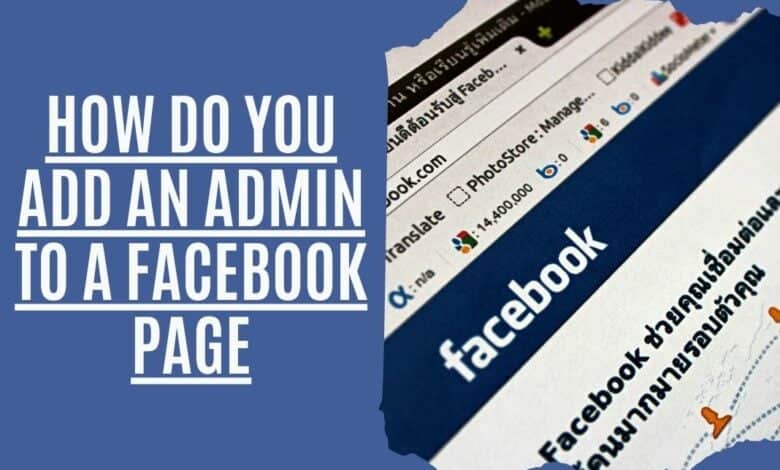
Since its creation in 2004, Facebook has become one of the most popular social media platforms. With over 2 billion active users, Facebook offers businesses of all sizes a way to connect with their target markets. While many small businesses use Facebook to post updates about their company and products, some may not know how do you Add an Admin to a Facebook page. This blog will explain how to add a Facebook page admin and what benefits doing so can offer a business.
Admins are individuals who can help you manage your Facebook personal page if you need them to. You can easily accomplish this on Facebook, and we’ll show you how on desktop and mobile.
The admin job comes with a lot of power, so grant it to only those you can trust. It’s possible to remove someone’s admin privileges at a later date. You can also change the Facebook password of your admin user.
Make Someone an Admin of the Page Using Your Desktop
The first step is to open a web browser on your computer and go to the Facebook website on a Windows, Mac, Linux, or Chromebook. To add admin access, go to the page where you wish to do so.
- “Settings” may be found on the left sidebar.
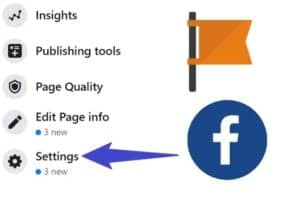
- Again, choose the “Page Roles section” from the left-hand menu.
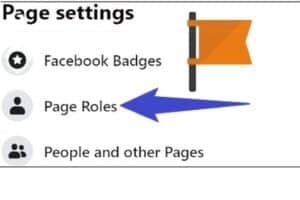
- You’ll see a section titled “Assign a New Page Role” on the right side of the screen. Enter the user’s right name or email address in the text box and click the “Add Admin” button.
- Then choose “Admin” from the drop-down menu. Choose another role if you assign any other role instead of admin, like editor, etc.
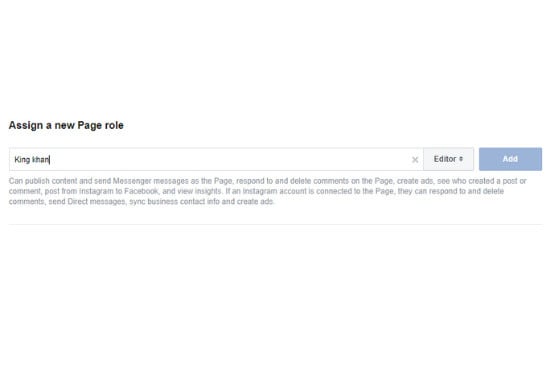
- Finally, click the “Add” button to finish the activity.
- Your selected user will be requested to become an administrator on your Facebook page. As soon as they agree, they become an administrator.
In the future, if you want to remove an administrator, you may do so by clicking Edit button next to their name on the “Page Roles” page. Then, choose the “Remove” option.
Make Someone an Admin of Your Facebook Page Using Your Mobile
Launch the Facebook app on your iPhone, iPad, or Android phone to update the new admin.
- Tap the three horizontal lines in the app. These lines may be seen in the lower right corner of your screen if you’re using an iPhone or iPad. In Android, the top-right corner has these lines.
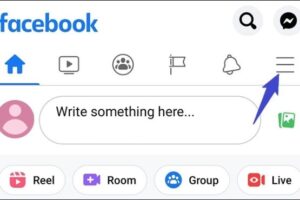
- To see your Facebook pages, go to the “Menu” tab and choose “Your X Pages.”
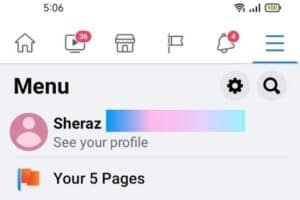
- Choose the page where you’d want to give someone administrative rights. Then, press the gear symbol in the upper right-hand corner of the page to access settings.
- “Page Roles” can be found in the “Settings” section.
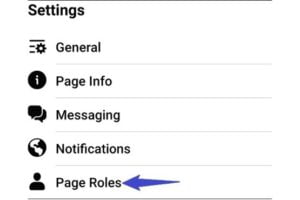
- Make sure you’ve clicked “Add Person to Page” on the top of the page. If Facebook prompts you for your password, enter it and proceed.
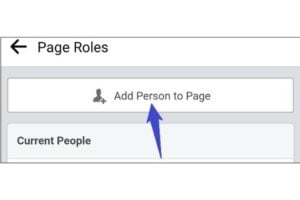
- Tap the text box and input the name of the person you wish to become an admin on the “Add Person to Page” page. Once you’ve found the right person, click on their name in the user list.
- An “Edit Person” page will appear. Select “Admin” in the “Page Roles” section. Then, at the bottom, click “Add.”
- Your user will be sent an email with instructions on becoming an administrator of your page. Once they’ve agreed, they’ll be in charge of your page.
In the future, go to the “Page Roles” tab to remove someone as an admin. Then, press the pencil symbol next to the user you want to delete.
Frequently Asked Questions
Why Can’t I Add a Facebook admin to my page?
There could be a few reasons you can’t add an admin to your Facebook page. One reason might be that you don’t have the admin role assigned to your profile. To assign the role, go to your Facebook personal profile and click “Manage Pages” under the “Pages” section on the left side of your screen. Then, click on the gear icon next to the page where you want to add an admin and select “Edit Page Roles.” You can add additional admins by selecting their names from the list or typing in their email addresses.
Another possible reason you can’t add is that your page has been unpublished. If this is the case, you’ll need to restore your page before adding any new role.
Can a Facebook Group have more than one Administrator?
Admins and moderators in a group can do almost anything the admins do. The group’s creator is automatically elevated to the admin position, and they may only delegate that role to another person. To become an admin or moderator, you must first be an admin.
Difference between Admin and moderator on Facebook
An admin can do everything on a Facebook page, including editing the page name, description, and settings. A moderator can only manage content, not administer the page. This includes adding and removing people from the team, editing roles, and managing ads.
Can a Facebook moderator remove an Admin?
Once an admin has been removed, they will no longer be able to delete members or administrators, add new admins, or change the group’s description or settings. Keep this in mind. No way to remove the group’s originator as an administrator unless they quit the group themselves.
In conclusion, adding an admin to your Facebook page is straightforward. Simply follow the steps provided earlier in this article, and you will be all set. Remember, only add people you trust to your Facebook page, as they will access all of your page’s information. Thanks for reading!

