How to Copy And Paste A Post on Facebook
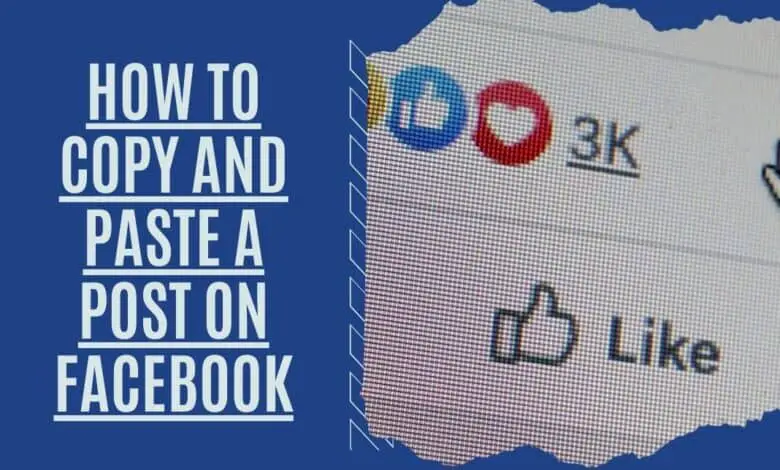
Do you want to Know how to copy and paste a post on Facebook ? Facebook has overtaken Twitter as the world’s most popular social media platform. Millions of people use it every day to share their thoughts, ideas, photos and videos with friends and family. But did you know that you can also copy and paste posts from other websites onto your Facebook page? This handy trick lets you save time and effort by copying text or images from another site directly into your status updates.
Copy and Paste is a feature that allows you to cut and paste text or images from one document or web page to another. The ability to copy and paste was originally developed for word processing programs such as Microsoft Word, but now it’s widely used across the Internet.
You can copy and paste text or images between documents using the keyboard shortcut Ctrl+C (Windows) or Command+C (Mac). If you want to copy and paste an image, click the image and press Ctrl+V (Ctrl+C on Mac).
Copy and Paste on Facebook Desktop
The Copy and Paste feature are available in the desktop version of Facebook. You can copy text from a web page, email or other application into your status update box.
- Open any web browser on your PC and log in to Facebook using your email address (or phone number and password).
- Go to the text you wish to copy from your Facebook News Feed or someone else’s timeline.
- Click and drag your mouse to copy the text you’re interested in from start to finish.
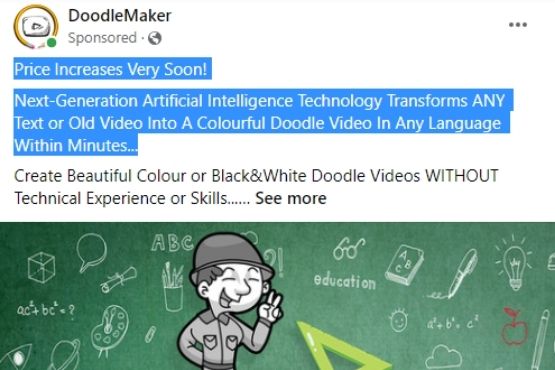
4. Select Copy from the context menu when you right-click on the highlighted text. Ctrl + C on Windows (or Command + C on a Mac) can also be used as a shortcut key combination.
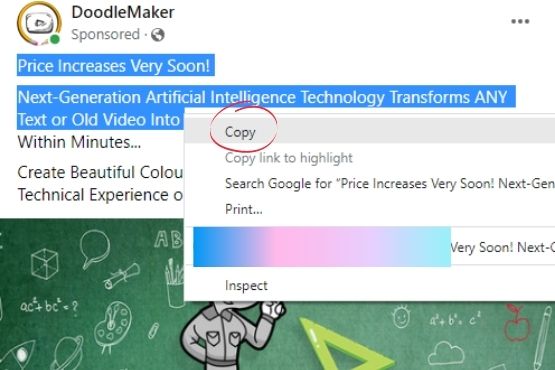
5. Choose where you want to paste the copied text and then click on the location where you want to paste it. It may be a message on Messenger, a status update on Facebook, or anything else. Ctrl + V (Windows) or Command + V (Mac) can paste the text. Right-clicking and choosing Paste from the drop-down menu will bring up the context menu again.
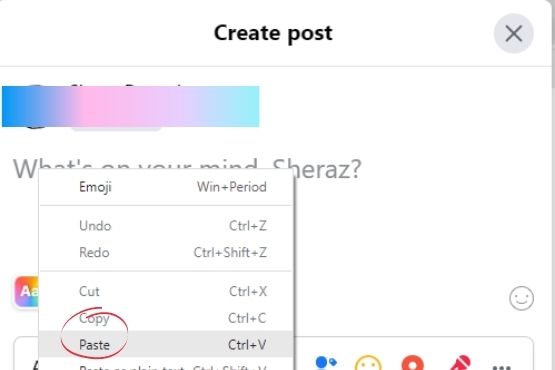
Copy and paste Facebook photographs on your Desktop
What if you’d like to have a look at some of those positive image quotes? Please copy and paste anything else into the browser to do it.
- Please navigate to the image you want to copy and click on it.
- Select Copy image from the context menu by performing a right-click on the image. A similar approach works in the Gallery view as well.
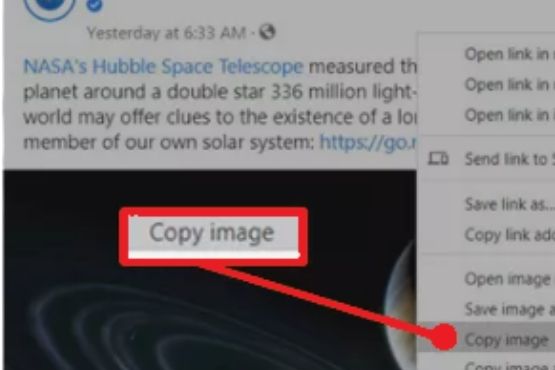
3. Please copy and paste it anywhere on your computer, whether a new message or a chat in Messenger.
How to copy and paste on Facebook using iPhone
Using the Facebook mobile app for iOS or Android phone makes copying and paste easier and quicker. In the following images, you can see Facebook on iOS.
- Open the Facebook app and log in.
- Make your way through your Facebook feed or someone else’s and find the original post you wish to replicate. Expand the text by tapping on it once.
- You may also copy and paste links and tags by pressing and holding on to them in the post.
- To select the complete text block, press and hold the text for a few seconds. Make sure you select Copy to save the information to your phone’s universal clipboard.
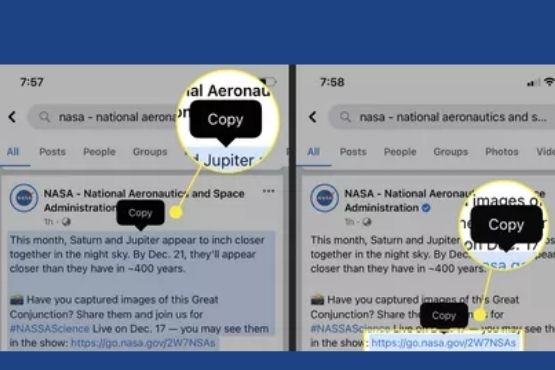
4. The text is now free to be pasted wherever you like.
How to copy and paste from Facebook to WhatsApp
Copying and pasting videos from Facebook is not possible. These limitations are unaffected by the ability to copy a photo from a Facebook post and send it via another service like WhatsApp.
- To copy a photo from a Facebook post, go to the post and click on the photo.
- open it in the Gallery view, tap once.
- To open the menu, tap and hold the photo. To copy the image to the clipboard, select Copy Photo from the menu.
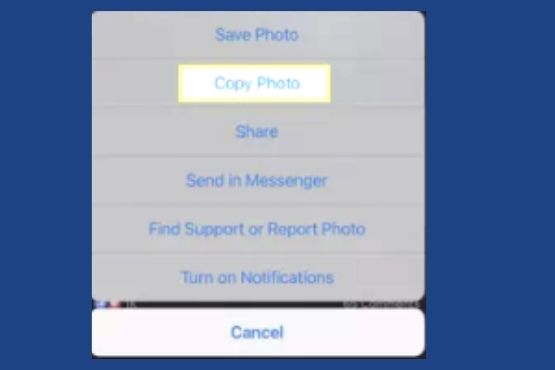
4. Paste the image into any app that can handle images. Sharing a photo from Facebook to Twitter or WhatsApp is only one example.
Copy and paste on Facebook Android

If you follow the steps below, copying and pasting to Facebook from a Android devices or tablet is simple and easy.
- Hold down the shift key when you begin the copied text block.
- Make sure that the highlighted part covers all of the relevant content.
- When the “Copy” button appears, press it to copy the text.
- When you’re on Facebook or the Facebook Messenger app, press the text field you want to enter.
- Tap and hold the pointer using the mouse, then press “Paste” on the toolbar.
How Do you Copy and paste on Facebook Messenger?

Here are some tips for copying and pasting on Facebook Messenger:
- First, make sure you’re logged in to Facebook. Open the Facebook message app and sign in if you haven’t already done so. If you’re signed into Facebook, you’ll see a blue bar at the top of the screen. Tap the bar to bring up your Facebook profile page.
- Next, look for the message you’d like to copy. Click on the arrow next to the message to expand it.
- Now, click on the little box icon (the three dots) in the upper right corner of the expanded message. A pop-up menu will appear. Select Copy Message.
- Next, find the recipient of the message you’d like copied. Click on the person’s name in the lower left-hand corner of the expanded message. A list of their messages should appear. Scroll through the list until you find the message you’d like.
- Click on the message to expand it again. Now, click on the little square icon (the four squares) in the upper right-hand corner. A pop-up window will appear. Select Paste Message.
- You’ve now successfully copied and pasted a message!
How to Copy and paste on Facebook on iPad

Facebook has been updated with new features that allow users to share photos and other media between apps easily. This feature allows you to copy and paste photos directly from Instagram and other apps to Facebook.
- First, download the Facebook iOS app onto your iPad to use this feature.
- Next, log into your account using the same email address and password you used to set up the Facebook app.
- Once you’re logged in, tap Photos on the home screen.
- Tap the Camera Roll tab.
- Tap the album containing the photo you would like to share.
- Select the photo you wish to share.
- Press and hold the photo until the Share option appears.
- Tap the Share button.
- Choose which app you would like to share the photo with.
- The photo will be shared with the selected app.
- You can also choose to save the photo to your camera roll or delete it.
How do I copy the URL of a Facebook post?
- Open the Facebook app on your iPhone, iPad, or iPod touch.
- Go to the timeline section.
- Find the post you’d like to copy the link for.
- Tap the Post Info button.
- Tap the More Info button.
- A pop-up menu should appear. Choose Copy Link.
- A new browser window will open where you can paste the direct link.
In conclusion, I hope our Methods for copying and pasting posts on Facebook has helped you learn how to do this. Now that you know how to copy and paste a post on Facebook, you’ll never forget it again!

