How to Add Music to Facebook Story with Multiple Photos?
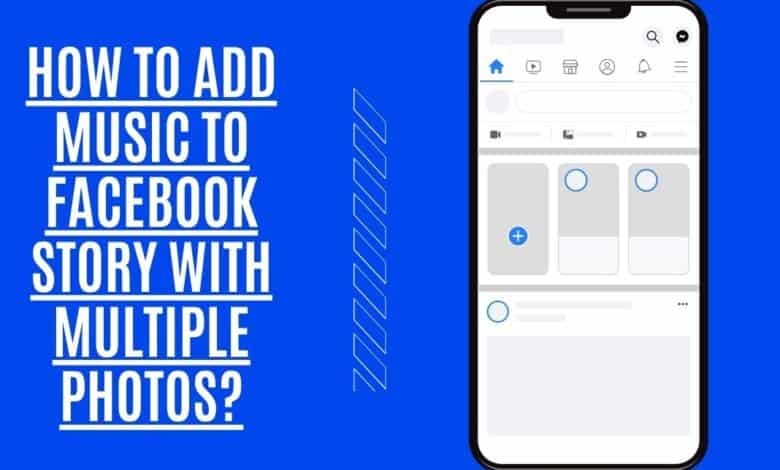
One of the great things about Facebook is personalizing your page with photos, videos, and music. You can also share these items with your friends on your timeline. Here, we’ll teach you How to Add Music to Facebook Story with multiple photos.
While similar to Instagram and Snapchat stories, Facebook Stories are unique in that they allow users to post multiple photos and videos as a single story. This can be a great way to share a longer story or event with your friends on Facebook. In addition to text, you can also add music to your Facebook Story with multiple photos.
Why would you want to Add Music to your Facebook story?
When you add music to your Facebook story, it can enhance the experience and help to tell your Story more engagingly. Not only will your friends and followers be able to enjoy the music, but they’ll also be able to see the photos and videos that you’ve included as part of your Story.
Adding music to your Facebook story is a great way to share your favorite songs with your friends. You can also use it to create montages of your favorite videos or new photo. Plus, adding music to your Facebook story is a great way to get everyone in the mood if you’re having a party or gathering.
How to import audio file to a photo or video-based Facebook Story.
This functionality is only available via the Facebook mobile app for the time being. Unfortunately, the desktop version of Facebook lacks a significant number of Story features. Adding music or GIFs to Stories on the desktop is not possible. As a result, you’ll need to bring your phone along.
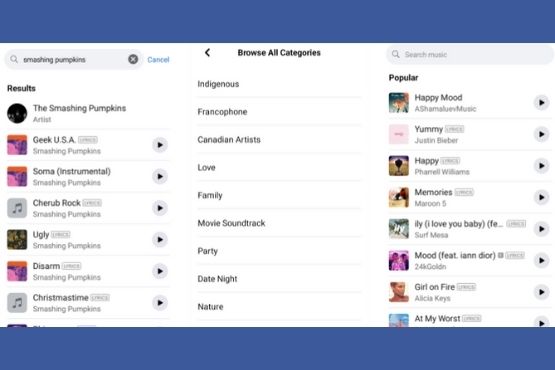
- Go to your news feed Story section and touch the Create a Story button to get started.
- Go through your albums and pick the picture you wish to share.
- As soon as it’s up, tap on that music sticker button up there in the upper right corner.
- Hit the music button on your phone.
- A list of all the songs in your music library will appear, along with personalized recommendations and trends. Browse all song categories as well if you’d want to see all of them. Instead, you can use the search bar if you already have a song or an artist in mind.
- You can use the search bar to find a specific song or artist. If you’re having trouble recalling the title, try typing in a keyword instead. As a result, it will be easier for you to find the version you want.
- A tiny sample of the song can be heard by tapping on the small play button on the player’s side.
- To include a song in your Story, tap on the song’s name in the song list.
How to Change Your Facebook Story Song’s Theme?
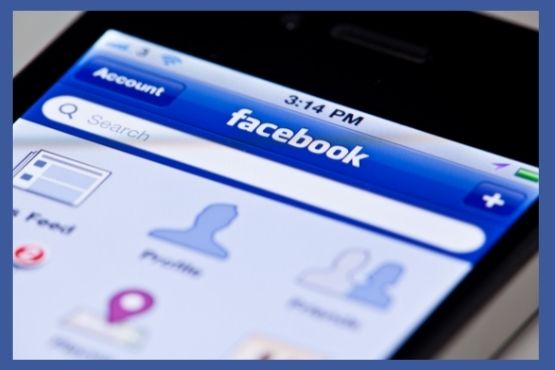
Here’s where the fun begins: personalization! You can overlay your image or video with the song’s lyrics. You don’t really have to hide a lot of your picture or video, because you can have the top artist and song name with a transparent background.
At the bottom of your Story, you’ll find a button set that allows you to tweak your Story’s appearance. For the song title, you have three options: play your lyrics, use a black-or-white background and a more prominent icon showing the album or song art from which the track is taken.
Due to copyright concerns, you are only permitted to play a 15-second excerpt of the music. You, on the other hand, have a choice of roles. You can change the song’s tempo by dragging the tiny box at the bottom of the screen. Play the part you wish with this simple drag-and-drop procedure.
To display the lyrics of a song, all you have to do is move the bottom box, and the lyrics will follow. It will only display the song’s lyrics you’re currently listening to.
You may also use the same procedures to add music to your videos, but it only works with specific videos because the music will drown out your audio.
As a Musician, How to Tell a Standalone Music Story
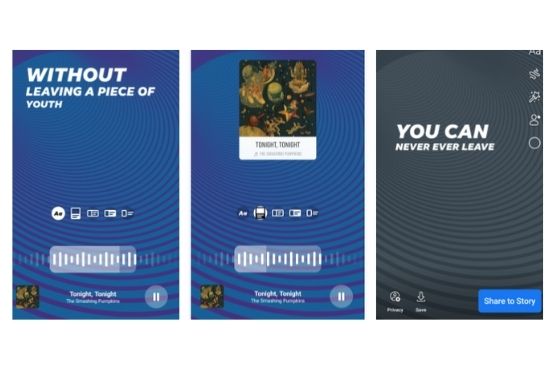
Create a music Story instead if you only want to share the song you’re listening to at the moment, without including any other media.
- Create a Story.
- You’ll see a list of alternatives at the top of your screen that you can swipe. Text, Boomerang, and Selfie are all worth checking out. Make a song of your choice and select your favorite music.
- You’ll now be brought to your music library, where you may search for the song you’re looking for.
- It’s up to you whether you want to search for a song’s title or the name of the artist. Alternatively, you can peruse the most popular songs or browse various categories to get ideas.
- After you’ve uploaded the song, you can customize how it appears in your Story. The song lyrics can be changed to a different colour by tapping the small wheel-like circle at the top of the screen when you want to see them.
- Before you share, you’ll be able to customize the backdrop colour by tapping Done.
Find out how to upload Music to your Facebook profile.
Song lyrics are a great way to show your musical taste and personality to your friends on social networking sites like Facebook. However, you won’t have to worry about incidental music. There will never be an autoplay option for your friend’s music because it is only available on Android & iOS devices. Learn how to add your favorite music to your profile.
- Once you’ve installed the Facebook app on your smartphone or tablet, you can add music to your Facebook profile. Sign in to your account and click on the Profile symbol to see your Facebook profile. Select “Music” by scrolling down the Facebook page.
- To add music to your profile, click the addition (+) icon in the “Music” tab.
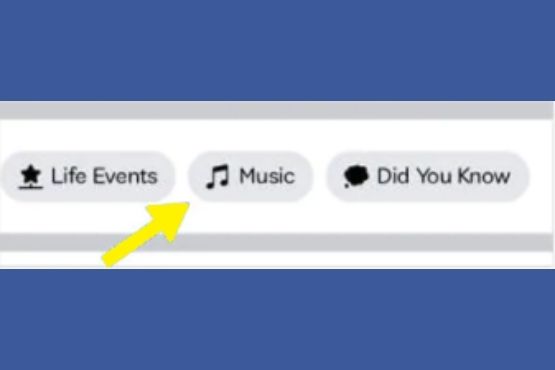
- Next, you’ll be presented with a search box and a list of the most popular available songs. Select an artist, album, or song title in the search bar. To add a song to your playlist, click “Add.”
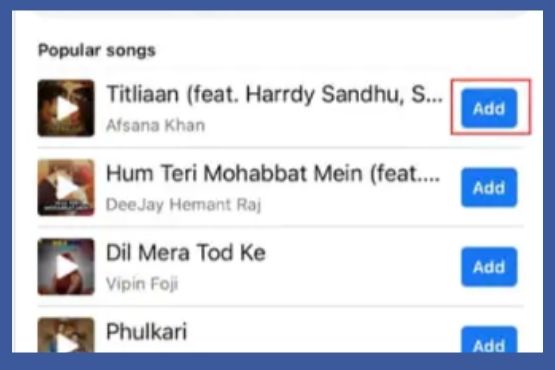
- Your profile is instantly public when you add music. By choosing “Music” from the drop-down menu on your profile page, anybody with access to your profile may listen to the music you’ve put there.
How can I Pin Music and Songs to my Facebook profile?
Facebook also allows you to pin music. Music pinned will be added to your profile. But only one song at a time. To do so, take these simple steps:
- Log in with your Facebook credentials on your Facebook profile page. Note that this function is only available on mobile devices and iPads.
- On your profile page, look for the Music tab.
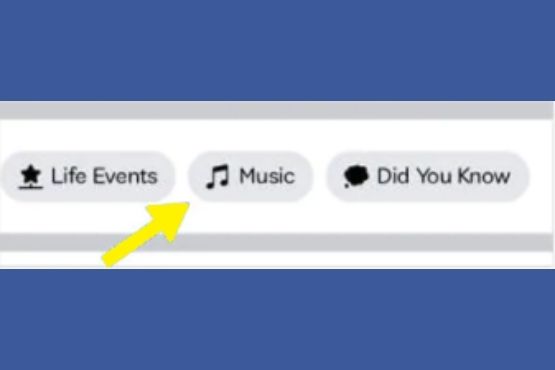
- To get to the music, select the choice. Click on the three dots on the song’s cover to add it to your profile. The music will be pinned to your profile if you click on that.
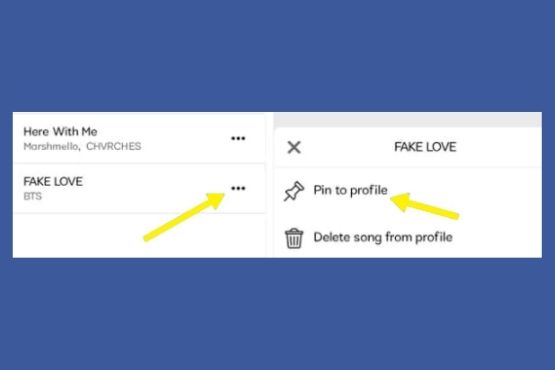
- Check your Facebook profile to see if the music is pinned to your profile; if it is, you’ll see it directly below your profile photo.
How to Play and Listen to Songs You’ve Posted on Facebook Profile?
Your profile will look and sound better if you add new songs. Adding a song to your profile picture makes it evident that you want to listen to it. Listening to the new song is as simple as following the instructions below.
- Visit the page for your Facebook account on your smartphone or tablet.
- Go back to the Music option and click on it.
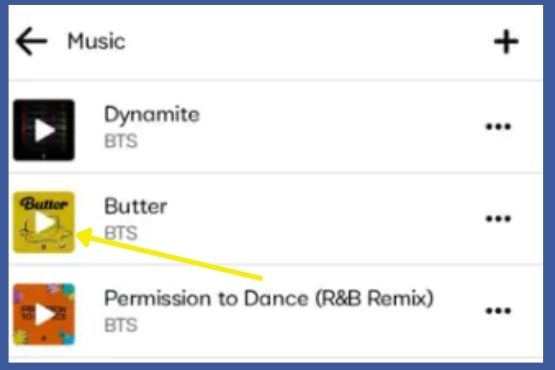
- Here, if you’ve uploaded music to your profile, they’ll be shown. Play the music by clicking on any of the links below. In addition, you can listen to any song by clicking on it in the list.
How can I remove my music from Facebook Profile?
Like adding music to your profile, removing them is simple. You may have grown tired of the song and want to replace it. Here’s how to do it:
- Go to your profile page, not your feed. You may access your music library by selecting the Music icon in your profile’s lower-right corner.
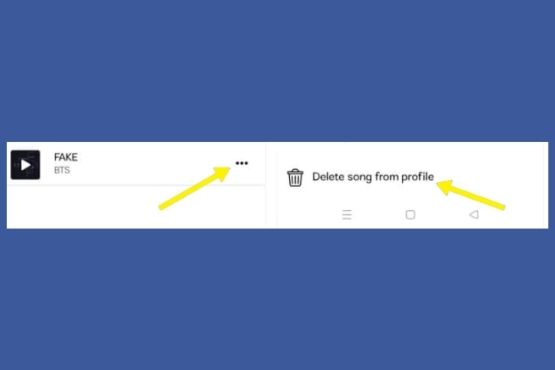
- Alternatives may be found by clicking on the three horizontal dots next to the music.
- In the choices, select the removed song from the profile. This will permanently delete the music from your profile.
Where Is the Music Feature on Facebook profile?
If you enjoy expressing yourself via music, Facebook can let you do so effectively. This new feature was released years ago. To add music to your profile, take the following steps:
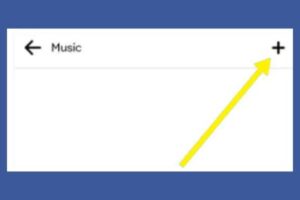
- Launch Facebook and log in by entering your password. The feed page will be displayed first. You can access your profile page by clicking on the “My Profile” link once you’ve arrived there.
- On your profile, go down a bit, and you’ll see a Music tab. Click on it.
- The Music tab can be found here. The Music page will be blank because this is your first time using it.
- Using the Plus symbol on the upper right, you’ll be able to begin searching for music. If you’re looking for music to include in your profile, you may do it right here.
- This is how Facebook’s Music function works.
How to Add GIFs, Stickers, and More to Your Music Story
Following the addition of music, you may further enhance your Story by including more elements. Music and lyrics can be moved around, pushed to one side, or allowed to roll to the bottom.
To see your sticker options, press the sticker button. It’s possible to do a lot of things. The “feeling” button allows you to start a discussion with your friends or publish a poll or a question.
GIFs, stickers, doodling, and typed text are all options. Then, you can share the song with your friends by tagging them. You may resize and move things around to make them fit using two fingers.
A simple drag-and-drop to the bottom of the screen will allow you to remove any unwanted elements.
Why Facebook now has Music in Profiles and Stories?
Indeed, Facebook is constantly making improvements to its products. There is a perpetual battle for users’ attention on social media networks. On the other hand, Facebook is eager to include audio for another reason.
In the past, it was difficult to post a video on social media containing any music protected by copyright. Artificial intelligence algorithms enabled platforms to detect and erase your video immediately when it was shared with an artist’s song.
Music has a powerful effect on people’s emotions, and Facebook was the first major social media network to notice this and incorporate it into video editing techniques. This led to an agreement with Universal Music Group, which Facebook agreed on in 2013. (UMG). Users can now embed songs from Universal’s catalogue into their Facebook videos.
Dec. 8 marked the formal launch of the Facebook Sound Collection. In this section, you may find music and sound effects to use in your Facebook videos.
If Facebook continues to cooperate with music services like Spotify and Apple Music to allow full-song streaming on Facebook profiles, we’ll find out in due time.
Conclusion: Music positively affects the world, and we agree. Having a song on your Facebook profile is a great way to express yourself, and you never know who you can influence just by adding a song to your page. In addition, you can select a song that best reflects your present mood and add it to your profile. It’s great to add millions of songs to your profile using the Music option. It doesn’t matter what style of music or performer you choose; Facebook has it all.
With the knowledge, you’ve gained about How to Add Music to Facebook Story with multiple photos, give it a try on your own.

