How Do you Uninstall An App on a Mac?
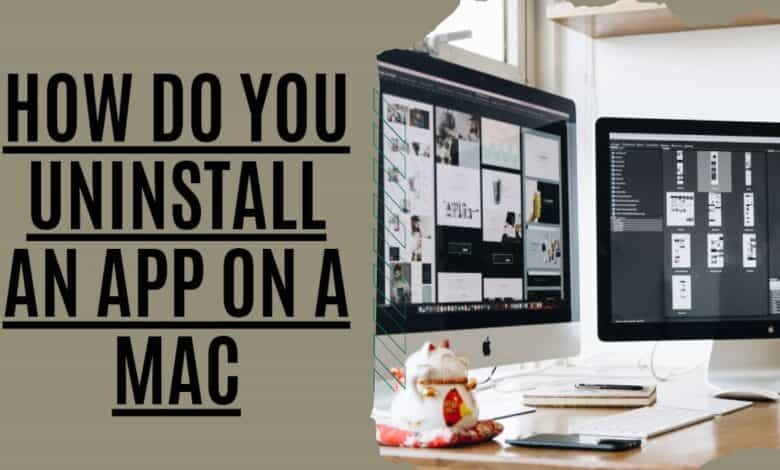
There’s nothing worse than having a computer with slow performance. If your Mac has performance issues, it might be time to consider uninstalling some of the older apps you don’t use anymore. These apps could be the cause of your Mac’s sluggish performance. But how do you know which apps to remove? It’s easy; follow the simple steps mentioned in this article to learn How Do you Uninstall An App on a Mac OS?
Removing outdated programs you no longer use might help keep your Mac functioning like new. This is an absolute must if a malicious program is the source of your issues. Apps may be uninstalled on your Mac in a variety of ways.
Uninstalling programs on a Mac is straightforward, but a few steps are involved. Uninstalling software is as simple as clicking a button in the Windows Control Panel. However, you won’t find such a dedicated tool; you’ll have to remove the software from the Applications folder. In most cases, though, the software leaves some traces behind it.
Learn how to remove apps on a Mac following our instructions. It should also let you eliminate non-deletable Mac programs.
Delete vs. Uninstall Apps on a Mac
To uninstall a program on a Mac, you must remove it from the Applications folder. If you’re coming from a Windows PC, this may sound unusual, but deleting a program on macOS won’t accomplish anything. There’s no difference between deleting and uninstalling an app, so follow the steps below.
How Can Uninstall an App on a Mac
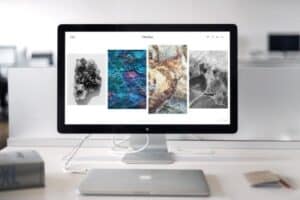
If we wish to get rid of an app, we drag it to the Trash. It’s unfortunate, but that’s not exactly the case. Regular files may be removed from Trash, such as documents and videos. However, if you do the same for programs, you’ll have a colossal amount of useless data on your hard disk.
- An application is installed in more than one place.
- Many applications offer “satellite” apps that may be used with the main app.
- Some applications feature locations that aren’t typical.
It’s a little more challenging to remove software like Steam since they’re stored in a particular folder on your computer. We’ll show you what’s left behind once an app is uninstalled and how to remove it permanently.
How Uninstall App on MacBook
If you want to uninstall an old app, fix a broken program, or free up disk space on your Mac, remove all of the app’s components first. The program itself, any associated settings and support files, and any additional service files that may be hidden fall under this category.
If you want to remove the software from your Macbook entirely, you must choose one of the following options:
- By using TrashTrash
- Using the Launchpad.
- Using the built-in Uninstaller tool
- Uninstall apps with CleanMyMac X
Using the above methods, you may scan your Mac for unwanted programs and data. Unlike the software, this file may be placed anywhere in your system’s folder structure.
CleanMyMac X is my preferred method for removing unwanted App from my Mac. You may remove unwanted programs from your Mac using its Uninstall function, an app-killer.
Using Trash to Uninstall Mac Apps
There is no difference in manually deleting programs whether you’re using macOS Monterey or an older version of the operating system like Catalina or Mojave. As a result, you must carry out the following actions.
- You may open Finder by clicking it.
- Make your way to the Apps.
- To remove an app, choose it from the list.
- Press Command + Delete (⌘⌫).
- Then open the Trash
- The window’s upper-right corner has an Empty trash button that you may click to remove all of your data.
- The app has been removed.
Even if macOS Monterey is the most recent and advanced Mac operating system, removing programs still leaves behind residues. However, despite Apple’s best efforts, de-installation is still a problem.
To uninstall an app from your Mac, you must locate and delete all of the app’s related files. This necessitates thoroughly searching your Mac’s system files rather than deleting the app icon from your Applications folder.
We will show you where the most frequent files related to programs may be discovered. To remove the program’s traces on your Mac, go to each directory and search for the app. You may delete temporary files with the app name if they are found.
The following hidden files and directories must be removed one by one while uninstalling software:
- In /Applications/, you’ll find both binary and dock icons.
- The /Library/Application Support directory contains common files related to software support.
- Plug-ins may be found in the /Library/Internet Plug-Ins/ directory.
- Support Caches are located in the Library Cache and the user’s Library Cache folder.
- The library may be located at /Library/.
- /Library/Preferences/ is where app preference files are saved.
- There is a CrashReporter folder in the /Library/Application Support/CrashReporter/ directory containing all reported crashes.
- /Library/Stored Application State/ is where saved states for apps are kept.
Many other orphan files aren’t visible to the user, including some that can’t even be found. And specific software essential files will be prevented from being deleted by macOS/OS X.
As you can see, even if you know what to do, removing unnecessary programs from your Mac isn’t as simple as you may think. Also, check the file names of the single file you delete for the app’s name. Remove nothing you haven’t checked! Before deleting anything from your computer, be sure you’ve checked everything.
You should only remove an app file or folder from your Mac’s hard drive if you are confident it belongs there. Could you give it a good once-over before you go nuclear on the name? Delete the incorrect files, and you might end up damaging your computer.
It’s essential to exercise caution when removing essential system files since you never know what can happen if you delete the incorrect ones (or the correct ones!).
Using Launchpad to remove Mac applications
On a Mac, how do you remove an app from the Launchpad? Manually, the process is straightforward. Launchpad is an app that comes preinstalled on all Macs. It’s a dock that makes it easy to remove applications.
- Open launchpad by clicking on it.
- Make a list of the apps you wish to get rid of.
- Hold the app & click until it begins to tremble.
- For deletion, click the X in the top left corner.
- Choose the Delete option to get rid of the item in your list.
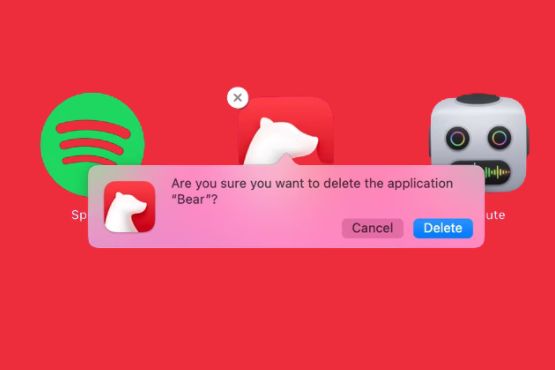
Removes the software from your Mac. However, don’t forget to remove the program’s remnants as indicated above once released.
CleanMyMac X: How to Uninstall Programs
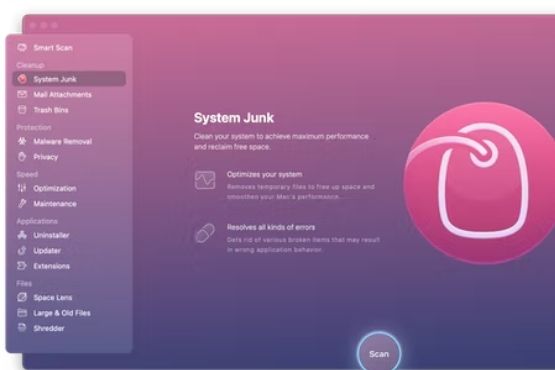
We referred to CleanMyMac X when we spoke about the simple deleting programs. When it comes to us, removing applications is a tedious one. We’ve always put this task on the back burner since I know it will take time. We used CleanMyMac X to quickly delete apps from our Mac’s hard disk since we ran out of space. CleanMyMac X is a freeware application. We utilized the Uninstaller module when we wanted to remove many programs at once. What you must do is as follows:
- Get the accessible version of CleanMyMac X and open it up (it takes less than a minute).
- To remove an installed program, go to the App Uninstaller menu bar option.
- Take a look at all of the possibilities.
- Select the app you wish to remove by checking the boxes next.
- Uninstall by clicking on the Uninstall button.
As you can see, CleanMyMac X makes it simple to identify which apps are taking up the most precious space on your computer. Another advantage is that you don’t have to drag each app and its contents to the TrashTrash when removing many apps on Mac.
Uninstall using the built-in tool or Native Uninstaller
Many software programs are self-cleaning. A self-destructing utility is packed with the main application and may be uninstalled. Third-party apps you download from the Internet are the most likely to have this issue. That’s why native uninstallers or application’s built-in uninstaller are more prevalent in the Windows world than in Mac ones.
The developer-provided Uninstaller from the original distributions may be located under Finder > Applications. Apps that appear like folders in the Applications folder almost always come with an uninstaller. Installer or Uninstaller will be the name given to the program.
Follow the on-screen instructions when you locate the launcher in the folder. Now that the move is over, you can rest and enjoy the extra storage space.
What to do if Mac programs Refuse to Delete?
It’s a shame that manual approaches can’t catch everything. Some programs are preinstalled macOS components and are thus secured by the system, while others refuse to be deleted because they are currently open (even if this is frequently not the case).
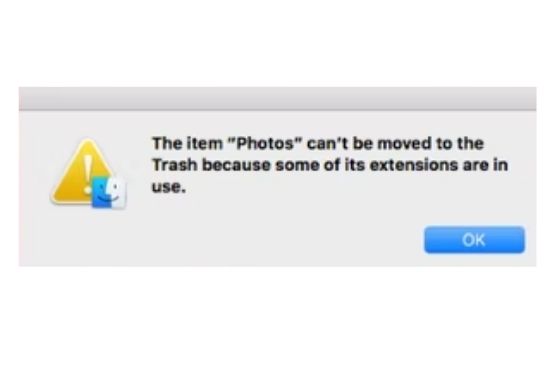
When it comes to deleting programs on a Mac, how do you do it? It’s possible to manually uninstall an app after restarting your Mac or forcing the program to stop (pressing Command-Option-Esc and closing the app if it’s listed).
The safest option to having to force-delete Mac programs is to use the simple process of removing them from your Mac instead if you can’t or are scared you won’t do it properly. It does the same task more quickly and safely than a human being could. Continue reading to find out how to uninstall Mac programs on auto-pilot.
Can I Delete System Files on a Mac?
Safari, for example, cannot be removed from the Applications folder in CleanMyMac X since it is system software. That is something that none of the Mac cleansers can do. The data connected with system applications may be deleted. The programs can be reset using CleanMyMac X. Select Preferences from the menu in the upper top left corner of CleanMyMac X. Uninstaller may be found in the Ignored List. The item next to “Ignore system apps” should be unchecked here.
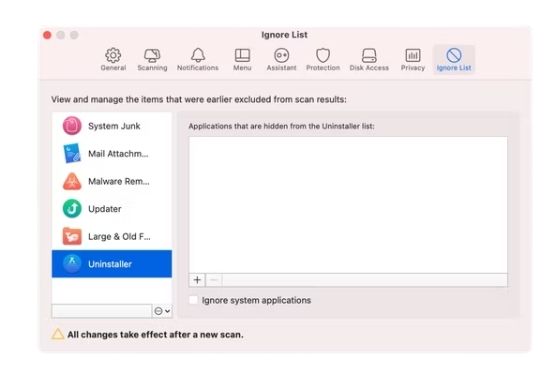
You should now return to the Uninstaller after closing the Preferences window. To see the app’s files:

- Click the button next to the app’s icon.
- Reset the app by selecting Reset from the drop-down menu next to the program’s icon after checking the data you want to be deleted.
- Press the Remove button after you’re finished.
It will assist you in decluttering your Mac. Restarting your phone or tablet may erase all of your app records.
Also, Read
How to Use Ctrl Alt Delete on Mac? Force Quit Mac
Frequently Asked Questions
What Apps Can I Delete on Mac?
Apps installed via the App Store, Setapp, or straight from the developer’s website may all be deleted. These programs may be removed from your Mac with CleanMyMac X.
Moving them to the TrashTrash is an easy way to eliminate some of the preinstalled programs on your Mac. It’s possible to uninstall some system programs, like Safari, by using CleanMyMac X to reset and erase their related leftover junk files.
How to Delete an App on Mac that Says it’s Open
Before you can remove an app, you must first close it. Using CleanMyMac X, you’ll be asked to close all of the programs you’re trying to delete before beginning. Quit All may close all active applications on your Mac, including background ones, with a single click.
You’ve just learned How Do Uninstall An App on a Mac in every conceivable method. The pleasure of essential Mac utilities may be discovered when you experiment with various Mac programs. Because small teams make devs enthusiastic about their work, they are devoid of advertising clutter. Because they don’t leave a trail of leftover files in the Library folder, uninstalling them is a breeze. Simple Mac programs are available to help you organize your calendars, find installation files, enlarge text, and convert films, among other things.

