SIM Toolkit Android: Unlock Phone Sim Card Features!

The Sim Toolkit Android is an app designed to simplify how we manage our mobile devices. It’s a powerful tool that allows users to quickly and easily access information, adjust settings, and organize their data – all in one place. With its intuitive design and easy-to-use features, you can take control of your phone like never before!
This article will explore using the Sim toolkit application to maximize productivity and get more out of your smartphone experience.
We’ll go over the key features of this versatile platform and give tips on how to customize it for better performance. Whether you’re an avid user or just trying out the software for the first time, by the end of this piece, you’ll have mastered everything there is to know about using this amazing toolkit!
What Is Sim Toolkit?
SIM Toolkit is a powerful application toolkit that allows users to get the most out of their SIM. It provides access to value-added services such as contacting customer service, disabling a SIM, and checking usage data for Android phones and other devices using Radio Interface Layer (RIL).

Nearly 70% of all European mobile phone owners use this technology daily. This makes it one of the most popular app solutions today.
Its ability to efficiently manage a device’s SIM card information has become essential to many people’s daily lives. Its user-friendly UI design and enhanced security features make it suitable for handling personal data securely while ensuring that users can still easily access the functions they need from their SIM.
How To Install Sim Toolkit On Android?

Now that you know what SIM Toolkit is, let’s move on to how to install Sim kit on your Android device. Installing the SIM Toolkit app on an Android or tablet can be straightforward with the proper instructions.
Check your SIM card registration:
Make sure that your SIM card is registered with a network provider. If you have recently inserted a new SIM card, you might need to restart your device for it to be recognized by the network.
Connect to the Internet:
Ensure your Android device is connected to the Internet via Wi-Fi or mobile data.
Open Google Play Store:
Locate the Google Play Store app on your Android device and tap on it to open it.
Search for SIM Toolkit:
In the Google Play Store, use the search bar at the top of the screen and type in “SIM Toolkit” or “SIM Application.” Press the search icon or the enter key on your device’s keyboard.
Select the appropriate app:
Browse through the search results and find an app that matches your needs. Be sure to choose a reputable app, preferably developed by your network provider or with high ratings and positive reviews.
Install the app:
Tap on the app’s icon, then tap the “Install” button. The Google Play Store will download and install the phone sim Toolkit app on your Android device.
Open the Sim Application toolkit App:
Once the installation is complete, tap “Open” on the app page in the Google Play Store or locate the app on your device’s home screen or app drawer and tap on it to launch.
Accept the terms and conditions:
Upon launching the app, read through the terms and conditions. If you agree to them, tap the “Accept” or “Agree” button to proceed.
Start using the Toolkit:
Now that the SIM Toolkit app is installed and launched on your Android device, you can explore its features, such as text messaging, contact management, and payment options. Customize your smartphone experience and manage specific aspects of your device usage through the SIM Toolkit app.
How To Enable Sim Toolkit On Android?
It’s like unlocking a secret power: enabling SIM Toolkit on your Android phone. With just one tap, you can access various apps and tools to make your life easier.
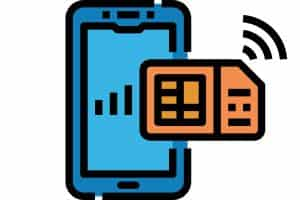
Here’s a step-by-step guide to help you enable the SIM Toolkit on your Android device:
- Check SIM card compatibility: Ensure your SIM card supports toolkit sim services. Generally, modern SIM cards provided by network providers come with SIM Toolkit pre-installed. If you’re unsure, contact your network provider for assistance.
- Locate the SIM Toolkit app: In most cases, the SIM Toolkit app is pre-installed on Android devices. Look for it in your device’s app drawer. It may be named “SIM Toolkit,” “SIM Tool,” “SIM Applications,” or something similar, depending on your device and network provider.
- Enable the app (if necessary): Some devices may require manually enabling the SIM Toolkit app. To do this, go to “Settings” > “Apps” or “Applications” > “SIM Toolkit” or the equivalent app name on your device. Turn it on to enable the app if there’s a toggle or checkbox.
- Set app permissions: To ensure the SIM Toolkit functions correctly, you may need to grant the app the necessary permissions. In the app settings (as mentioned in step 3), scroll down to “Permissions” and ensure all required approvals are granted, such as contacts, phone, and SMS.
- Restart your device: If the SIM Toolkit app isn’t visible or functioning, try restarting your device. This step can help refresh your device’s system and may cause the SIM Toolkit app to appear or function correctly.
- Access SIM Toolkit features: Open the SIM Toolkit app and explore its various features, such as balance inquiries, mobile payments, and special network services. The available options may vary depending on your network provider and device.
- Troubleshoot issues: If you still can’t access or enable the SIM Toolkit app on your Android device, consider contacting your network provider or the device manufacturer for further assistance. They can provide specific guidance based on your device model and network services.
How To Access Sim Toolkit On Android?

Accessing SIM Toolkit on Android is easy and efficient. Users can access the toolkit app with just a few taps to get top-level commands for their phone’s SIM card. To access the app, open your device’s settings menu and select “Sim Toolkit.” This will bring up all available options, such as editing contact information or changing network providers.
- Open the device’s settings menu.
- Select Apps
- Select ‘SIM Toolkit’
- Access available options
- Edit contact information
- Change network provider * Configure other settings as desired
How To Clear Cache And Data Of Toolkit?
Clearing the cache and data of the SIM Toolkit is a simple process that can help resolve any issues you might be experiencing with the app. It removes temporary files and settings, ensuring a fresh start when relaunching the app. To do this:
- Navigate to your device’s “Settings.”
- Tap on “Apps” or “Applications.”
- Locate the “SIM Toolkit” or the equivalent app name.
- Tap on “Storage.”
- Select “Clear Cache” and “Clear Data” to complete the process.
Is there a way to Disable ToolKit?
It is possible to disable the SIM Toolkit on your Android device, though the process may vary depending on your device model and network provider. Here’s a general guide:
- Go to your device’s “Settings.”
- Tap on “Apps” or “Applications.”
- Find the “SIM Toolkit” or equivalent app name.
- Tap on it and select “Disable” or “Uninstall.”
How To Make Sim Toolkit Work?
To make the SIM Toolkit work on your Android device, follow these steps:
- Locate the SIM Toolkit app on your device.
- Launch the app by tapping on it.
- Browse and select the services you wish to use, such as account balance inquiries or promotions.
What Is The Main Function Of the Sim Toolkit App?
The SIM Toolkit app provides access to a variety of services and features from your network provider, such as:
- SMS messaging and USSD codes
- Roaming preferences control
- Access to network-specific promotions or features
- Quick management of mobile services
What Happens If Sim Toolkit Data Is Cleared?
Clearing SIM Toolkit data can cause your device to lose essential information required for specific services to function. You may encounter issues with making and receiving calls, and other services might be affected. Only clear SIM Toolkit data when necessary and with caution.
What Are The Benefits Of Using Sim Toolkit?
Using the SIM Toolkit offers several advantages:
- Access to apps in multiple languages
- Free or low-cost services
- Easy configuration of network settings
- Customization of your device
- Access to modern features without complexity
What Are The Potential Risks Of Using Sim Toolkit?
Potential risks of using the SIM Toolkit include security vulnerabilities, data loss or corruption, and compatibility issues. To mitigate these risks, ensure your drivers and software are updated regularly and verify their sources before installation.
What Is Sim Toolkit On Samsung Phone?
The SIM Toolkit on a Samsung phone is a feature that allows users to access additional applications using the phone’s interface. The mobile operator or phone manufacturer provides these applications and can include games, news feeds, or currency converters.
Conclusion
SIM Toolkit is a handy tool for Android users. It can help you manage your SIM card and access a range of services from the convenience of your phone. However, some might be wary of using it due to potential risks.
Rest assured; these risks are relatively minor when considering all the benefits of using the SIM Toolkit. You’ll easily access various services without needing external hardware or software – a real-time saver! Plus, if any data gets cleared by mistake, it won’t cause severe damage as nothing important is stored in the app. There’s no reason why you shouldn’t take advantage of this amazing tool on your Android device.

