iPhone Secret Codes: Everything You Need to Know in 2023
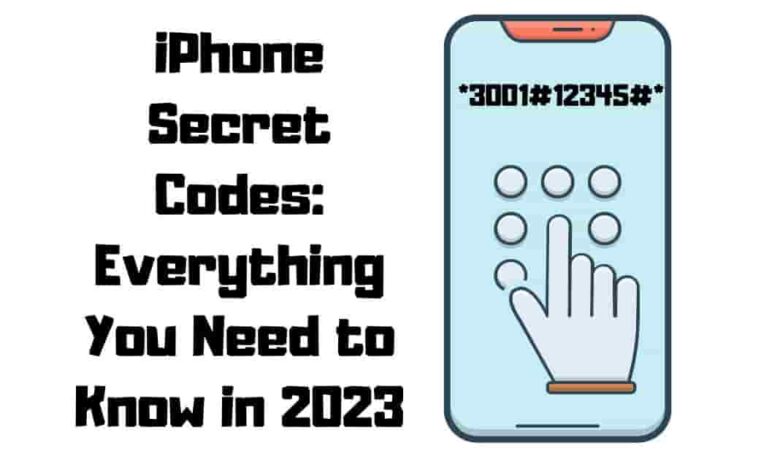
“iPhone secret codes” are numerical sequences that, when tapped on the dial pad of your iPhone, give you access to restricted functionality and technical data that are not accessible via the settings app. The significance of understanding these different codes, how to get them, and some of the essential secret star codes you should realize will be discussed in this article.
Importance of Knowing iPhone Codes Secret
Knowing iPhone secret codes can be helpful in many situations. For example, these codes can provide valuable diagnostic information if you’re experiencing issues with your iPhone’s signal strength or sound quality. You can also use them to hide your caller ID, check your SMS center number, enable or disable call waiting, and more.
Why Apple Hides These Codes from Users?
Apple hides these USSD codes (unstructured supplementary service data) from users for several reasons. Firstly, some codes can be dangerous if misused, so they are not easily accessible. Secondly, Apple seeks to retain control over the iPhone user experience and thus does not promote these hidden features.
How to Access Secret Dialer Code on iPhone
To access the iPhone secret codes, you need to open the dialer screen on your iPhone. To do this, tap the green call button to bring up the dial pad. From here, you can type in the code you want to use.
Top 15 iPhone Secret Codes You Should Know
Field Mode Test
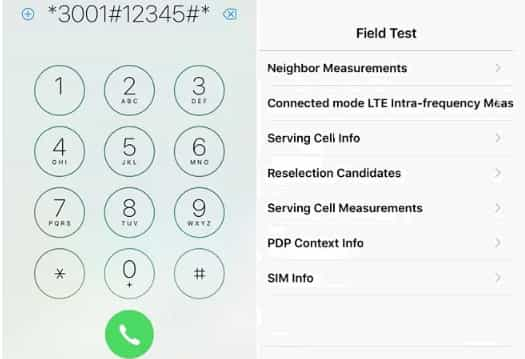
- To enter Field Test Mode, dial *3001#12345#* and press the call button.
- In this mode, you can check your cellular connection signal strength, serving cell measurements, LTE info, and more.
Hide Your Caller ID
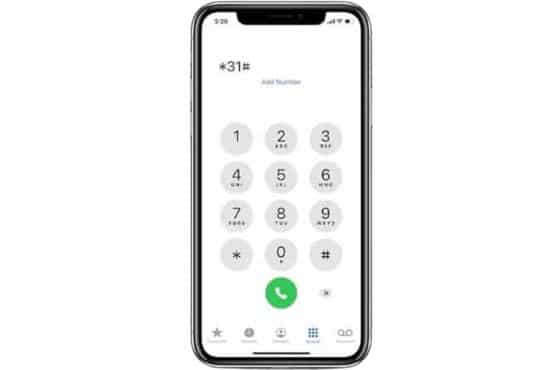
- To hide, dial *31# before the phone number you are calling. For example, in this way, *31#mobile number.
Check the SMS Center
- To check the SMS center, dial #50057672# and press the call key.
Check the Call Waiting Status
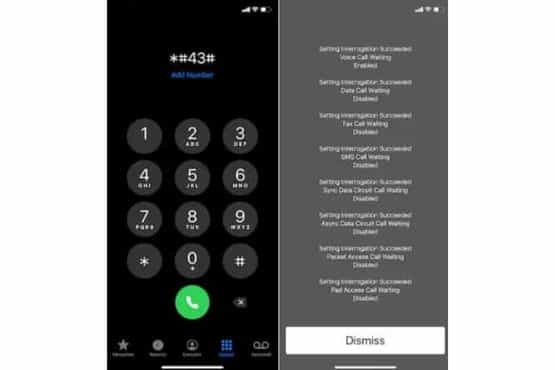
- To check the waiting status, dial *#43# and press the call key.
Enable Call Waiting
- To enable, type *43# and press the call key.
- To disable waiting, type #43# and press the call key.
Check Call Barring Status
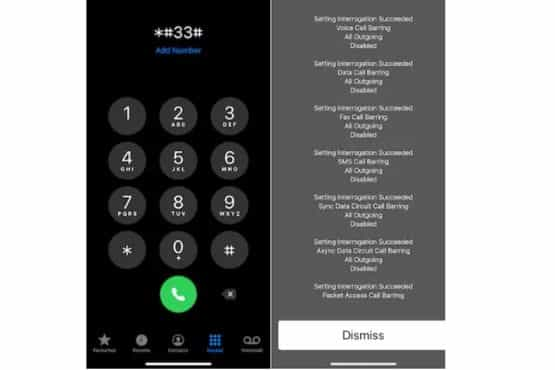
- Type *#33# and press the call key to check the status.
Enable or Disable Call Barring on iPhone.
- To enable, type 33PIN# and press the call key.
- To disable call barring, type #33*PIN# and press the call key.
Check the Call Forwarding Status
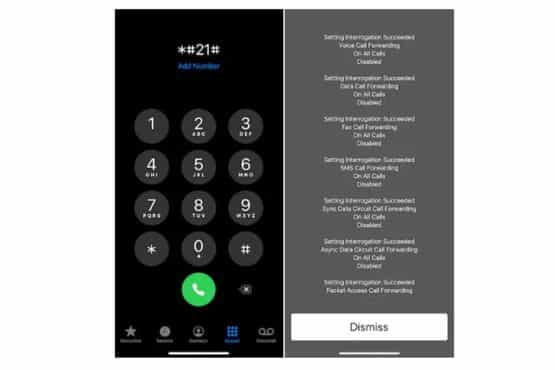
- To check, type *#21# and press the call button.
Divert Calls to Another Number
- To divert, dial *#21#phone number# and press the call button.
Enable or Disable Call Forwarding
- To enable dial *#21# and press the call button.
- To disable dial #62# and press the dial button OR #67# to deactivate busy call forwarding
Check Call Line Presentation
- Dial *#76# and press the dial button.
Show Your Mobile Number on the Caller ID
- To show your mobile number, dial *31# mobile number# and press the dial button.
Get the Local Traffic Information
- Open Apple Maps on your iPhone for the lowdown on local traffic and enter your destination. Tap the ‘i’ in the top right corner to check the latest traffic conditions!
View the iPhone IMEI Number.
- To view your iPhone’s IMEI number or (international mobile equipment identity), dial *#06# and press the call button.
To turn Test Alerts on iphone code
Just dialing *5005*25371# and then tapping the call button on an iPhone will activate the alert system.
Other iPhone Secret Codes
- *#67# – Prevent caller number from displaying
- *#62# – check the texts are being forwarded to another number when your device is unreachable
- *#61# – to see the number for voice call forwarding when a call is unanswered
- *225# – check your account balance and data usage T-Mobile phone
- *777# – check your data plan balance and remaining calling minutes
- #31#: This lock code allows you to block your number for all outgoing calls
- *#21#: This access code allows you to check the call forwarding settings on your Phone and redirect to another number.
- ##002#: This code disables all call forwarding on your iPhone.
- #31#phone-number: This code allows you to temporarily hide your caller ID for a single call by prefixing the phone number with #31#.
- #21#phone-number: This code allows you to divert all calls to another number by prefixing the phone number with #21#.
- *3001#12345#*: You can use the Field Test mode to test the iPhone speaker or all technical information like network strength.
- *#30#: This code can be used to check the status of the Caller ID presentation. This service displays the caller’s phone number when an incoming call arrives on your device.
- *#5005*7672#: Use the code to access and modify the text message center settings.
How to Access Secret Codes on iPhone?
Accessing secret codes on your iPhone involves opening the Phone app and entering a specific sequence of digits on the dial pad. Here’s an overview of how to access the dial pad:
- Open the Phone app.
- Tap on the keypad icon in the screen’s bottom left corner.
- Enter the secret code you want to access using the keypad.
- Press the green call button to initiate the code.
Once you’ve entered the code, your Phone will automatically perform the function associated with that code.
Do iPhone secret codes work on all models and iOS versions?
Secret codes may vary depending on the Phone model and iOS version. Apple may also disable some codes in future updates.
Can I cause damage to my iPhone by using secret codes?
While most iPhone secret codes are safe, caution is essential when entering unfamiliar codes. Some codes may reset or erase data on your device or change settings that can affect its performance.
Can you unlock an iPhone without a passcode or Face ID?
Are you struggling to recall your iPhone passcode or Face ID? Consider trying a few troubleshooting steps before going to the extreme – hard reset.
- First, you can use the “Find My” app to erase your device or change the passcode remotely.
- Another technique is to attempt to restore your device to a previous backup by connecting it via iTunes to a computer.
If none of these methods work, contacting Apple support or visiting an Apple Store may be the best solution. It’s important to note that attempting to bypass the passcode or Face ID through unauthorized methods could harm your device and void your warranty.
Code to check the originality of the iPhone?
To check the originality of your device, you can use the following steps:
- Go to the “Settings” app on your iPhone.
- Scroll down and tap on “General.”
- Tap on “About.”
- Look for the “Model” and “Serial Number” fields.
- Go to the Apple website and enter your iPhone’s serial number in the “Check Coverage” or “Check Service and Support Coverage” tool.
- If your device is genuine, the tool will show information about the model, warranty status, and other details.
- If the information does not match or your iPhone is not recognized, it may be counterfeit or refurbished.
Conclusion:
No single code can unlock all of the iPhone’s mysteries. Apple strives to provide security and privacy for its users, and it is unlikely that a “secret code” exists to access many hidden functions. Exploring their iPhones’ settings and features might still be helpful for users, as it helps them customize and use their devices more efficiently.

