How to Stop Pop Up Ads on Android: Block Ads in 2023
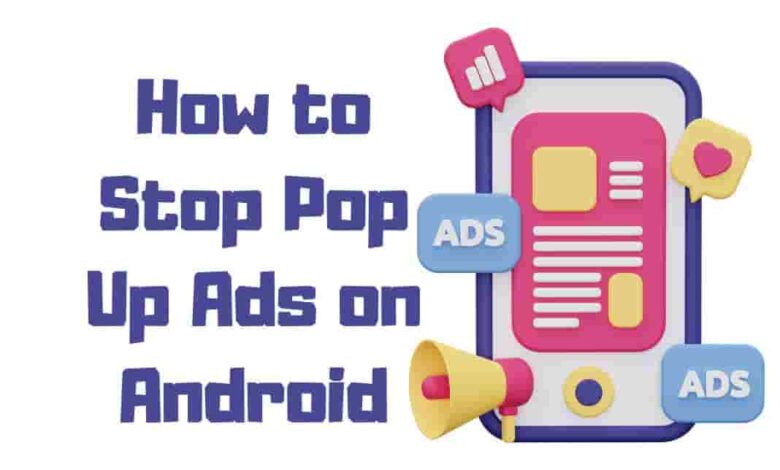
Are you tired of seeing pop-up ads while scrolling through your phone? Do they feel like an annoying roadblock, preventing you from freely browsing or doing what you want on your Android device? If so, this article is for you. With simple steps and proper knowledge, you can control your device and eliminate those pesky Android pop-up ads. Imagine how free it’ll be to browse without interruption! You won’t have to worry about being bombarded by unwanted content anymore – think of the possibilities. Let’s equip you with the tools to make that happen. Let’s explore how to stop pop up ads on Android.
How To Identify Pop-Ups Advertisement
Do you see annoying pop-up ads on your device? They could be more than just ordinary advertisements.
To determine if they’re nasty and need to be blocked, look out for clues like claims of winning a lottery without purchasing tickets, appearances from government agencies regarding downloading movies or adult content, spelling errors, exclamation points, odd symbols, unprofessional images, taking up the entire screen with no close or minimize buttons that work, and dubious phone numbers or links.
If these signs are present, it’s time to take action and block those pesky pop-ups once and for all!
How To Disable Ads On Chrome Android Browser
unpleasant pop-up ads on our phones can be a real pain. Not only do they take up precious screen space and slow down your device, but they also contain dangerous links that could infect your phone with malware.
Fortunately, there are several ways to block these pesky pop-ups and keep you safe while browsing the web. If you’re looking for an easy way to stop pop-up ads on your Android phone, then all you need to do is
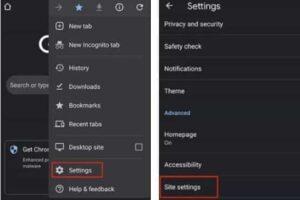
- Open Chrome web browser and access Site Settings.
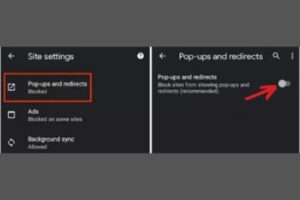
- From here, disable both “Pop-ups” and “Redirects” before turning off any ads that may have been serving as the source of your headache.
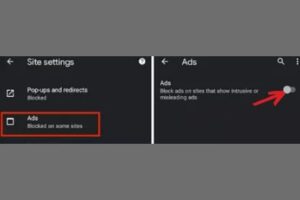
In no time, you’ll have taken control of your online safety and now be able to browse without worry – freeing up valuable time!
Remove Pop-Up Virus With Third-Party Apps & VPN
If you’re getting pop-up ads on your Android device, it came from an infected app. An antivirus program like Clario is the best way to block and remove the virus.
With its daily scans of newly installed apps and malicious file detection, Clario can quickly identify unpleasant threats on your phone.

You can also use a VPN to help protect against online tracking or malware that may be used to track what websites you visit.
To further secure your mobile device, ensure all your apps are updated with the latest mobile security patches. Always download apps directly from the Google Play Store instead of third-party sources.
Why Are Ads Popping Up On My Mobile?
There are a few causes of pop-up ads on your phone, like visiting nasty websites and having an outdated OS. Protecting your phone from pop-up ads involves using a solid antivirus, not clicking on suspicious links, and regularly updating your OS.
You can use an ad-blocker to remove pop-up ads, turn off notifications, or uninstall the app that’s sending them. Proactively protecting your phone is the best way to keep pop-up ads away.
Causes Of Pop-Up Advertisements
Pop-ups are a nuisance, and it’s frustrating when they appear on your Android. But understanding why they occur can help you quickly and easily turn them off.

The most common causes of pop-up ads are adware, tech support scams, ransomware, and viruses. To block ads from showing up in the first place, disable the pop-up blocker in your browser settings or view site information to allow or deny permission for each website.
You should also install antivirus software so that any malicious files will be detected before they cause any harm to your device. Taking these steps will ensure that pop-ups keep your day intact!
Protecting Against Pop-Up Advertisements
There’s no need to tolerate the annoyance of pop-up ads any longer. With a few simple steps, you can protect your Android from them.
Start by enabling Adblock or another ad-blocking service on your device and browser so that pop-ups are blocked before they appear.
If you want more control over what is shown, view site information for each website as it loads and choose whether to allow or block permission for individual sites.
Google Play Protect will also help to stop malicious files from being installed onto your phone in the first place, giving you an extra layer of security. These measures will ensure you never have to deal with pesky pop-up ads again!
Removing Pop-Up Advertisement
Don’t let pop-up ads ruin your day – you can easily take control of them! Start by installing an adblocker or disabling pop-up ads in your browser’s settings.
You can also access and block permissions for each website individually if you want more control over what is shown.
Additionally, Google Play Protect will help keep nasty files from being installed onto your device, giving you an extra layer of security. These steps will ensure those annoying pop-up ads are a thing of the past!
How To Block Ads By App on Android Phone
Managing pop-up ads on your Android device is easy. All you have to do is turn off the screen overlay option for specific apps and uninstall unnecessary ones. Here are four steps to start:
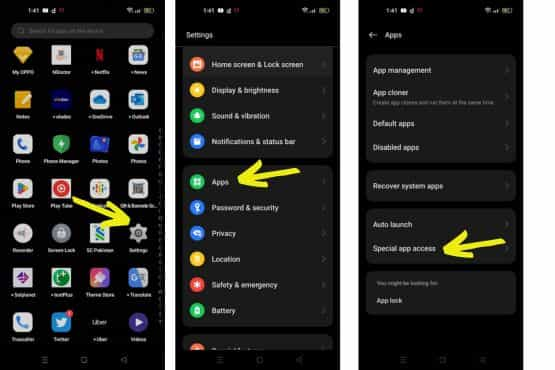
1. Go to Settings > Apps > Special Access
2. Tap Appear On Top
3. Toggle Off Switches For Each App You Want To Restrict
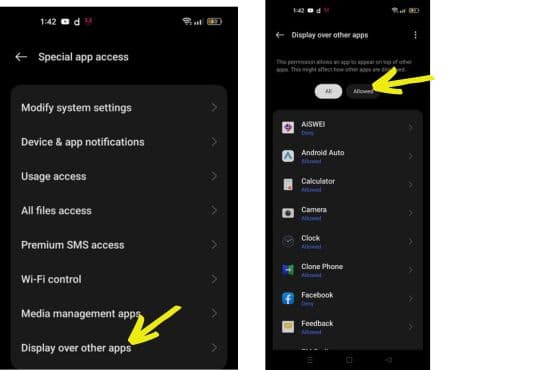
4. Uninstall Any Apps That Aren’t Necessary From The Galaxy Store, Or the Browser.
These simple steps allow you to manage pop-up ads on your tech devices easily!
How To Stop Ads On Android Phones On Youtube?
Stopping pop-up ads on an Android phone or tablet can be daunting if you need help knowing where to start. Fortunately, it’s pretty simple with YouTube:
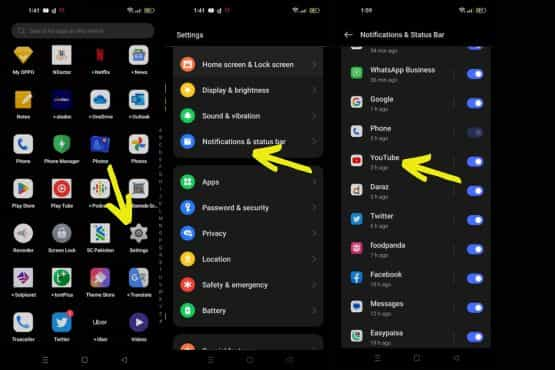
- Open the app and go to Settings > Apps & Notifications > See All Apps.
- From there, choose YouTube and head over to the Notifications tab.
- Here, you’ll find toggle buttons that block unpleasant notifications, or you can turn off all of them by switching off the ‘Show notifications’ button.
But remember, blocking those pesky pop-ups won’t stop Chrome from displaying adverts – so make sure you take action in your browser settings too!
How To Stop Pop-Up Ads On An Android Home Screen Lock?
Do you want to be able to read your notifications without the distraction of pop-up ads on your Android phone’s lock screen? You can easily disable them by following these simple steps:
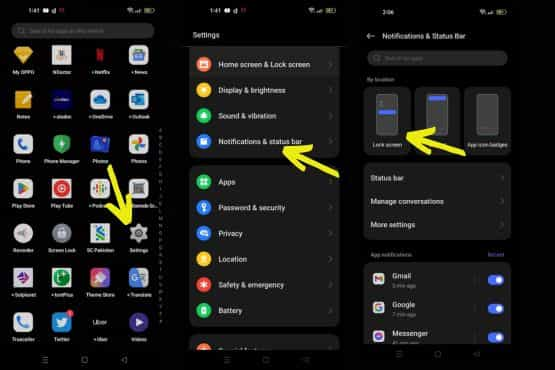
1. Go to device Settings > Apps & Notifications > Configure Notifications (or Lock Screen tab).
2. Select ‘Don’t show notifications.
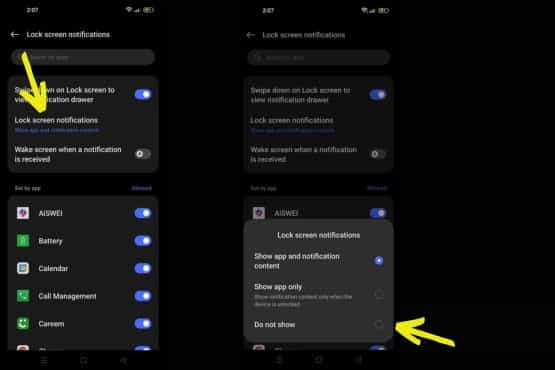
3. Close any active Play Store apps or Windows and restart your device if necessary.
4. Open the task manager and close any unnecessary background processes related to ad services, such as AdMob or other advertising platforms.
5. Adjust the settings in individual apps that may contain ads, like games or social media, to stop receiving those annoying pop-ups.
With this quick guide, you’ll have an ad-free experience on your Android phone’s lock screen in no time!
How To Stop Google Advertisements On Android Phones
If you’re tired of ads popping on your Android, there are a few steps you can take to end the annoyance.
- First, open Settings and select Google.
- Then, tap Ads and turn off the toggle button next to Opt out of Ads Personalization.
To block popups in Google Chrome, go into its settings and select Site Settings. From there, navigate to Pop-ups and Redirects and choose Blocked.
How to Stop Ads on Samsung Phone
If you have a Samsung device, open Internet > More Options > Settings > Block PopUps to stop them altogether. With these simple steps, you can browse without worrying about pesky ads getting in your way.
Types of Ad-Blockers Available for Android Devices
One of the best ways to stop pop-up ads is by using ad-blockers. There are several types available, each with its unique features and benefits. Let’s dive in!
Built-in Browser Ad-Blocking
Many Android browsers come with built-in ad-blocking features. For example, Google Chrome allows users to disable pop-up ads in its settings. This option is convenient as it doesn’t require additional software.
Third-Party Ad-Blockers
These ad-blockers are standalone apps that work with various Android browsers. Some popular third-party ad blockers include AdGuard, Adblock Plus, and StopAd. These apps offer more advanced features and customization options than built-in ad-blockers.
VPN-Based Ad-Blockers
Some VPN (Virtual Private Network) services also offer ad-blocking as part of their features. VPN-based ad-blockers block ads and protect your privacy and security online. Examples of VPNs with ad-blocking include NordVPN and CyberGhost.
Disabling Pop-up Ads in Different Browsers
Now that we know the types of ad blockers available let’s discuss how to disable pop-up ads in various Android browsers.
Google Chrome
- Open the Chrome app.
- Tap the three-dot menu in the top-right corner.
- Choose “Settings” and then “Site settings.”
- Select “Pop-ups and redirects” and toggle the switch off.
Firefox
- Open the Firefox app.
- Tap the three-line menu in the top-right corner.
- Choose “Settings” and then “Privacy and Security.”
- Scroll down to “Block pop-up windows” and toggle the switch on.
Samsung Internet
- Open the Samsung Internet app.
- Tap the three-line menu in the bottom-right corner.
- Choose “Settings” and then “Privacy and Security.”
- Toggle the “Block pop-ups” switch on.
Identifying and Removing Malicious Apps
Sometimes, pop-up ads on Android are caused by nasty apps installed on your device. To identify and remove such apps, follow these steps:
- Check your installed apps for any unfamiliar or suspicious ones.
- Look for apps with many ads or permissions unrelated to their function.
- Uninstall any suspicious apps and monitor your device for a decrease in pop-up ads.
Adopting Safe Browsing Habits
To prevent pop-up ads on Android, practicing safe browsing habits is essential. These include:
- Avoid clicking on suspicious links or ads.
- Only download apps from trusted sources like the Play Store.
- Keep your device’s OS and apps up to date with the latest security patches.
Reporting Malicious Advertisements
If you encounter a nasty ad, you must report it to Google or other relevant authorities. This action helps protect other users and contributes to a safer online environment.
In conclusion, dealing with pop-up ads on Android can be frustrating. However, with the correct ad blockers, browser settings, and safe browsing habits, you can enjoy an ad-free Android experience. Keep your device secure to prevent those pesky pop-up ads from ruining your day. So, go forth and enjoy
Conclusion
Pop-up ads can be annoying and intrusive, but with a few simple steps, you can take control of your Android experience. Whether it’s nasty apps causing pop-ups or just an overload of ads on YouTube, you can stop these pesky notifications from invading your phone.
By keeping yourself informed about what types of ads might seem fishy – and remembering to check for app permissions before downloading anything – you can protect yourself from viruses while still enjoying all your Android offers. So enjoy using your device without fear of being bombarded by those annoying adverts! Please share your thoughts about how to block pop-up ads on android in the comments section below.

