8 Best Free Ad Blocker For Android: Stop Ads for Good
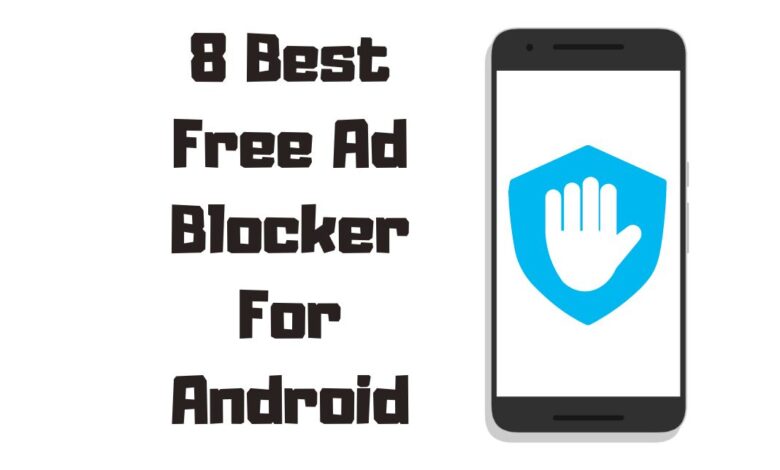
An ad blocker is a software or application that prevents advertisements from being displayed on websites or within apps on your device. Advertisements can be intrusive and disrupt the user experience, making browsing slower and less enjoyable. Ad blockers filter out these unwanted ads, providing a cleaner and more pleasant online experience. Let’s explore the best free ad blocker for Android that you can use in 2023.
Why do you need to Block Ads on your Android Device?
There are several reasons why you might want to install the free ad blocker on your device:
- Enhanced browsing experience: By blocking annoying ads, pop-ups, and banners, you can enjoy smoother and faster browsing on your Android device.
- Privacy protection: Many advertisements use trackers to gather data about your online activity, which can threaten your privacy. Advertisement blocker help protect your privacy by blocking these trackers.
- Save data and battery life: Ads can consume significant data and battery life on your Android device. An Advertisement blocker can reduce your data usage and extend your battery life.
- Protection from malicious ads: Some ads can contain malware or lead to phishing websites. Blocking these can help protect your Android device from potential security threats.
How Does an Ad Blocker Work?
Ad blockers use rules or filters that list specific elements that should be blocked, such as ad servers, tracking scripts, and particular types of ads. When you browse the internet on your Android device, the Advertisement blocker scans the web page’s content and blocks any elements that match the rules in its filter lists.

In addition to preloaded filter lists, many Advertisement blockers offer the option to create custom filters, allowing you to block specific ads or elements that the default lists may not cover.
Now that you better understand what an Advertisement blocker is and why you might want one for your Android device, let’s dive into our comprehensive guide on the free ad blockers available for Android.
Factors to Consider When Choosing an AdBlock Android Apps

Before installing an Advertisement blocker on your Android device, it’s essential to consider a few factors to ensure you choose the best option that meets your needs. Here are some key aspects to keep in mind while installing Android apps.
Compatibility with Your Android Version
Not all ad blockers are compatible with every version of Android. Some may require a specific version or higher to function correctly. Before selecting an Advertisement blocker, check its compatibility with your Android device’s operating system to ensure a smooth installation and user experience.
Effectiveness in Blocking Ads
The primary purpose of an Advertisement blocker is to block ads effectively. Look for an ad blocker that consistently blocks various ads, including pop-ups, video ads, and in-app notifications. Reviews and user feedback can provide valuable insights into an ad blocker’s effectiveness.
User Interface
A user-friendly interface is crucial for any app, and Advertisement blockers are no exception. Choose an ad blocker with a clean and intuitive interface, making it easy to navigate and customize settings according to your preferences.
Resource Consumption
Ad blockers can consume system resources such as RAM, CPU, and battery life. Opt for a lightweight and efficient ad blocker, minimizing the impact on your Android device’s performance and battery life.
Privacy and Security
As mentioned earlier, one of the benefits of using an Advertisement blocker is enhanced privacy protection. When selecting an ad blocker, ensure it prioritizes user privacy and security by blocking trackers and offering additional features such as secure browsing and encryption.
Considering these factors, you can make an informed decision and choose the best free Advertisement blocker for your Android device. In the following sections, we’ll explore some popular ad blockers and discuss their features, pros, and cons to help you make the right choice.
Top Free Ad-Blocking Apps
This section will discuss some of the best ad blockers available for Android devices, starting with AdBlock Plus.
A. AdBlock Plus
AdBlock Plus is a popular advertisement blocker for Android devices, offering comprehensive features and benefits to enhance your surfing experience.
1. Features and Benefits
- Blocks various types of ads, including pop-ups, and video ads
- Regularly updated filter lists to stay ahead of evolving ad formats
- Whitelisting feature to support your favorite websites
- Customization options for a personalized browsing experience
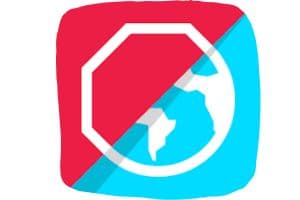
| Pros | Cons |
|---|---|
| Highly effective in blocking different types of ads | Some users may find the interface a bit complicated |
| Regular updates to filter lists | Might consume a significant amount of battery and data on some devices |
| Whitelisting and customization options | In-app ads may not be blocked effectively |
| Privacy protection features | Some popular websites might not work correctly with the ad blocker enabled |
Overall, AdBlock Plus is a powerful ad blocker that effectively blocks and protects your privacy. However, some users might find the interface a bit complicated, and it may consume more battery and data on some devices compared to other ad blockers.
B. AdGuard
AdGuard is another excellent for Android devices that provides comprehensive features to improve your web surfing experience and protect your privacy.
1. Features and Benefits
- Blocks different types of ads, including pop-ups, banners, and video ads
- Offers a customizable filtering system for a personalized experience
- Includes a built-in firewall for controlling app permissions and data usage
- It provides a user-friendly interface and excellent customer support
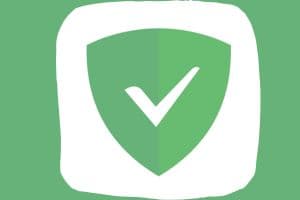
| Pros | Cons |
|---|---|
| Effective in blocking various types of ads | Some features are limited in the free version |
| Customizable filtering system | In-app ads may not be blocked effectively |
| Privacy protection and built-in firewall | It may consume more battery and data on some devices |
| User-friendly interface and excellent customer support | Some popular websites might not work correctly with the ad blocker enabled |
AdGuard is a powerful ad blocker that offers a combination of ad blocking and privacy protection features. However, some features are limited in the free version, and it may consume more battery and data on some devices compared to other ad blockers.
C. Blokada
Blokada is a popular, user-friendly ad blocker that provides an ad-free surfing experience without compromising battery life or performance.
1. Features and Benefits
- Blocks various types of ads, including popups, banners, and video ads
- Lightweight and battery-friendly, ensuring minimal impact on device performance
- Offers a user-friendly interface for easy setup and customization
- Open-source software, allowing for transparency and community-driven improvements
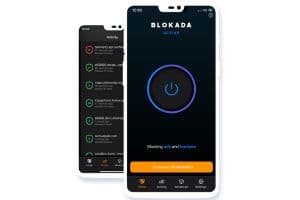
| Pros | Cons |
|---|---|
| Highly effective in blocking different types of ads | Some advanced features may require a paid subscription |
| Lightweight and battery-friendly | May not block in-app ads as effectively as some other options |
| User-friendly interface and easy customization | Limited customer support compared to other ad blockers |
| Privacy protection features | Some websites might not work correctly with the ad blocker enabled |
Blokada is a lightweight, user-friendly ad blocker that effectively blocks and protects your privacy. However, some advanced features may require a paid subscription and not block in-app ads as effectively as other options.
D. DNS66
DNS66 is a unique blocking solution for Android that uses DNS filtering to block ads and protect your privacy.
1. Features and Benefits
- Blocks ads using a DNS-based approach, providing an effective blocking solution
- Lightweight and battery-friendly, ensuring minimal impact on device performance
- Offers customizable filtering settings for a personalized experience
- Open software, allowing for transparency and community-driven improvements

| Pros | Cons |
|---|---|
| Effective blocking using a DNS-based approach | May not be as user-friendly as other ad blockers |
| Lightweight and battery-friendly | Requires manual configuration for optimal performance |
| Customizable filtering settings | Some in-app ads may not be blocked effectively |
| Privacy protection and open software | It may not work on all Android or with all apps |
DNS66 is a unique and effective blocking solution that uses DNS filtering to block ads on Android. However, it may not be as user-friendly as other options and requires manual configuration for optimal performance.
E. Brave Browser
It is an all-in-one solution for ad-blocking on Android, providing a feature-rich browsing experience without intrusive ads.
1. Features and Benefits
- A built-in ad blocker that effectively blocks various types of ads
- Offers a fast and secure browsing experience with improved performance
- Includes privacy protection features such as tracker blocking and automatic HTTPS upgrades
- It provides a user-friendly interface and easy customization options
- Supports Brave Rewards, allowing users to earn cryptocurrency for viewing privacy-respecting ads.

| Pros | Cons |
|---|---|
| Effective built-in ad blocker | Not a standalone ad blocker; it requires using Brave Browser |
| Fast, secure browsing experience | May not block all in-app ads |
| User-friendly interface and customization options | Limited compatibility with certain browser extensions |
F. AdAway
AdAway is an open-source ad blocker that provides a highly effective ad-blocking solution, especially for users with root.
1. Features and Benefits
- Blocks ads using host files modification, providing an effective ad-blocking solution
- Offers customizable filtering settings for a personalized experience
- Works best on rooted devices, offering a powerful ad-blocking solution
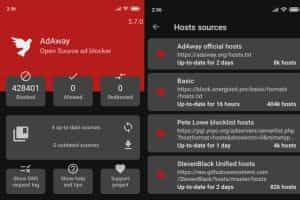
| Pros | Cons |
|---|---|
| Effective ad-blocking using host file modification | Requires root for optimal performance |
| Customizable filtering settings | May not be user-friendly for non-technical users |
| Privacy protection and open-source software | Some in-app ads may not be blocked effectively |
| Works best on rooted devices | May cause issues with some apps or websites when blocking ads |
G. AdShield AdBlocker
AdShield AdBlocker is a powerful ad-blocking solution for Android, offering efficient ad-blocking features without consuming excessive resources.
1. Features and Benefits
- Effective ad-blocking for various types of ads, including banner ads and popups
- Lightweight and resource-friendly, minimizing the impact on device performance
- Offers customizable filtering settings and whitelisting options
- Supports both rooted and non-rooted devices
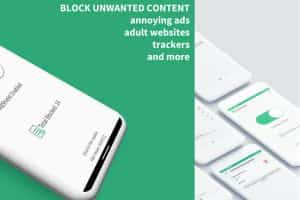
| Pros | Cons |
|---|---|
| Efficient ad-blocking for various ad types | May not be as user-friendly as other ad blockers |
| Lightweight and resource-friendly | Some in-app ads may not be blocked effectively |
| Customizable filtering settings and whitelisting options | Limited compatibility with certain Android devices |
| Privacy protection features | May require manual configuration for optimal performance |
AdShield adblocker for android provides efficient ad-blocking features without consuming excessive resources. However, it may not be as user-friendly as other ad blockers and require manual configuration for optimal performance.
H. Change Your DNS
Changing your DNS settings is an alternative method for blocking ads on Android, leveraging DNS servers that automatically block ad-related requests. To switch to Private DNS for enhanced security and privacy, go to your device’s Wi-Fi settings, locate the Private DNS option, and modify it from Automatic to Private DNS. The commonly used hostname is “dns.adguard.com”
1. Features and Benefits
- Utilizes DNS servers specifically designed to block ads
- Works on both Wi-Fi and mobile data connections
- Supports various DNS services, such as AdGuard DNS and Cloudflare DNS
- No need to install additional apps, as it only requires modifying device settings
- Compatible with all Android devices

| Pros | Cons |
|---|---|
| Effective blocking using DNS servers | May not block all types of ads effectively |
| Works on both Wi-Fi and mobile data connections | Requires manual configuration and may be confusing for non-technical users |
| Supports various DNS services | Some apps or websites may not function properly with certain DNS servers |
| No need for additional apps | Limited customization options compared to dedicated ad blockers |
Changing your DNS settings can be an effective method for blocking ads on Android devices. However, it may not block all ads effectively and requires manual configuration, which might confuse non-technical users.
Comparison of Top Ad Blockers for Android
Adblock Vs Adguard:
| Feature | AdBlock Plus | AdGuard |
|---|---|---|
| Ad Blocking Effectiveness | Blocks most ads, including pop-ups | Blocks pop-ups, and in-app ads |
| Customization and Whitelisting | Offers whitelisting options and custom filter lists | Customizable filtering settings, including whitelisting and user rules |
| Battery and Data Consumption | Moderate battery and data consumption | Optimized for low battery and data consumption |
| Compatibility | Compatible with most Android devices and browsers | Compatible with Android devices, offers standalone app and browser extensions |
| User Interface | Simple user interface, easy to set up and use | Intuitive user interface, easy to navigate and customize |
| Root Access | Works without root | Supports both rooted and non-rooted devices |
Both AdBlock Plus and AdGuard are excellent ad blockers for Android, providing effective ad blocking and customization options. AdGuard offers advanced protection and optimized battery and data consumption, making it a more comprehensive solution. However, AdBlock Plus is a reliable option for a simple, easy-to-use ad blocker.
uBlock Origin vs. Blokada
| Feature | uBlock Origin | Blokada |
|---|---|---|
| Ad Blocking Effectiveness | Blocks most ads, including pop-ups | Blocks pop-ups, and in-app ads |
| Customization and Whitelisting | Offers whitelisting options and custom filter lists | Customizable filtering settings, including whitelisting and user rules |
| Privacy Protection | Blocks tracking and malicious websites | Advanced privacy protection with tracking and phishing protection |
| Battery and Data Consumption | Moderate battery and data consumption | Optimized for low battery and data consumption |
| Compatibility | Compatible with most Android devices and browsers | Compatible with Android devices, offers standalone app |
| User Interface | Simple user interface, easy to set up and use | Intuitive user interface, easy to navigate and customize |
| Root Access | Works without root | Supports both rooted and non-rooted devices |
DNS66 vs. Brave
| Feature | DNS66 | Brave |
|---|---|---|
| Ad Blocking Effectiveness | Blocks ads at the DNS level | Blocks in-app ads & popup |
| Customization and Whitelisting | Limited customization options | Customizable filtering settings, including whitelisting and user rules |
| Privacy Protection | No specific privacy protection features | Advanced privacy protection with built-in VPN and tracking protection |
| Battery and Data Consumption | Low battery and data consumption | Optimized for low battery and data consumption |
| Compatibility | Compatible with Android devices | Compatible with Android devices, offers standalone browser |
| User Interface | Simple user interface, easy to set up and use | Intuitive user interface, easy to navigate and customize |
| Root Access | Works without root | Works without root |
Firefox Focus vs. Kiwi
| Feature | Firefox Focus | Kiwi Browser |
|---|---|---|
| Ad Blocking Effectiveness | Blocks most ads, including pop-ups | Blocks notifications, pop-ups, and in-app ads |
| Customization and Whitelisting | Limited customization options | Customizable filtering settings, including whitelisting and user rules |
| Privacy Protection | Built-in privacy protection features | Advanced privacy protection with tracking and phishing protection |
| Battery and Data Consumption | Moderate battery and data consumption | Optimized for low battery and data consumption |
| Compatibility | Compatible with Android devices, offers standalone browser | Compatible with Android devices, offers standalone browser |
| Root Access | Works without rooting | Works without rooting |
Free Adblocker vs. TrustGo Ad Detector
| Feature | Free Adblocker Browser | TrustGo Ad Detector |
|---|---|---|
| Ad Blocking Effectiveness | Blocks most ads, including pop-ups | Detects adware and malicious ads on your Android device |
| Customization and Whitelisting | Offers whitelisting options and custom filter lists | No customization options |
| Privacy Protection | Blocks tracking and malicious websites | Scans apps for privacy risks |
| Battery and Data Consumption | Moderate battery and data consumption | Low battery and data consumption |
| Compatibility | Compatible with Android devices, offers a standalone browser | Compatible with Android devices, offers standalone app |
| User Interface | The simple user interface, easy to set up and use | The simple user interface, easy to scan and manage apps |
| Root Access | Works without root | Works without root |
These comparisons demonstrate the different strengths and features of each ad blocker. Depending on your needs and preferences, you may find one option more suitable than the others. Ultimately, the best free blocker for your Android.
How to Install and Set Up an Ad Blocking on Your Android Device?
This section will walk you through installing and setting up an ad blocker on your Android device. The steps can vary depending on your specific ad blocker, but we will cover some general guidelines.

Installing an Ad Blocker from the Google Play Store
- Open the Google Play Store on your Android device.
- Search for the ad blocker app you want to install, such as “AdGuard” or “Blokada”.
- Tap on the app from the search results and click “Install” to download it to your Android device.
- Once the installation is complete, open the app and follow the on-screen instructions to set up the ad blocker.
Setting Up an Ad Blocker in Your Browser
Some ad blockers are available as extensions or add-ons. To set up an ad blocker in your browser, follow these steps:
- Open your preferred browser, Chrome or Firefox, on your Android device.
- Access the browser’s settings or menu and look for the “Extensions” or “Add-ons” section.
- Search for the ad blocker extension you want to install, such as “AdBlock Plus” or “uBlock Origin.”
- Install the extension and follow the on-screen instructions to configure the ad blocker settings.
Configuring a VPN Ad Blocker
Some ad blockers, like AdGuard, offer a VPN feature that helps to block ads and protect your privacy. Here’s how to configure a VPN ad blocker:
- Install the VPN ad blocker app from the Google Play Store, as described in the previous section.
- Open the app and sign up for an account if required.
- Navigate to the app’s settings and enable the VPN feature.
- Configure the VPN settings according to your preferences, such as selecting a specific server location or enabling a blocking filter list.
Following these steps, you can install and set up the best free ad blocker for your Android device. This will help you enjoy ad-free browsing, save data, and protect your privacy while using your mobile device.
Tips for Using Ad Blockers Effectively
To get the most out of your ad blocker, it’s essential to use it effectively. Here are some suggestions to ensure you’re maximizing the benefits of your ad blocker:

Updating Your Ad Blocker Regularly
Ad blockers constantly update their filter lists and algorithms to stay ahead of new advertising techniques. To ensure your ad blocker remains effective, update it regularly. This can be done by:
- Checking the Google Play Store for updates and installing them as they become available.
- Enabling automatic updates in your ad blocker’s settings, if available.
Whitelisting Websites
Some websites rely on ad revenue to provide their content for free. If you appreciate the content on a particular site and want to support it, consider whitelisting the site in your ad blocker. This means that ads will be allowed to display on that specific site, while still being blocked on other sites. To whitelist a website, follow these general steps:
- Open your ad blocker app or browser settings.
- Locate the “Whitelisting” or “Allowlist” section.
- Add the website’s URL to the list of allowed sites.
Remember, each ad blocker may have a slightly different process for whitelisting, so refer to the specific instructions for your chosen ad blocker.
Disabling Your Ad Blocker on Certain Websites
Sometimes, ad blockers can cause issues with website functionality or prevent access to specific content. In such cases, you may need to disable your ad blocker for that particular site temporarily. To disable your ad blocker on a specific website, follow these general steps:
- Open the ad blocker app or browser extension settings.
- Locate the option to disable the ad blocker for the current site.
- Follow the on-screen instructions to turn off the ad blocker for that site.
Again, each ad blocker may have a slightly different process for disabling the ad blocker on specific websites, so refer to the specific instructions for your chosen ad blocker.
By following these tips, you can ensure that your ad or content blocker works effectively, allowing you to enjoy ad-free browsing while supporting the websites you love.
Common Issues and Troubleshooting
As with any app or software, ad blockers for Android can sometimes encounter issues. Here are some common problems and troubleshooting tips to help you get the best blocking experience:
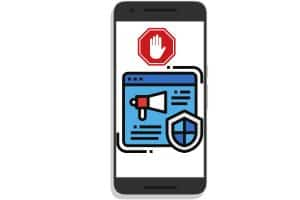
Ad Blocker Not Working
If you’ve installed the best AdBlock for Android and it’s not working as expected, try the following steps:
- Make sure your ad blocker app or browser extension is enabled.
- Check for updates in the Google Play Store and install them if available.
- Restart your Android device and see if the issue is resolved.
- If the problem persists, try another highly-rated blocker or contact the developer for support.
Interference with Other Apps
Some ad blockers might interfere with other apps, causing them to malfunction or crash. In such cases, try the following steps:
- Disable the ad blocker temporarily to see if the issue is resolved.
- Whitelist the affected app in your ad blocker’s settings if possible.
- Try using a different ad blocker for Android that is known for better compatibility with other apps, such as a highly-rated ad blocker.
Battery Drain
Ad blockers can sometimes cause increased battery drain on your Android device. If you notice a significant decrease in battery life after installing an ad blocker, try these troubleshooting steps:
- Check your ad blocker’s settings for options to reduce battery usage, such as limiting the frequency of filter list updates.
- Consider using an ad blocker with a reputation for being energy-efficient.
- If the issue persists, you may need to uninstall the ad blocker and try a different one, like a great free ad blocker with better battery performance.
By understanding and troubleshooting these common issues, you can ensure that your ad blocker provides optimal browsing with minimal interference or impact on your device’s performance. Don’t forget to explore various blocking options, such as the best ad blockers, ad-blocker apps, and browser extension, to find the one that suits your needs and preferences.
Frequently Asked Questions
How do I know if an Ad blocker is Working?
When an ad blocker works, you’ll notice fewer ads appearing on web pages, faster loading times, and improved security. Google a site with known ads to test your ad blocker’s effectiveness.
How do Ad Blockers Affect Website Revenue?
Ad blockers can reduce revenue for websites that rely on advertising. When ads are blocked, the website owner may not receive payment from advertisers, impacting their income.
Can Ad Blockers Block all types of Ads?
Most ad blockers can block various ad types, including banners, pop-ups, and video ads. However, some ads, like native ads or sponsored content, may not be blocked by all ad blockers.
Why do some Websites Detect my Ad Blocker and how can I Bypass it?
Websites detect ad blockers by monitoring their pages’ blocked elements or scripts. To bypass detection, consider using a VPN, adjusting your ad blocker settings, or temporarily disabling your ad blocker on specific sites. This can help maintain your security and privacy while supporting the site’s revenue.
Summing Up
Throughout this guide, we’ve discussed a variety of top free ad blockers for Android, including system-wide and browser-based ad blockers. Each option has unique features and benefits, catering to diverse user preferences.
These ad blockers effectively block different kinds of ads, such as pop-up ads, video, and intrusive notifications, providing users with an ad-free experience that enhances their internet experience.
Choosing the ad blocker for your Android phone comes down to personal preferences, the types of notifications you want to block, and the features you value the most. Some users may prefer a private browser with built-in blocking capabilities, like Brave , which offers private browsing and additional security features. Others might opt for a system-wide ad blocker like Blokada or AdAway to block ads across all Android browsers and apps.
Online privacy is crucial, and using a reputable ad blocker for your Android device can provide an extra layer of privacy by blocking third-party trackers and preventing unwanted data collection. Some ad blockers even have a built-in VPN service, further enhancing digital privacy and security.
Consider factors such as loading times, user interface, battery consumption, and compatibility with your Android version when selecting an ad blocker. Additionally, weigh the pros and cons of browser-based ad blockers, like Poper Blocker or AdBlock Plus, versus system-wide ad blockers, such as Blokada or AdAway.
Finally, finding the best ad blocker for your Android device is a matter of evaluating your preferences and needs. This comprehensive guide lets you make an informed decision and enjoy more secure, private, and enjoyable browsing on your Android device.

