23 Best iPhone Power Saving Tips in 2023

Are you tired of having to charge your iPhone constantly? Don’t worry; we’ve all been there. Whether it’s an old or new model, the battery can take a beating over time and drain much faster than usual. But don’t fret! Plenty of ways to save iphone’s battery and extend its lifespan to get more time between charges. With some simple iphone power saving tips, you can ensure your phone gets the best possible battery care – and with less effort than you’d think. Read on to find out how to keep your iPhone running longer without sacrificing its features.
1) Enable Low Power Mode
Low Power Mode can be a lifesaver when you stretch your mobile battery life. By temporarily disabling background activities, reducing visual effects, and lowering brightness, this handy feature can help you conserve power.
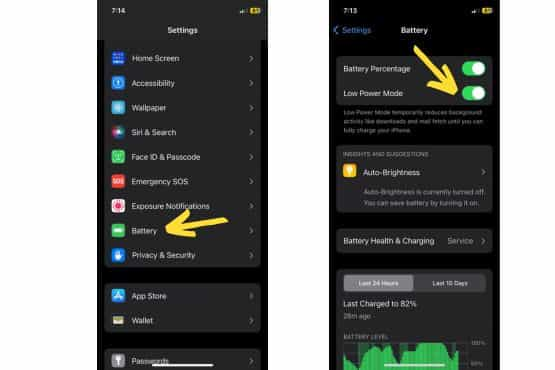
How Low Power Mode Works
Low Mode is a built-in smartphone feature that helps save charge life by reducing background activity, lowering brightness, and limiting app refresh. Go to Settings > Battery and toggle on Low Power Mode to enable Low Mode.
2) Adjust Location Services
Location features can be a cell drainer, especially when apps access your location in the background. To maximize, consider fine-tuning Location settings for each app, allowing access only when necessary.
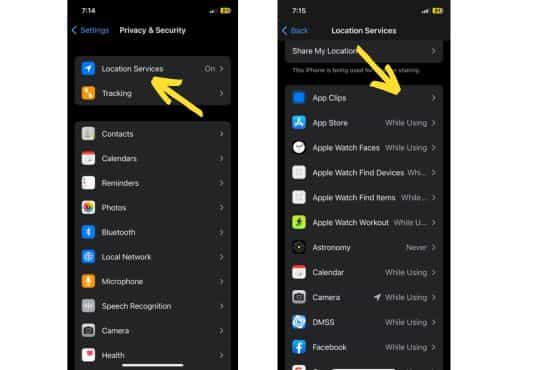
Save Power By limiting location Access.
Location Services can be a significant drain on your iPhone’s charge. To save power, limit the apps that have access to your location. Open Settings > Privacy > Location Services and adjust the settings for each app to “While Using” or “Never.”
3) Reduce Screen Brightness to Save Battery.
A bright screen uses more power. To save mobile cells, lower your iPhone’s screen vividness by swiping down the Control Center and adjusting the brightness slider, or open Settings > Display & Brightness and slide the brightness level to a comfortable setting.
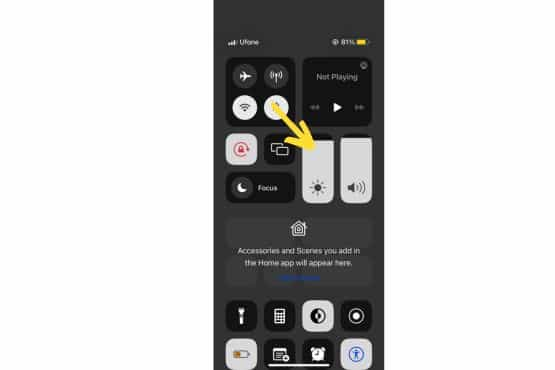
4) Turn off Background Refresh
Background App Refresh can silently eat away at your battery life as apps constantly update in the background.
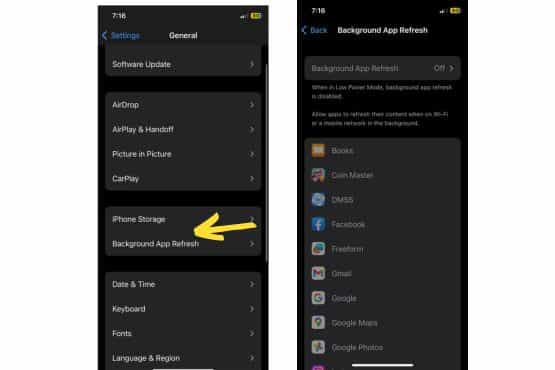
Why Disable Background App Refresh?
Background Refresh allows apps to update their content in the background, which can consume power. To disable this feature, go to Settings > General > Background App Refresh and toggle it off for all apps or select individual apps to disable.
5) Disable Push Notifications on iOS
Do you need to know about every update, message, or email immediately? Disabling push notifications for non-essential apps can help save cell life by reducing the number of times your iPhone wakes up.
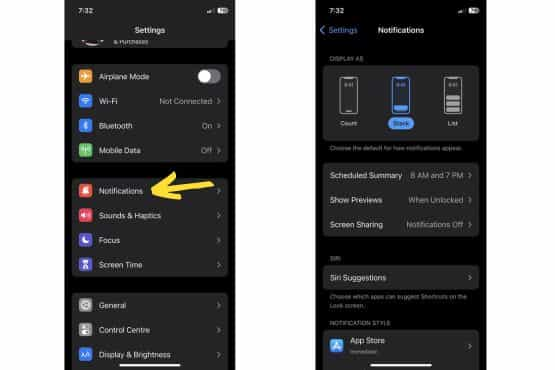
Preserve Battery Life by Limiting Notifications.
Notifications can flush your iPhone’s charge cell as they constantly wake up the screen. To limit push notifications, go to Settings > Notifications and disable notifications for non-essential apps.
6) Use Wi-Fi Instead of Cellular Data
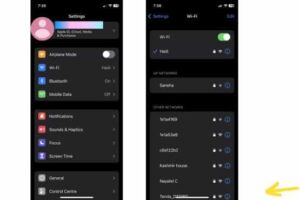
Wi-Fi consumes less power compared to cellular data. Whenever possible, connect your iPhone to a Wi-Fi network. To activate Wi-Fi, swipe down the Control Center, tap the Wi-Fi icon, or go to Settings > Wi-Fi and toggle it on.
7) Turn off Bluetooth When Not in Use
Bluetooth can also consume power when it’s constantly searching for devices. To save cell, turn off Bluetooth when not in use by swiping down the Control Center, tapping the Bluetooth icon, or going to Settings > Bluetooth and toggling it off.
8) Enable Airplane Mode in Low Signal Areas
When your iPhone struggles to find a signal, it uses extra power to maintain a connection. In low signal areas, try enabling Airplane Mode to prevent battery drain.
How Does Airplane Mode Save?
In low signal areas, your iPhone constantly searches for a better connection, draining the battery. Enable Airplane Mode in these situations by swiping down the Control Center, tapping the airplane icon, or going to Settings > Airplane Mode and toggling it on.
9) Fetch Emails Less Frequently
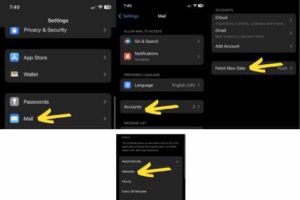
Having your iPhone constantly fetching new emails can flush the cell. To save, adjust the fetch settings by going to Settings > Mail > Accounts > Fetch New Data and selecting a less frequent fetch schedule or manually fetching emails.
10) Disable Automatic App Updates
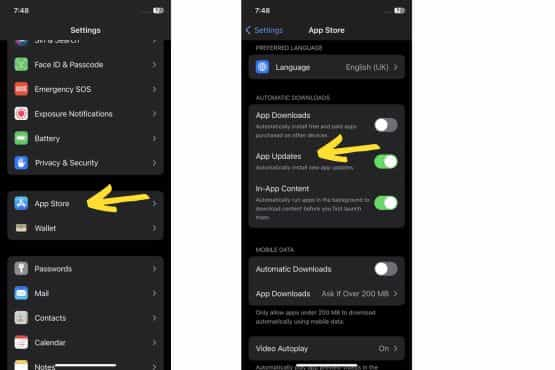
Automatic app updates can consume battery power when they occur in the background. To disable automatic updates, go to Settings > App Store and toggle off “App Updates” under the “Automatic Downloads” section.
11) Limit Widgets on the Home Screen
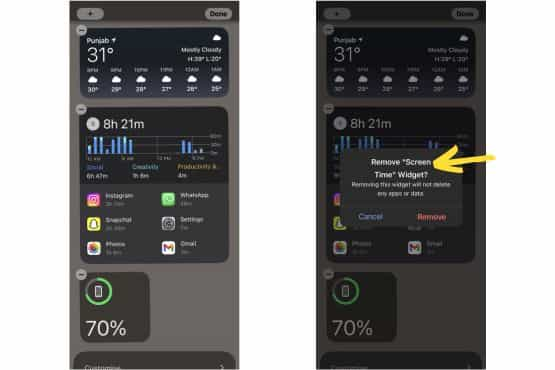
Widgets can be helpful, but having too many can flush cell life. To remove unnecessary, swipe right on your home screen, scroll down, and tap “Edit.” Then, tap the red minus icon next to the widgets you want to delete.
12) Remove Unnecessary Dynamic Wallpapers
Dynamic wallpapers can look appealing, but they can also consume power. To save cell life, switch to a static wallpaper by going to Settings > Wallpaper > Choose a New Wallpaper and selecting a still image.
13) Use Dark Mode
Dark Mode can help save battery life on Phones with OLED displays, reducing the power needed to light up the screen. Go to Settings > Display & Brightness and enable “Dark mode.”
14) Keep Your iPhone Software Updated.
Apple regularly releases software updates to improve and fix drain issues. To ensure your iPhone is up to date, go to Settings > General > Software Update and install any available updates.
15) Monitor Battery Usage
Monitor your battery usage to identify which apps consume the most power. Addressing these hogs can help prolong your iPhone’s life.
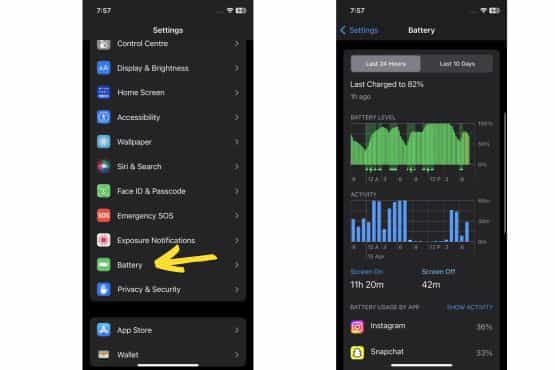
Identifying Hogging Apps
To identify apps that consume excessive power, go to Settings > tap battery and check the “Battery Usage by App” section. Consider limiting the use of hogging apps or looking for more battery-friendly alternatives.
16) Disable Unnecessary Visual Effects
Visual effects like motion and transparency can consume more power. To disable these effects, go to Settings > Accessibility > Motion and toggle on “Reduce Motion” and “Increase Contrast.”
17) Turn Off Haptic Feedback
Haptic feedback can also consume power. To turn off haptic feedback, go to Settings > Sounds & Haptics and toggle off “System Haptics.”
18) Limit Siri Suggestions
Siri Suggestions can be helpful, but they also use power. To limit Siri Suggestions, go to Settings > Siri & Search and toggle off “Suggestions in Search,” “Suggestions in Look Up,” and “Suggestions on Lock Screen.”
19) Disable Automatic Downloads and Background App Activity
Disabling automatic download and background app activity can help save battery life. To do this, go to Settings > App Store and toggle off “Automatic Downloads” and “Background App Refresh.”
20) Optimize Charging
To prolong the lifespan of your iPhone’s , enable Optimized Battery Charging. This feature learns your charging habits and adjusts the charging rate accordingly, preventing extended periods of 100% charge.
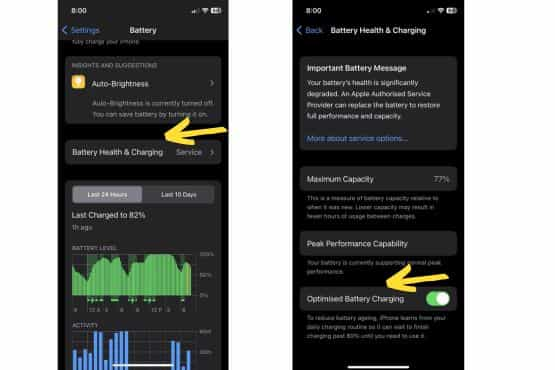
Prolonging Battery Lifespan
Optimized Battery Charging is a feature that learns your charging habits and slows down the charging rate when it predicts your iPhone will be connected to a charger for an extended period. This helps prolong your mobile battery lifespan. To enable this feature, go to Settings > Battery > Battery Health and toggle “Optimized Battery Charging.”
21) Manage Location Services for System Services
Some system services use location data, which can consume power. To manage these services, go to Settings > Privacy > Location Services > System Services and toggle off unnecessary services.
22) Close Unused Apps Running in the Background
Closing unused apps running in the background can help save. To close these apps, swipe up from the bottom of the screen (or double-press the Home button on older iPhones) and swipe left or right to find the app you want to close. Swipe up on the app to close it.
23 ) Turn off keyboard haptics
Want to save battery life on your iPhone? Turn off keyboard haptics! It’s easy – go to the Sounds & Haptics section in Settings, then Keyboard Feedback. From there, you can switch the Haptic toggle off and enjoy more power for longer.
How to Reduce Battery Drain on iPhone?
To reduce the drain on your iPhone and save your battery, follow these steps:
- Enable Power Mode when your battery is low or if you anticipate being away from a charger for an extended period.
- Adjust screen vividness and enable Auto-Brightness to adapt to ambient light conditions.
- Turn off Background Refresh for applications that don’t require constant updates.
- Limit the use of location services and disable them for apps that don’t need your location.
- Switch off push notifications for non-essential applications.
- Use Wi-Fi instead of cellular data when possible to reduce battery loss.
- Keep your iPhone software up-to-date, as updates often include battery life improvements.
By following battery saving tips, you can reduce mobile aging, maintain the health of your phone cell, and get more life out of your new iPhone.
Frequently Asked Questions
Is it OK to keep the iPhone on Low Power Mode constantly?
Yes, it’s generally acceptable to keep your iPhone on Low Power Mode all the time. This can extend battery life but may limit certain features and slightly affect performance.
What Drains the Battery on the iPhone the Most?
Factors such as background activity, high screen brightness, and constant use of data-consuming apps are the primary culprits of draining iPhone battery life.
Do iPhone Widgets Drain the Battery?
IPhone widgets can drain the battery as they run in the background to provide real-time updates. The impact depends on the type of widget and its data usage.
At What Percentage Should I Charge My iPhone?
It’s best to charge your iPhone for optimal battery health when the battery level falls between 20% and 80%. This helps prevent excessive battery drain and ensures optimal performance.
How Long Do iPhone Batteries Last?
Typically, iPhone batteries last around 2-3 years before their performance starts to degrade. However, this depends on usage patterns and device settings.
How Long Will the iPhone 100 Battery Last?
An iPhone with a 100% battery charge can last from a few hours to a full day, depending on usage, settings, and the iPhone model.
Does Leaving Your Phone Charging Overnight Ruin the Battery?
Not necessarily. Modern phones have built-in battery management systems that prevent overcharging. However, consistently charging it to 100% can cause wear over time.
What is the Best Way to Conserve an iPhone Battery?
The best way to conserve an iPhone battery involves:
- Using power-saving strategies, such as enabling Low Power Mode.
- Monitoring app usage.
- Adjusting screen brightness.
- Limiting non-essential background activities.
Conclusion
These iPhone power-saving ways can help you extend your iPhone battery life and get the most out of your device. With simple free adjustments and good habits, you can make your iPhone’s last longer and enjoy more time between charges. Try out these tips today and experience the benefits of a longer-lasting battery!

