How to Make a Photo Collage For Facebook Cover Photo?

Looking for How to Make a Photo collage for Facebook Cover photo? When someone visits your Facebook page, the first thing they see is your cover picture. It’s the hook that will entice people to keep watching. This implies that high-quality images are required if you want these visitors to become long-term fans of your website. Instead of utilizing a single image, which is the standard for Facebook Cover photos, consider creating a collage.
There are many ways to make a collage for your Facebook cover photo. One way is to take pictures of different pieces of paper, magazines, or posters and combine them to create a cohesive design. You could also try using images from your social media accounts and past photos to create a collage that reflects your personality and interests. Whatever method you choose, ensure you’re happy with the final product!
Befunky creator, which we believe is the most fantastic builder for Facebook, is the tool we’ll use in this lesson. To ensure that no portion of your Facebook profile pic is obscured, these graphic design have been designed according to Facebook and feature a place for your profile picture. And the most significant thing is that you can alter any layout to your heart’s content. You will focus on creating a beautiful Facebook cover photo design in the following paragraphs!
Facebook Cover Photo Collage: Pixel-Perfect
For personal and corporate use, BeFunky’s seems to be the great way to create a photo collage. There are various layouts to choose from and a variety of modification options to help you create the background of your desire.
Choosing a Layout
Make your Facebook cover picture with BeFunky’s Maker by selecting Layouts (third from the top) from the main menu. You may see each cover picture arrangement in the cover section by clicking on the one you choose.
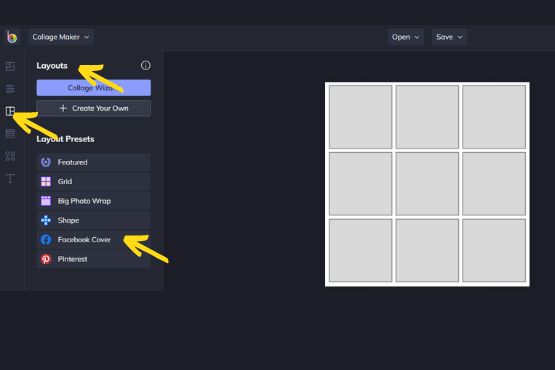
The style you choose for your Facebook personal page should match the objectives you have for it and the photographs you have available. Click on the picture arrangement that you’ve chosen. Your custom cover photos may now be added in the next step.
Upload Your Images
Use the Image Manager in the left-hand menu to choose the photographs you wish to include in your collages. Finally, you may utilize photographs from your page or BeFunky account. You can search from a thousand online stock photographs by clicking the Search Stock Images link on the toolbar.
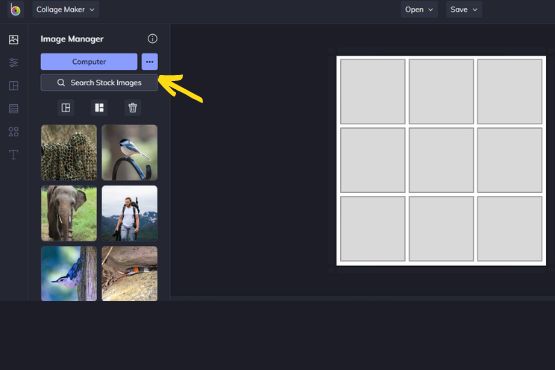
In this example, we’re working on a cover photo for a wildlife photographer. You may drag and drop thumbnails of the photographs you’ve uploaded into the cells of your collage in the Image Manager.
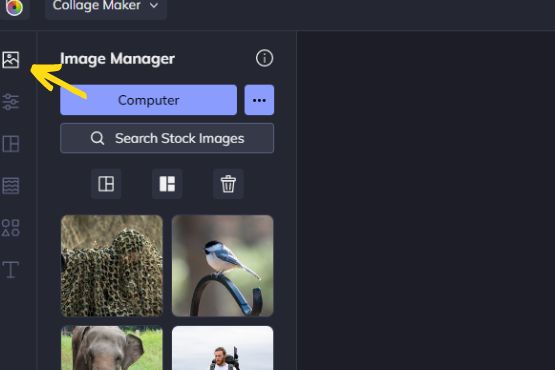
You may adjust the arrangement of your snap using on-screen tools. Using a white line separating each cell, you may resize the cells. Drag and drop images to new cells to shuffle them around.
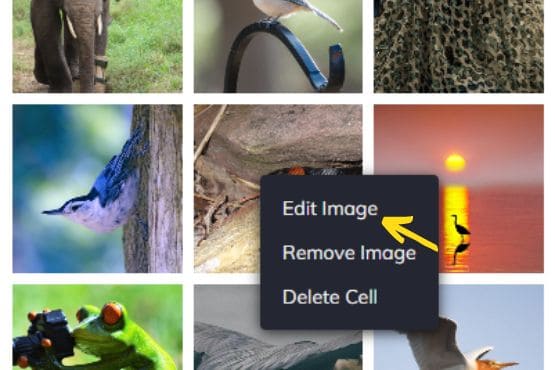
Any photo inside a cell may be clicked on to open the cell’s customization options. You may use this tool to delete, modify, or edit the drawing. You may edit the photo’s proportions, flip it, or perhaps even open it in BeFunky’s Photo Editor and make changes to it as you construct your collage by clicking Edit Image in the Image Properties menu.
Text Inclusion
It’s as simple as clicking Add Text once you’ve chosen the Cover image Collage’s Text option in the left-hand menu (the T symbol). You’ll be presented with a textbox in which to enter your message.
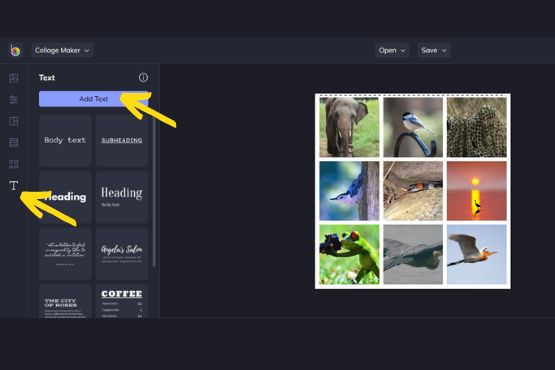
Whenever you choose a textbox, you’ll see that the text Properties bar pops up so that you may change the text. Alter the font, the typeface color, and the letter space, And there’s a lot more to this handy tool!
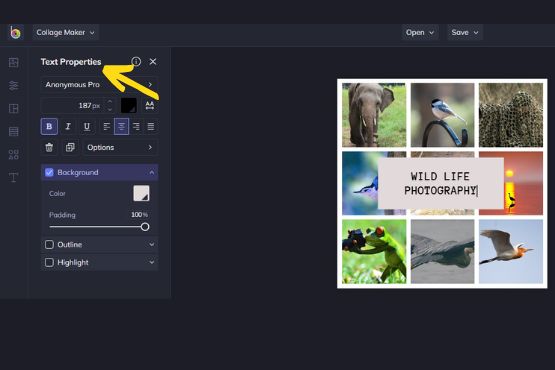
Aside from resizing and rotating the textbox, you can drag and drop it to another location based on this template to move it.
Incorporate Graphics
Your company’s logo may be included in the killer Facebook cover collage. Adding graphics to a design gives it character and helps the visitor recognize your brand.
Insert a graphic by clicking on the four-shape Graphics icon. It is possible to upload the logo from your computer by clicking the “Computer” option. BeFunky’s extensive collection of graphics may be accessed by clicking Search Graphics.
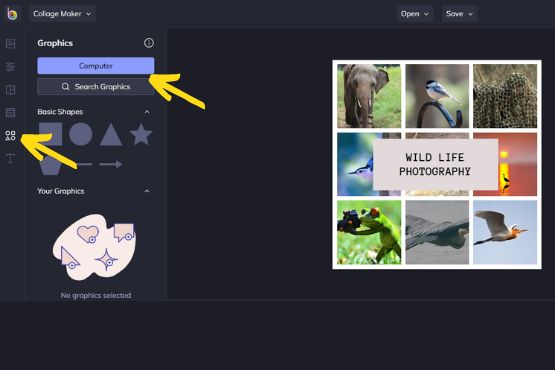
It will appear on the left of the screen beneath Your Graphics once you have entered your photos. You may resize and move the images by dragging and dropping them on the picture.
Save the Finished Product
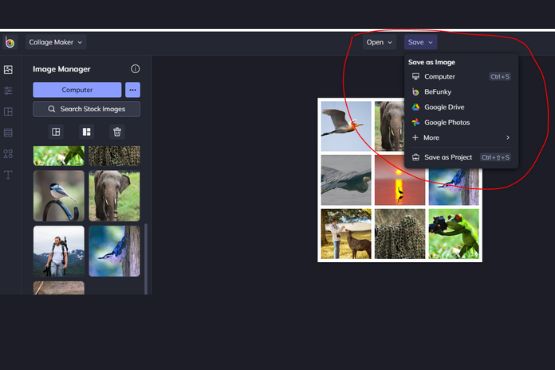
Save your Facebook Cover Photo as the last step. To save your cover to your computer, choose “Save” from the free online collage maker. Publish it on your Facebook page and see how many likes it gets.
You may save your project as a project from the Save option if you’re short on time but still want to keep working on it. This method may be used to save covers in an acceptable format. Protect your creation by saving it as a.BFD file or uploading that to BeFunky.
Your work is excellent; congrats! As a result of your aesthetic tastes, you’ve just made an eye-catching cover picture.
What is a Facebook Cover Image?
You can create a Facebook profile picture when you create a FB account. This is the picture that will show up next to your name on your profile. However, Facebook also allows you to create a cover photo. The cover photo is a large image at the top of your personal profile.
What Are the Ideal Dimensions For a Facebook Cover photo?
The recommended dimensions for Facebook cover photographs are 820 wide by 312. This, however, is the file size that viewers on computers can access. The file is 640 pixels wide by 360 pixels in height when viewed on a mobile device. Due to this, you should be aware that your picture may display differently depending on the device your viewer is using.
Creating a Photo Collage for Facebook Posts
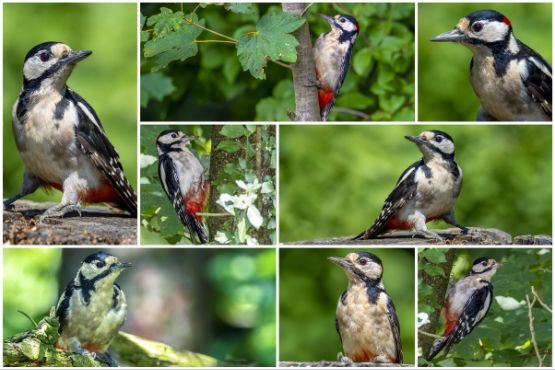
With Befunky, there is a free collage creator. Customize each picture by selecting a cover design, uploading your images, or choosing from their vast stock images. To better represent your company, you may resize and edit your photographs and add text, filters, watermarks, and stickers.
At the beginning of this article, we said that most individuals who connect with you or your company would do so via their newsfeed, not from your profile or Facebook page on the social media network in question. It would be best if you create stunning pics in your Facebook posts so that you may use the same narrative tactics we discussed previously with the individuals who see your material in their feeds.
However, the process of creating a Facebook post picture is identical to the process of creating a cover or profile photo collage. As a bonus, this strategy works for your profile and your company’s branded page!
To build meaningful relationships with our customers, we, as marketers, must master the art of storytelling. It’s difficult to tell our tales entirely on social media platforms because of the limited character counts and few places available. Using photo collages, you may get your message out fast and effectively on social media. The collage creator should be user-friendly for seasoned experts and those with zero skill levels.
Is there a Built-in Collage Creator on Facebook?
To build a Facebook collage, you’ll have observed no collage creator tool in the Facebook app. On the other hand, Facebook offers a workaround that allows you to make and share picture collages inside the program. Layout, Instagram’s collage program, is all you’ll need for this.
Tips for creating the best Facebook cover photo collage
When creating a Facebook cover photo collage, you can do a few things to ensure it looks its best. Here are some tips:
- Choose a theme or color scheme for your collage. This will help unify the look of your photos.
- Use a photo grid or template to help you plan your layout. This will ensure that your photos are evenly spaced and look professional.
- Use photo editing software to enhance your photos before adding them to the collage. This can help create a more cohesive look overall.
- Don’t be afraid to experiment with different layouts and designs until you find the best one. The key is to have fun with it!
- Keep the correct size of your collage to a reasonable proportion. A collage that is too big will look crowded and messy, while one that is too small can be hard to read.
- Consider what’s important to you and place the items in your collage accordingly.
- Have fun! This project is meant to be fun and easy, so don’t take it too seriously.
In conclusion, many methods exist to make a collage for your Facebook cover photo. You can use online tools or create your collage with the cover photo makers on your computer. If you have images saved to your computer or phone, you can easily create a collage in minutes with the help of cover photo templates offered by the cover as mentioned above photo creator. Following these simple steps, you can create a beautiful and unique Facebook cover photo to help you stand out.

