How to Use Photo Editing Software on Chromebook
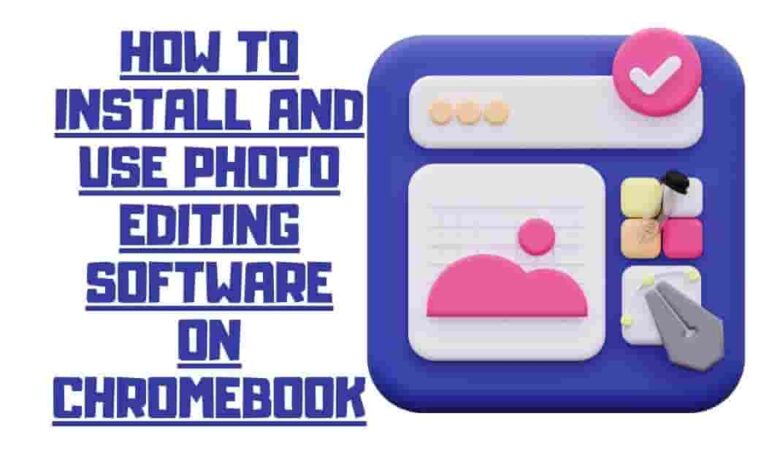
Transform your Chromebook into a photo editing powerhouse! Unleash stunning effects and creative potential with the right software. Lightning-fast performance and unlimited design possibilities edit a pro a breeze. No time restrictions or templates holding you back—let your creativity soar! Ready to get started? Let’s take your photos to the next level by learning How to Install and Use Photo Editing Software on Chromebook.
Installing apps from Google Play Store
To obtain a photo editing app for your Chromebook, visit the Google Play Store as your initial destination.
- Access the Play Store and utilize the search function to locate a photo editing application on your Chromebook.
- Several options, including Adobe Lightroom, Pixlr, and Canva, will be provided.
- Explore your options and select the app that perfectly fits your wants and needs!
- To download and install the app on your Chromebook, click “Install.”
Installing Apps from Chrome Web Store
Want to up your photo editing game? Look no further than the Chrome Web Store! Open your Chrome browser and type in “photo editing” to discover a world of possibilities.
Don’t panic if you feel overwhelmed; take your sweet time and explore until you find the perfect app.
Once you’ve found “the one,” you must click “Add to Chrome,” and voila! Watch as the magic unfolds and your chosen app becomes a seamless browser extension. It’s like having a personal photo editing wizard right at your fingertips!
.
Running Android Apps on Chromebook
Depending on your installation method, launch your photo editing application from the app drawer or a browser extension after installing it. The app works very similarly to how it does on an Android device since most Chromebook models now support Android apps. Get started editing your pictures by familiarizing yourself with the interface.
System requirements and Compatibility issues
Remembering system requirements and compatibility when installing photo editing software on a Chromebook is essential. Not every Chromebook model supports Android apps, and not all apps on the Google Play Store or Chrome Web Store work with every device. Check your Chromebook’s compatibility and the specific software requirements before installing it. In case of any issue, you should contact customer service for support & assistance.
Tips And Tricks For Photo Editing On Chromebook
You’ll need the right tool for the job when producing a stunning portfolio of photos. Suppose you’re on a Chromebook and want to save money on something other than costly image alteration tools. In that scenario, there is hope – today, several free counterparts contain all of the functions you require.

To assist in determining the optimal approach, presented here is a summary of advice and techniques for photo editing on Chromebook utilizing freely available online resources.
| Quick Edits | Range of Alteration Tools |
|---|---|
| Use cloud storage to save and access your edits from any device quickly. You can also easily share photos with others. | Enjoy access to powerful software with various editing options such as contrast adjustment, color correction, cropping, red-eye removal, and more. |
| Online Photo Editing Tools | Cloud Storage |
|---|---|
| Take advantage of online tools like Pixlr Editor and Fotor to make quick adjustments without downloading costly software or using complicated programs. | Many online image editors allow users to store their work in the cloud for easy access anytime they wish. This makes sharing files simple and efficient! |
The benefits of photo editing software with quick edits and various editing tools are displayed in the table above. Storing your edits in the cloud allows for swift saving and accessibility from any device, simplifying sharing photos with others.
Unleash your inner editing wizard with our software packed with powerful tools to transform your photos like a pro! From contrast adjustment to color correction, cropping to red-eye removal, and more – you’ll have everything you need to create picture-perfect masterpieces.
Online photo editing tools offer a convenient and affordable alternative to downloading costly software or using complicated programs. Tools like Pixlr Editor and Fotor allow you to make quick adjustments and edit photos without hassle.
Moreover, many online image editors enable users to store their work in the cloud for easy access anytime they wish, making sharing files simple and efficient.
Frequently Asked Question
Can I install photo editing software on my Chromebook?
You can install any photo editing software compatible with your Chromebook. Some options include Adobe Lightroom, Pixlr, and Canva, available on the Google Play Store or Chrome Web Store.
How can I install a photo editing app from the Google Play Store?
Open Google Play Store, search for the photo editing app of your choice, click on it, and then click “Install.”
What if the photo editing software I want is unavailable on the Play Store?
You can check the Chrome Web Store. You can add the software to Chrome as a browser extension if available.
Can I run Android apps on my Chromebook?
Yes, most Chromebook models now support Android apps. You can launch your photo editing application from the app drawer or as a browser extension.
What should I do if my Chromebook doesn’t support the photo editing app I want to install?
Not all Chromebooks support all apps. Check your Chromebook’s compatibility and the specific software requirements before installation. If you encounter any issues, contact customer service for support and assistance.
Are there free alternatives to expensive Chromebook photo editing software?
Yes, several online tools like Pixlr Editor and Fotor provide a range of editing options for free.
Can I store my edited photos online?
Many online photo editing tools offer cloud storage options, allowing you to easily save and access your work from any device and share your photos with others.
Conclusion
Photo editing software with quick edits and various editing tools is essential for any photographer. Using cloud storage for improvements means quickly saving and accessing your photos from anywhere. At the same time, powerful software with various editing options allows you to create stunning images.
Online photo editing tools provide a practical and cost-effective alternative to conventional photo editing software. Numerous options enable you to save your work in the cloud for effortless accessibility and sharing.

