12 Best Writing Apps for Chromebook in 2023

We have gathered a collection of top writing apps for Chromebook for users seeking to enhance their writing abilities. Continue reading if you want to improve as a writer and require the appropriate tools. We have conducted thorough research to identify top-tier solutions that offer features suitable for your needs, as we understand the challenge of finding reliable applications.
We cover everything from powerful grammar-checking software, text editors explicitly designed for writers, and even cloud storage options so you can access your work wherever you go.
If you are prepared to improve your writing skills, let us begin. After reading this article, you can access several practical applications to aid your success.
Benefits Of Writing Apps On Chromebooks
Chromebook writing apps offer powerful tools that can help you write faster and more accurately. Unlock your writing potential with Chrome OS! Say goodbye to expensive software and hello to free, powerful writing apps like Google Docs and Microsoft Word. Whether brainstorming or drafting, these gadgets will help you write faster and more efficiently—access all the features you need from your Chrome browser or as an extension. Start creating your masterpiece today!
| increased Efficiency | Writing apps allow users to quickly and easily create documents, freeing up time for other tasks. The lightweight design and fast boot-up time make it ideal for those needing to finish work quickly and efficiently. |
| Cost Savings | Chromebooks are typically less expensive than laptops, resulting in significant cost savings, especially when purchasing writing apps. They also require less maintenance and repair, further reducing costs over time. |
| Abundance of Apps | Chromebooks come equipped with various apps specifically designed for writing, including word processing, formatting, and grammar-checking tools. The abundance of options allows users to find the perfect app. |
| Enhanced Collaboration | Chromebooks allow multiple users to collaborate on documents and texts in real-time, making it easier for teams to collaborate on projects. The Chromebook’s cloud storage makes accessing and sharing documents easy, facilitating effortless collaboration. |
| Increased Productivity | Using a Chromebook for writing can increase productivity in various ways. The laptop’s lightweight design and portability make it easy to work on the go. The abundance of writing apps and cloud storage enables users to create comprehensive documents and texts quickly and easily, saving time and increasing productivity. |
Google Docs
Ironically, the tool most writers shy away from – technology – can help them become more productive. Google Docs is a powerful writing application that sits atop Google Drive and provides an intuitive user experience for confusion-free writing.
| Feature | Benefit | Example Use Case |
|---|---|---|
| Character Profiles | Create detailed profiles in one place with ease. | Writers can use this to store backstory information about characters and easily reference it while they write their stories. |
| Text Editor | An easy-to-use text editor without clutter | Writers can utilize this feature to craft clean copy without any outside disturbances. |
| Social Media Integration | Easily share work on Twitter and Facebook directly from within the app. | Writers could tweet snippets of their stories or post links to chapters on Facebook as they finish them. |
Google Docs provides a comprehensive writing solution for those who wish to concentrate solely on creating engaging content. It offers enough features to satisfy beginner writers yet doesn’t overwhelm advanced users with unnecessary options.
With its wide range of tools and integrations, there’s something here for everyone who needs a reliable writing application that helps make creating great stories more accessible than ever before.
Calmly Writer
Another excellent writing app for Chromebooks is Calmly Writer. The web-based software has a user-friendly interface and powerful features that aid in effective writing. Unlike Google Docs, it doesn’t require a different file format or account setup — open your browser and start typing away.
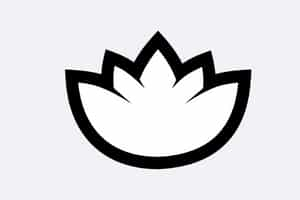
| Feature | Benefit | Example Use Case |
|---|---|---|
| Spellcheck | Quickly spot errors in your text without manually looking them up | Save time and increase accuracy while writing. |
| HTML File Saving | Easily share documents across the web | Ideal for publishing content online, sharing with collaborators or clients, and professionally presenting work. |
| Templates | Access to plenty of formats to inspire creativity | Templates can structure and inspire your writing, whether for a blog post or a long-form article. |
| Editing Options | Customize font size and color options, and add images and tables | Have complete control over the visual style of your document, making it more engaging and attractive to readers. |
| Efficiency | All the tools you need to get your work done quickly and efficiently | Calmly Writer streamlines the writing process, allowing you to focus on your words and ideas rather than getting distracted by unnecessary features or distractions. |
| Accuracy | Ensure your words shine accurately and clearly. | Calmly Writer helps you catch errors and polish your writing to make it clear, concise, and impactful. |
Calmly Writer stands out with its efficient and accurate features, from spellcheck to customizable editing options and access to formats. Its streamlined interface helps writers focus on their work, making it an ideal choice for those who want to enhance their writing productivity and quality.
Price: Free, Pro Licence starts from $10.99 USA
Writer
The writer is an excellent choice for those looking for an easy-to-use and comprehensive writing app for their Chromebook.
| Feature | Benefit | Example Use Case |
|---|---|---|
| Clean Interface | Distractions are kept to a minimum, allowing writers to focus on their work. | Writers can easily concentrate on their writing and generate high-quality content. |
| Simple Formatting Options | Allows for creativity without overwhelming the user | Bloggers can add images, select from different fonts, and format their text to make their posts more visually appealing. |
| Editing Features | Spellcheck, word counters, and automatic capitalization of titles help refine your work. | Writers can quickly identify and correct errors, ensuring their work is polished and professional. |
| Autosave Feature | Saves changes even when offline, making collaborations go smoothly and saving time in the long run | Writers can rest assured that all changes are saved, making collaborating with others easier and avoiding losing work. |
Microsoft Word
Microsoft Word is a popular software without internet access with an additional compatibility layer. It offers extensive features, keyboard shortcuts, and other options that make creating documents like resumes or business plans easier.

However, due to limited system resources, using this software on a Chromebook may be slower than usual. Many other office apps are available for Chrome devices with similar features and capabilities and web-based versions that do not require installation.
When writing, it is essential to consider both perplexity and burstiness while maintaining specificity and context. Writing should also be conversational and use informal language, personal pronouns, active voice, rhetorical questions, analogies, and metaphors.
iA Writer
Are you looking for the best writing app for your Chromebook? Look no further than iA Writer. With a sleek and minimalist design, this top-of-the-line writing app can turn any ordinary Chromebook into an efficient and powerful tool to write with.

iA Writer has many features that distinguish it from other Chromebook writing apps. Its address bar lets you quickly navigate between documents without scrolling through multiple tabs or windows.
Plus, when writing in foreign languages, iA writer built-in dictionary ensures you understand words and use correct grammar. And if that wasn’t enough, all these features are free of charge!
Whether composing a blog post on your lunch break or working on the next great American novel at home, iA Writer is one of the best tools available today to help get the job done quickly and effectively.
Focus writer
FocusWriter is one of the best writing apps for Chromebook users looking for an offline word processor. This web-based application allows you to write and edit documents without any net connection–perfect if you must isolate yourself from distractions or take your work on the go.
| Features | Description |
|---|---|
| Offline functionality | FocusWriter is a web-based application that allows you to write and edit documents without an internet connection. It is perfect for those who need to isolate themselves from distractions or work on the go. |
| Clean and minimalist user interface | The app’s design is simple and intuitive, ensuring users can focus solely on writing without any unnecessary distractions. |
| Customization options | Users can customize the app’s interface with various themes, typography styles, background images, and text colors. |
| Helpful tools | FocusWriter includes various tools to enhance the writing experience, such as a timer/alarm, autosave function, daily goals tracker, grammar checker, and typewriter sound effects. |
| Automatic backup feature | The app automatically saves your work to ensure no progress is lost due to desktop / PC issues. |
Jotterpad
Moving on from FocusWriter, let’s look at JotterPad – one of the best writing apps for Chromebooks. It is a fantastic web app with severe features for those who want to write quickly and powerfully.
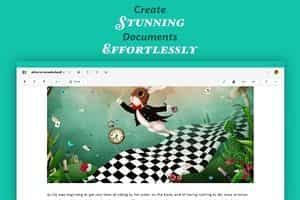
Unlike other word text editors , JotterPad has a default mouse cursor designed around its interface so you can efficiently work through documents without constantly adjusting settings.
JotterPad allows users to save their projects in browser tabs and even view them offline, making it incredibly easy to access all of your work no matter where you are.
With this fantastic feature set combined with an intuitive design, it’s not hard to see why JotterPad is considered one of the top writing apps available today.
Writer Plus
Writer Plus is a chrome word text processor available for Chromebooks in the Google Play Store. It even has Scrivener integration, so you can sync up with other devices if needed.
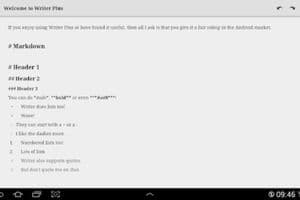
Here are three reasons why Writer Plus could be the perfect fit for anyone looking to write on their Chromebook:
1. Battery life – With its low power consumption, you can expect hours of uninterrupted use without worrying about running out of juice halfway through a project.
2. Keyboard Shortcuts – You’ll have access to all sorts of helpful shortcuts that will help speed up the process of getting words onto the page faster than ever before.
3. Distraction-Free Writing Environment – No more worrying about notifications popping up or switching between tabs while trying to concentrate on your writing in Writer Plus.
Simplenote
With a free tier, light modes for distraction-free writing, and built-in stats to help track your progress, Simplenote is an ideal choice for Chrome OS users looking for the best writing experience possible.

When it comes to taking notes or jotting down ideas, no other app can compare. Dedicated notes are easy to organize, search through, and share with others. The editing tools are also great – they simplify formatting text while allowing you to customize fonts in your style. And since this app is entirely cloud-based, all your work will be safely stored online and accessible from any device at anytime.
Simplenote has everything a writer needs – plus lots of helpful features! Its intuitive design makes it easy to start immediately without learning complex commands. Whether working on a novel or just keeping track of daily tasks, this handy tool can help improve your writing productivity.
Scrittor
Scrittor is a suitable app to optimize your Chromebook experience. It allows you to take handwritten notes while also taking advantage of chrome web browser extensions and internet connection on your device.
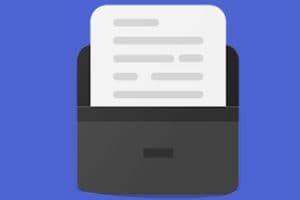
You can review helpful tips and tutorials and use its productivity tools with mouse navigation. All this makes it ideal for daily browsing.
What sets Scrittor apart from other apps is its intuitive interface that lets you scribble down ideas or jot down thoughts quickly and easily. And since it works just like any further official ChromeOS extension, no complicated configuration procedures are required – plug and play!
Grammarly
Despite its seemingly small presence in Chromebook typing apps, Grammarly is an excellent choice for improving their writing. With over 30 million users worldwide, this powerful editing tool offers an Android app and a web-based version compatible with most browsers. This makes it easy to use on your Chromebook, whether online or offline.
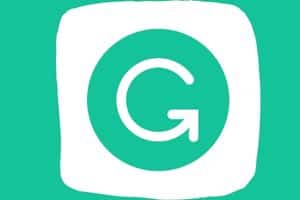
| Grammarly Features |
|---|
| Grammarly’s services are more than just spellchecking; they offer thorough grammar checks for writers of all levels. |
| The program detects errors, suggests corrections, and assigns a score to each mistake based on severity. |
| Grammarly can identify repeated words, awkward sentences, and other writing issues before submission. |
| The app provides detailed insights into your writing mistakes to help you improve. |
| Its intuitive interface allows for quick and efficient, error-free text production. |
| Grammarly is an excellent choice for students and professional writers using Chromebook devices. |
Evernote
Evernote is one of the best free word processors for Chromebooks. It offers features like funny custom cursors, setup files, Folders, and response headers. You can write documents, take notes, create outlines, and compile research material.

Say goodbye forever, my friend, to the panic of losing important work! Thanks be the cloud; all your hard work will be safely stored for eternity.
| Feature | Description |
|---|---|
| Collaboration | Easily collaborate with others by sharing notes or working on projects together. |
| Third-Party Integrations | Sync up with third-party apps like Slack or Trello to streamline your workflow. |
| Customization | Custom cursors, setup files, request and response headers, and more allow you to tailor the app to your needs. |
| Versatility | Write documents, take notes, create outlines, and easily compile research material. |
| Easy-to-Use Interface | The app’s interface is simple and intuitive, doing writing on a Chromebook a breeze. |
How To Choose The Right Writing App For You?
Choosing the right writing app can be overwhelming due to the abundance of options. It is essential to assess which features align with your requirements to make an informed decision. Let us examine some factors to consider when selecting the App.
| Considerations | Information |
|---|---|
| Determine Your Writing Needs and Goals | Understanding your specific writing needs and goals is crucial before choosing a writing app. |
| Consider Your Device and Platform | Ensure that your writing app is compatible with your device and platform. |
| Evaluate the App’s Features | Look for features that are important to you, such as auto-completion, spell-check, or the ability to collaborate with others. |
| Read Reviews and User Feedback | Read reviews and user feedback to understand better how well the app performs in real-world scenarios and how other writers feel about using it. |
| Try the App Out for Yourself | Most apps offer free trials or basic versions that you can use to test the app’s functionality and interface. Experiment with different apps until you feel confident about the one you want. |
Tips For Optimizing Your Writing App For Chromebook
Optimizing your writing app for Chromebook is vital if you want to get the most out of it. Here are some tips that’ll help you on your way:
| Tips | Description |
|---|---|
| Dictionary Feature | Look for a writing app with a built-in dictionary feature that lets you quickly look up words and phrases as you write, saving time and preventing spelling errors. |
| Screenwriting Software | If you’re into screenwriting or script-based writing, consider using software explicitly designed for Chromebooks. |
| Personal Dashboard | Use a personal dashboard to stay organized and focused on your writing tasks. This feature allows you to keep track of all your work in one place. |
| To-Do Lists | Take advantage of note-taking apps like Google Keep to create custom to-do lists with deadlines and reminders, which help you stay organized and ensure you don’t miss anything important. |
| Google Sheets | Use Google Sheets to track your writing progress and compare results between projects or tasks. Unlock the power to safeguard all your precious data in one secure haven and retrieve it from anywhere with a simple net connection. |
Frequently Asked Questions
What is a Free Word Program for Chromebooks?
Google Docs is a free word program available for Chromebook users. It allows you to edit, create, and collaborate on documents from anywhere.
What is an Alternative to Microsoft Office on a Chromebook?
WPS Office is a high-performing, affordable alternative to Microsoft Office. It is fully compatible and comparable to Microsoft PowerPoint, Excel, and Word.
How Can I write Notes on a Chromebook?
You can write notes on a Chromebook by using the built-in Cursive tool. It lets you use your stylus to take notes and offers various customization options.
How do I Edit a Document on a Chromebook?
You can edit a document on a Chromebook by opening the document in your Files app. Changes save automatically; you can share it as a Microsoft Office file or convert it to a Google doc.
What are some top Writing Apps for Chromebooks?
Some top writing apps for Chromebooks are Google Docs, Calmly Writer, Writer, Microsoft Word, iA Writer, Focus Writer, Jotterpad, Writer Plus, Simplenote, Scrittor, Grammarly, and Evernote.
How Do I Choose the Right Writing app for my Chromebook?
It would be best to consider your writing needs and goals, ensure the app is compatible with your device, evaluate the app’s features, read reviews and user feedback, and try out the app yourself.
How can I Optimize my Writing App for Chromebook?
You can optimize your writing app for Chromebook by using a built-in dictionary feature, using screenwriting software if necessary, using a personal dashboard, creating to-do lists, and using Google Sheets to track your progress.
Are Writing Apps for Chromebooks Free?
Many writing apps for Chromebooks are free, but some might offer premium features at a cost. It’s best to check the specific app for details.
Conclusion
Writing apps for Chromebooks can be a great way to improve your writing productivity. By using a suitable application, it is possible to guarantee the quality of your content. But choosing the best one for you isn’t easy – so many options exist!
Unlock your writing potential with these top-notch writing apps for Chromebooks, paired with expert tips to make them work harder and smarter for you. Unlock your full writing potential by exploring and experimenting with various writing applications until you discover the gem that perfectly suits your needs.
With a little effort and patience, I’m confident you’ll soon reap the rewards of having an optimized writing experience on your Chromebook. Whether it’s Google Docs or Grammarly, each app offers unique features to help you easily create amazing pieces of work.
So if you’re looking to upgrade your writing skills, don’t hesitate any longer – start exploring what these amazing writing apps offer today! By investing in yourself now, I guarantee you will see results quickly. So what are you waiting for? Get typing and unlock your full potential as a writer!

