8 Best Photo Editing Software for Chromebook
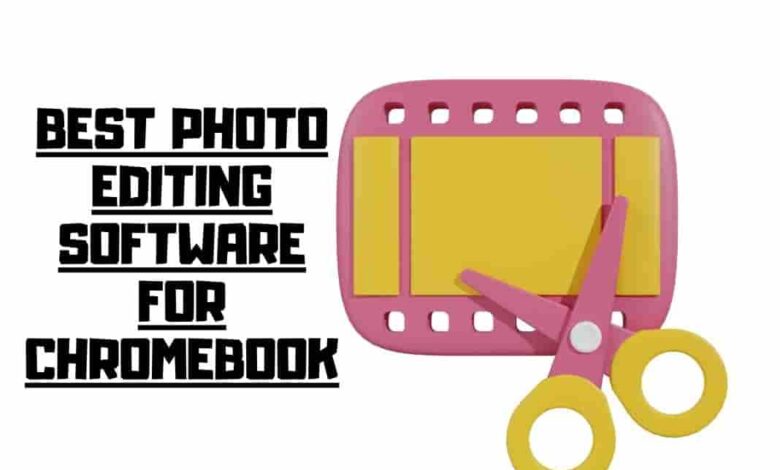
Are you tired of being tied down to clunky desktop software for photo editing? Look no further, Chromebook users! We’ve found the solution to your creative woes. Say goodbye to pricey equipment and hello to your inner artist with our article on easy and efficient photo editing on your Chromebook. Photo editing software for Chromebook offers intuitive controls and easy-to-learn features. These programs can improve your photography skills, regardless of your tech literacy.
Imagine enhancing your favorite pictures with just a few clicks of your mouse. It’s now possible with these fantastic pieces of software. The article will provide information on photo editing software options for Chromebook users, including a review of each program’s features and benefits.
Benefits Of Editing Apps with Chrome OS
Chromebooks are becoming increasingly popular due to their efficiency, portability, and cost-effectiveness. With Chrome OS, it’s easy and fasts to get started with photo editing on your Chromebook. You can access various software from the Google Play Store or web apps that offer professional-level editing tools for photographers.
| Benefits | Description |
|---|---|
| Efficiency | Chromebooks are designed for efficient performance, and photo editing software on Chromebooks operates quickly and smoothly, allowing you to complete your editing tasks in less time. |
| Portability | Chromebooks are incredibly portable and lightweight, making it easy to work from anywhere, whether traveling or simply working from a coffee shop. You can carry your Chromebook with you and edit photos on the go. |
| Cost-effectiveness | Compared to traditional laptops, Chromebooks are more cost-effective, and various photo editing software options available on Chromebooks are either free or reasonably priced. |
| Access to Various Software | Chromebooks give you access to numerous photo editing software options, including web and Android apps on the Google Play Store. This gives you various choices to select the best photo editing software. |
| Professional-level Editing Tools | With various photo editing software options available on Chromebooks, you can access professional-level editing software that are powerful enough to handle complex projects. For instance, Adobe Creative Cloud offers brushes and layers for more sophisticated edits. |
The Challenges Of Photo Editing Apps On Chromebook
Editing photos on a Chromebook can be tricky. After all, it’s not the same as using a traditional computer with a specialized program installed. Instead, it would help if you relied on a web browser and apps from the Google Play store or Chrome Web Store.
Finding the right software:
Chromebooks don’t come with pre-installed photo editing programs, so finding the best app for your needs can be challenging.
Transferring files:
Transferring images to your Chromebook can be tricky if stored on another device.
Limited features:
While some apps offer essential tools for editing, they may only give you access to some of the advanced options that traditional desktop programs do.
Compatibility issues:
Not all photo editing software is compatible with Chromebooks, meaning specific effects and processes may not work correctly.
Memory constraints:
Because Chromebooks are typically limited in storage space, you may need more room quickly if you deal with large files or many images.
Top photo Editing Software
The article presents a list of image editing software Chromebook users can use to improve their photos.
Adobe Photoshop Express
Adobe Photoshop Express is a photo editing app available for Chromebooks that offers a range of features to enhance photography skills. It includes Adobe Lightroom integration, providing entry to presets, filters, and advanced tools such as curves and color correction.

The exposure, contrast, and saturation settings can be adjusted without extra programs or plugins. Adobe photoshop express enables easy sharing and uploading to social profiles with one click. It accommodates all skill levels and provides customer support as needed.
Gimp Online
GIMP Online is ideal for anyone looking to edit photos on their Chromebook. It offers a range of powerful tools and basic features like cropping and resizing images.

Additionally, it’s easy to use and can help users achieve professional results quickly and easily without spending money or installing programs.
This application operates within the browser window, eliminating the necessity to install additional plugins.
Pixlr Editor
The pixlr editor application is available for Chromebook users to manipulate images. It provides numerous features to create visually appealing photos quickly.

With intuitive yet powerful tools such as color adjustment, layers, filters, and more, users can easily make selective color corrections, from basic cropping and resizing to advanced retouching techniques – without expensive program downloads or subscriptions.
Now you have the power to perfect your photos quickly and easily; no wonder Pixlr has become so popular!
Polarr Photo Editor – Web App
Polarr Photo Editor is a powerful Chromebook app with advanced editing tools to bring your photos to life. It has various adjustable features, including exposure, white balance, contrast, and overlays.
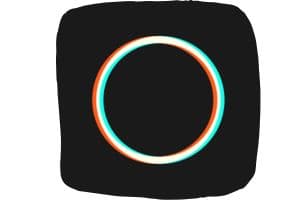
This program allows novice photographers and skilled image editors to enhance their images without requiring knowledge of Photoshop or Lightroom.
Polarr provides access to top-notch photo manipulation technology at an affordable price compared to Adobe Creative Cloud.
Sumo Paint
Sumo Paint is the best photo editor for Chromebooks, offering a truly remarkable range of features and capabilities.

With its advanced features, layer support, intuitive interface, and impressive performance, it’s the perfect choice for those starting with image manipulation or seeking to create professional results quickly and easily.
Its array of color effects, blending modes, and other tools give you the power to create stunning images instantly!
Vimeo Create
Vimeo Create is an easy-to-use editing tool for Chromebooks that offers a monthly subscription with advanced video editing capabilities.
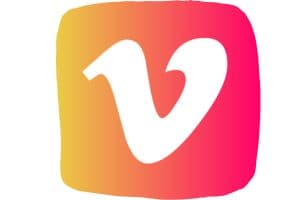
It allows users to crop images, apply effects, and use selective editing tools quickly and easily. Robb Dooling was able to enhance his photos for social media campaigns in no time using Vimeo Create’s intuitive features, such as vignettes and double exposure.
The app offers various features for photographers to enhance their photographs, such as contrast customization, texture addition, and retro filters, allowing them to have full authority over the appearance of their photos.
Edits are automatically saved, so there’s no worry of losing progress when switching devices or screens.
Photopea
Photopea is the perfect photo editor for anyone who needs to edit photos. It offers many features and tools, from basic retouching to more advanced white balance control and in-app purchases for extra options.
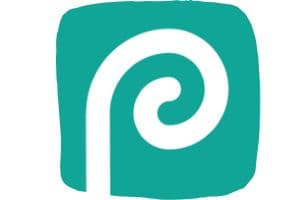
Its UI makes it easy for novices to manipulate images quickly. At the same time, its robust feature set allows experienced professionals to explore their creative freedom. With Photopea, you can be sure to get professional results every time!
Snapseed
Snapseed is an Android app that has revolutionized the world of photo editing apps. Its user-friendly interface, powerful features, and vibrant design make it perfect for tweaking photos before posting them online or making them look better.
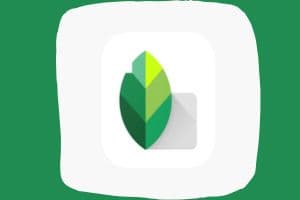
Snapseed provides various editing features, including cropping, resizing, brightness adjustments, custom filters, and perspective correction. It is an appropriate option for amateurs or professionals who want to improve their images. The intuitive UI provides users an easy way to navigate menus and apply different edits until they achieve perfect results.
Frequently Asked Questions
What Is The Difference Between Chromebooks and Other Laptops For Photo Editing?
Regarding serious editing, Chromebooks may not be ideal due to their limited selection of web apps compared to Windows or Mac laptops.
These other devices offer robust programs like Adobe Photoshop and Lightroom, providing access to advanced tools and capabilities for fine-tuning images.
Chromebooks usually have less powerful hardware than laptops, which may hinder a smooth editing experience when dealing with large, high-resolution images. Ultimately, it’s all about balancing your needs and what is available regarding hardware and software.
Do I Need A Chromebook With High Specs to Edit Photos?
A Chromebook with lower specs will suffice for basic editing tasks such as cropping, adjusting brightness, and applying filters.
However, suppose you want to do more advanced edits, such as adding watermarks or removing unwanted objects. In that case, you’ll want a Chromebook with higher specs. Several web apps offer image editing, but not all support advanced features like masking, vignette, HDR, and blur.
Most Chromebooks have Android app support, meaning you can access various Android apps offering advanced editing tools. Check out tutorials online to find the best apps and templates for your needs. Keep in mind that a Chromebook with Linux support will offer more flexibility in terms of software.
Is Photo Editing on Chromebook Photo Editor Slower than on Other Devices?
Photo editing on a Chromebook might be slower compared to other devices. Still, it depends on the features you desire. With various editing apps, you can easily adjust brightness and contrast, experiment with photo enhancements, and create popular images on your Chromebook.
While many professionals use advanced devices with powerful selection tools, Chromebooks can still hold their own, especially with the right apps to make them even more powerful. So, try editing on a Chromebook and see if it suits your needs. After all, what you make of it truly matters, right?
Is a Chromebook better than Windows for photo editing?
While Chromebooks are efficient and user-friendly, they may not be ideal for advanced photo editing. Windows laptops typically have more robust programs like Adobe Photoshop and Lightroom, offering advanced tools for image fine-tuning. However, for basic editing tasks, a Chromebook is more than sufficient.
Can I edit raw photos on a Chromebook?
Yes, you can edit raw photos on a Chromebook. Adobe Photoshop Express, available on Chromebooks, supports raw file types from various cameras, such as Canon, Epson, Fuji, and Sony. However, remember that processing large raw files may be slower on a Chromebook than on a more powerful laptop.
What is the equivalent of Photoshop on a Chromebook?
There are several alternatives to Photoshop available on Chromebooks. Adobe Photoshop Express is one such option that provides a range of features to enhance your photography skills. Other alternatives include Pixlr Editor, Polarr Photo Editor, and GIMP Online, all offering various editing tools and capabilities.
Conclusion
Chromebooks have recently improved their editing capabilities with various software options. Editing photos is now a convenient task that can be done on the device itself. However, awareness of potential processing power and storage space challenges is essential. These can be addressed with patience or research.
Overall, working with these programs is like taking a stroll through a garden full of possibilities – you’ll be able to create stunning visuals thanks to their intuitive user interfaces and powerful features. Whether you’re just getting started or already have some experience, using Chromebook photo editing software will open up new realms for creativity.
For those seeking greater control over their image results, it’s recommended to consider trying out one of these programs. With a continually expanding selection of options available to Chromebook users, there’s ample opportunity to harness this innovative technology and explore your creative capabilities.

