How to Log into Facebook Without a Code Generator
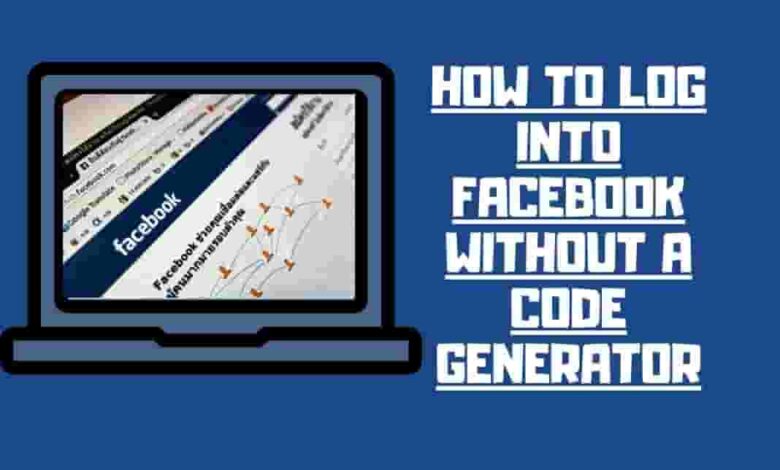
Facebook is one of the world’s most popular social media platforms, with over 2.8 billion monthly active users. To protect your account from hackers and unauthorized access, Facebook offers two-factor authentication. This security feature requires you to enter a confirmation code in addition to your password when you log in from a new device or location.
Until recently, one of the ways to get a confirmation code was to use Code Generator, a feature in the Facebook app that generated a six-digit code every 30 seconds. However, Facebook has retired the Code Generator and replaced it with other methods to get a confirmation code.
If you used to rely on Code Generator to log into Facebook, you might wonder how to access your account without it. Don’t worry; there are still several ways to log into Facebook without a Code Generator or a mobile number. In this article, we will show you how to do that using these alternative methods:
- Let Facebook text you a confirmation code
- Use a saved recovery code
- Use an authentication app
Let Facebook text you a Confirmation Code
One of the simplest ways to log into Facebook without Code Generator is to let Facebook text you a confirmation code. This method works if you still can access the mobile number you registered with your Facebook account. Here are the steps to follow:
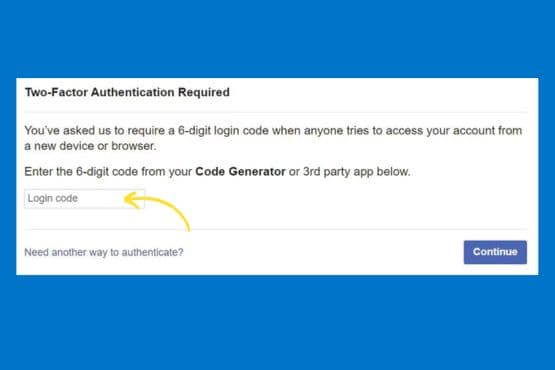
- Go to facebook.com and enter your email address, phone number, and password.
- If you log in from a new device or location, you will see a screen asking you to enter a confirmation code.
- Click on “Text me a login code” or “Call me with a login code,” depending on your preference.
- You will receive a text message or a phone call from Facebook with a six-digit code.
- Enter the code in the box and click on “Continue.”
- You will be logged into your Facebook account.
This method is convenient and easy, but it has some limitations. For example, you can only use one mobile number for two-factor authentication, and you might not receive the code if you have poor network coverage or if your phone service provider blocks automated messages.
Use a Saved Recovery Code
Another way to log into Facebook without Code Generator is to use a saved recovery code. A recovery code is a 10-digit code that you can use as a backup to log into Facebook when you don’t have access to your mobile device or number. You can generate and save your recovery codes when you set up two-factor authentication for your account. Here are the steps to do that:
- Go to facebook.com and log into your account.
- Click on the arrow icon at the top right corner and select “Settings & Privacy.”
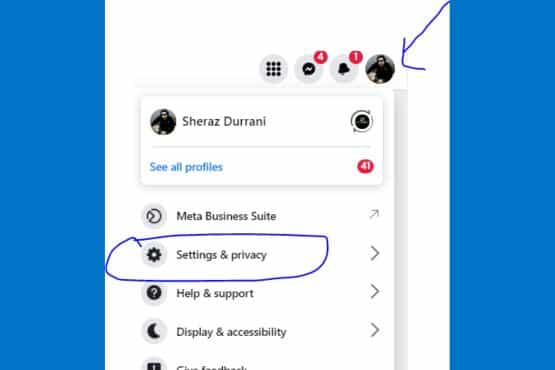
- Click on “Settings” and then on “Security and Login”.
- Under “Two-Factor Authentication,” click on “Edit.”
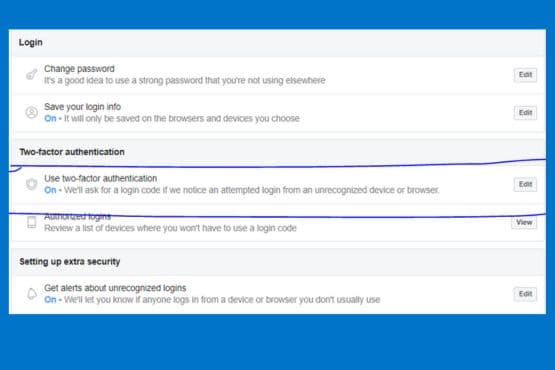
- If you haven’t enabled two-factor authentication yet, follow the instructions using your mobile number or an authentication app.
- Once you have enabled two-factor authentication, click “Get Codes” under “Recovery Codes.”
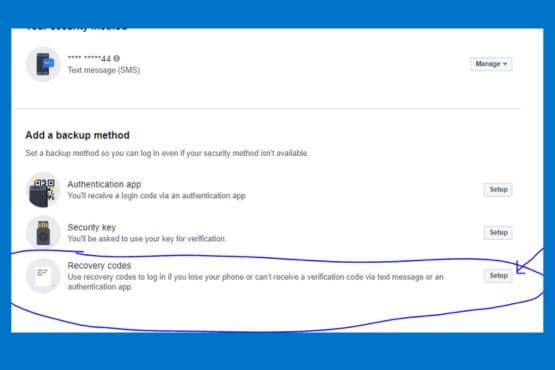
- You will see ten recovery codes that you can use to log into Facebook without your mobile device or number.
- Click “Download” or “Print” to save your recovery codes in a file or on paper.
- Click on “Done”.
You should keep your recovery codes in a safe and accessible place, such as a password manager, a cloud storage service, or a physical wallet. You should also not share your recovery codes with anyone else, as they can be used to access your account without your permission.
To use a recovery code to log into Facebook without Code Generator, follow these steps:
- Go to Facebook.com and enter your email address, phone number, and password.
- If you log in from a new device or location, you will see a screen asking you to enter a confirmation code.
- Click on “Use one of your recovery codes.”
- Enter one of your saved recovery codes in the box and click “Continue.”
- You will be logged into your Facebook account.
Note that each recovery code can only be used once, and you must generate new ones if you run out of them.
Use an Authentication App
A third way to log into Facebook without Code Generator is to use an authentication app like Duo or Google Authenticator. An authentication app is an app that generates confirmation codes for various online accounts, including Facebook. You can use an authentication app instead of your mobile number to set up two-factor authentication for your Facebook account. Here are the steps to do that:
- Go to facebook.com and log into your account.
- Click on the arrow icon at the top right corner and select “Settings & Privacy.”
- Click on “Settings” and then on “Security and Login”.
- Under “Two-Factor Authentication,” click on “Edit.”
- If you haven’t enabled two-factor authentication yet, click “Get Started”.
- Select “Authentication App” as your security method and click “Next”.
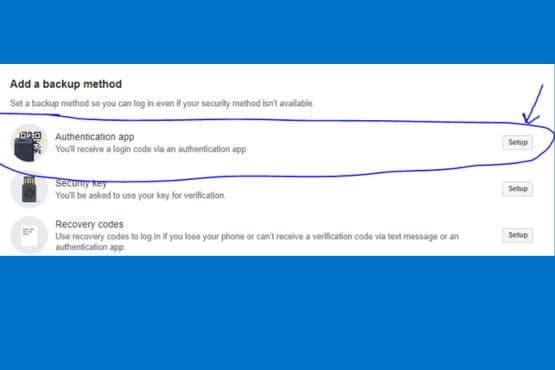
- You will see a QR code you must scan with your authentication app.
- Open your authentication app on your mobile device and scan the QR code.
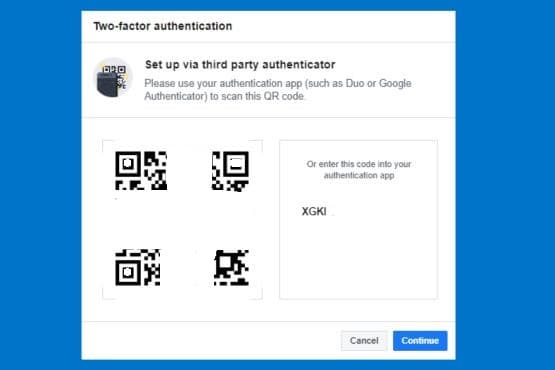
- You will see a six-digit code in your authentication app that you need to enter in the box on Facebook.
- Click on “Next” and then on “Finish”.
Using an authentication app, you have now set up two-factor authentication for your Facebook account. To use it to log into Facebook without Code Generator, follow these steps:
- Go to [facebook.com] and enter your email address, phone number, and password.
- If you log in from a new device or location, you will see a screen asking you to enter a confirmation code.
- Open your authentication app on your mobile device and find the code for your Facebook account.
- Enter the code in the box and click on “Continue.”
- You will be logged into your Facebook account.
This method has some advantages over the other methods, such as using multiple devices for two-factor authentication, having more control over your security settings, and not depending on your phone service provider.
Conclusion
In this article, we have shown you how to log into Facebook without Code Generator or a mobile number using three alternative methods:
- Let Facebook text you a confirmation code
- Use a saved recovery code
- Use an authentication app
We hope this article has been helpful and informative for you. If you have any questions or feedback, please comment or contact [facebook.com/help].

