How to Hide My Friends on Facebook
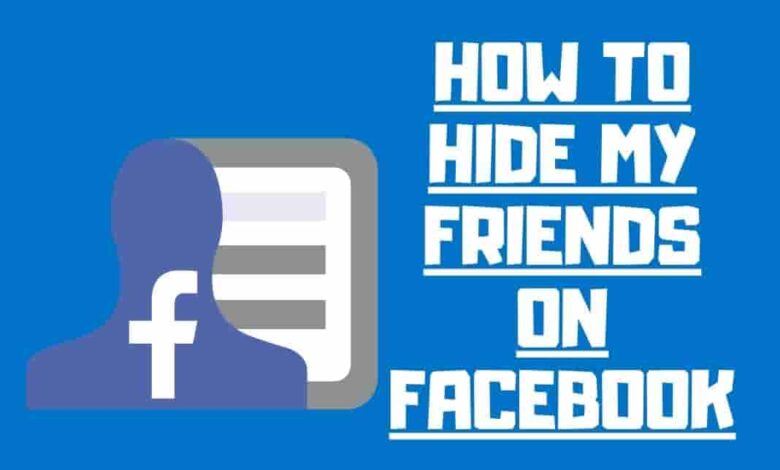
Online privacy can be challenging, but with a few simple clicks, you can protect your Facebook data from prying eyes. If you don’t want random people (or even friends) looking through your full Friend list, there’s an easy way to do that. If you want to know how to hide my friends on Facebook, follow these steps.
Use your Computer to Manage your Facebook Friends list
Using the Facebook website on a desktop computer like Windows, Macintosh, Linux, or a Chromebook, you may hide your friend list from the public.
Using a web browser, open Facebook to get started. The down-arrow icon is located in the upper-right area of the website. Select “Settings & Privacy” from the menu after clicking the down arrow symbol.
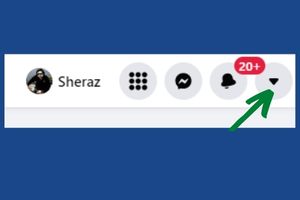
Settings may be found under the “Settings & Privacy” menu.
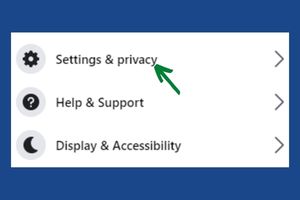
You’ll see a “Settings” page when you log in. Select “Privacy” on the left-hand column sidebar. This takes you to Facebook’s privacy page.
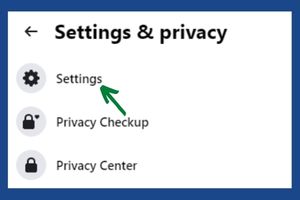
The “How People Find and Contact You” area may be in the top right corner. Click the “Edit button” next to “Who Can See Your specific Friends List” to access this section’s privacy settings.
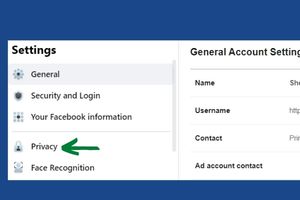
Select who can view your friends from the drop-down menu at the bottom of the “Who Can See Your Friends List” section.
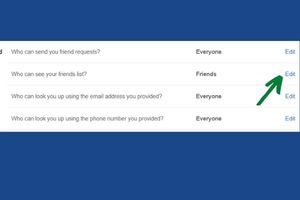
Select “Only Me” from the drop-down option if you want to keep your friends list private from everyone else. To keep your friends list private, this option is enabled. You have the option of selecting an alternate choice from the drop-down menu.
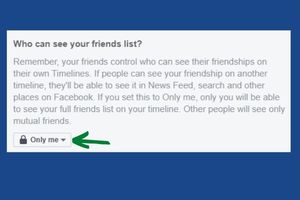
All your Facebook modifications are saved and synced across your mobile device.
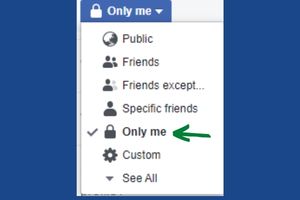
The job is done. Were you aware that you may also block particular friends from reading your postings without deleting their Facebook accounts?
How to Hide Your Facebook Friends from Your Phone
To control who may view your Facebook friends list on an iPhone, iPad, or Android device, utilize the Facebook mobile app. Make sure you’ve opened your smartphone Facebook app before accomplishing this. Tap the three horizontal lines in the app’s upper-right corner.
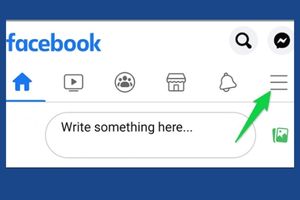
“Settings” may be found under the “Settings & Privacy” menu icon.
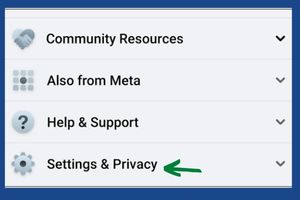
A “Settings and Privacy” screen will appear. Tap “How People Find and Contact You” at the bottom of the “Audience and Visibility” section.
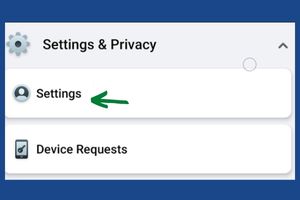
Click on “Who Can See Your Friends List” to see who can see it.
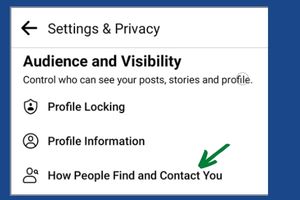
On the “Friends List” page, you may select who can view your friends and who cannot see your friends. Making your friends private is possible by selecting “Only Me.” If you prefer, you may select an alternative.
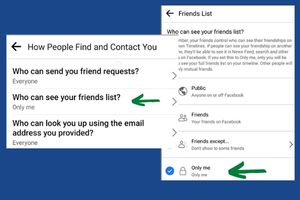
Facebook will store your modifications and hide your list of friends from everyone.
Also, Read
How Do You Add an Admin to a Facebook Page
How to See How Many Followers You Have On FB
Facebook Senior Data Scientist Salary: Who They Are
How to Copy And Paste A Post on Facebook
How to Add Music to Facebook Story with Multiple Photos?
Frequently Asked Questions
How can I hide my friends list on Facebook using a computer?
You can hide your friend’s list by going to “Settings & Privacy” > “Settings” > “Privacy” > “How People Find and Contact You” > “Edit” > “Who Can See Your Friends List” > “Only Me”.
Can I hide my friends list on Facebook using a mobile device?
Yes, you can hide your friends list using the Facebook mobile app. The steps are similar to the ones on a computer but navigated through the mobile app interface.
Are the changes made on my Facebook privacy settings synced across all my devices?
Yes, all changes made to your Facebook settings are saved and synced across all your devices.
Can I block specific friends from seeing my posts without deleting their Facebook accounts?
Yes, Facebook allows blocking specific friends from viewing your posts without deleting them from your friend list.
Even after hiding my friends list, can people still find out who my friends are?
Yes, there are a few ways through which some of your friends can still be discovered. For instance, mutual friends can be visible on your profile, and you will be visible on your friends’ public friends lists if they have not changed their privacy settings.
Can I choose an alternative to “Only Me” for who can see my friends list?
Yes, Facebook provides other options such as “Friends,” “Friends except…” “Specific friends” and “Public.” You can choose any of these depending on your preference.
Where can I find the “Settings & Privacy” option on Facebook?
The “Settings & Privacy” option can be found by clicking the down-arrow icon in the Facebook website’s upper-right area or the three horizontal lines in the app’s upper-right corner on mobile devices.
Though your Friends list will be hidden, there are a few methods through which some of your Friends can still be discovered. Visitors to your Facebook profile may notice mutual Friends with whom you share common interests. To top it all off, you’ll be visible to your friends on their public Friends lists. If your friends haven’t changed their Facebook privacy settings, they may be able to put together some hints about your whereabouts if you haven’t. By now, you know how to hide my friends on Facebook; please share your thoughts in the comments below.

