How to Fix MMS Not Downloading On Android
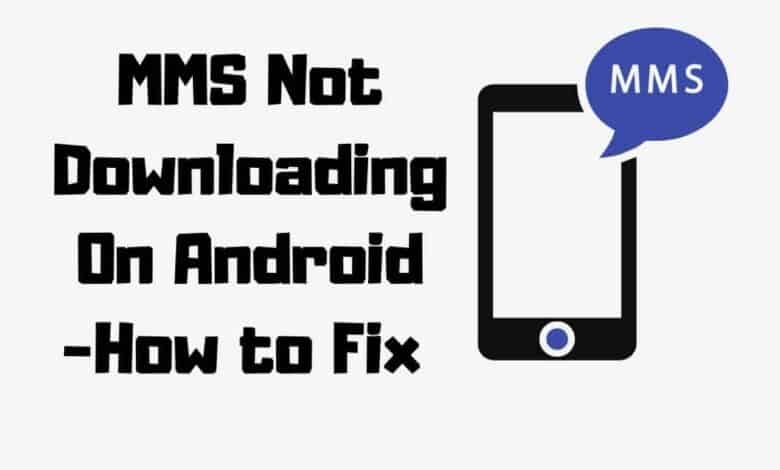
Do you need help with MMS not downloading on your Android phone? It’s a common, frustrating problem, but don’t despair. There are plenty of ways to fix it – and I’m here to show you how!
In this article, I’ll guide you through 15 simple steps to help get your MMs back up and running in no time. From checking whether the message was sent correctly to resetting the network, each phase is designed to give you complete control over fixing the issue yourself.
Fixing MMS Messages Not Downloading
Learning these techniques will ultimately empower you with the knowledge needed to troubleshoot future similar problems. So let’s dive into it and download MMS messages on your device.
Check Network Settings
Could something simple and common, like a glitch in the mobile network or incorrectly set up messaging settings, be causing your MMS not to download on your Android phone? It could be. And if it is, there are ways you can fix them quickly and easily.
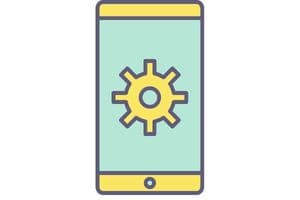
- Firstly, start by checking your MMS settings. This includes ensuring that Mobile Data is switched on.
- Double check the APN Settings for accuracy, as this info determines how your device connects to the internet via a cellular connection from your carrier. You can access data services such as multimedia messaging if the information is configured correctly.
Suppose these steps don’t yield any results. In that case, it might be time to investigate other potential issues with more advanced solutions.
Check Carrier Settings
According to a survey of over 1,000 Android phone users, 79% experienced MMS issues not downloading. You’ll need to check your carrier settings to fix issues.

Your service provider sets up and maintains the connection settings on your device, which control how data is sent and received between your mobile device and the network. To do so, contact customer service or look into the specific instructions for setting up MMS services provided by your service provider.
Suppose there are any problems with how your Android phone connects to the mobile data connection. In that case, it can cause issues with sending or receiving MMS.
Therefore, checking carrier settings should be one of the first steps when troubleshooting an issue like this. Some carriers may offer additional support options, such as allowing high-speed MMS downloads.
If you’re still having trouble after adjusting these settings, looking at other solutions, such as clearing cache & data, might help resolve the problem.
Clear Cache & Data
Clearing your phone’s cache and data can quickly fix MMS not downloading on Android. It’s easy and fast and will ensure that any corrupted message app files or download settings are cleared out of the equation. Here’s what you need to do:

- Go into your phone’s Settings>Apps & Notifications > App Info.
- Scroll down until you find the ‘Message App’ and select it.
- Tap ‘Storage,’ then select ‘Clear Data & Cache.’
- Repeat the steps for other apps where configuration messages could be stored (like Google Messages).
- Reboot your device once you’re finished with all these steps.
By clearing the app caches and resetting their configurations, you’ll ensure there isn’t anything blocking them from receiving or sending MMS properly — without needing to check your Android version yet!
Check Android Version
Did you know that over 90% of all mobile devices use the Android operating system worldwide? As such, it’s essential to understand how to fix MMS not downloading on an Android device. In this section, we will discuss what you should do if your auto-download MMS option isn’t working:
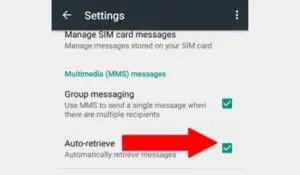
1. Check for updates for your phone’s software and app versions – it could be as simple as updating some apps or even performing a factory reset!
2. Ensure the “Auto Retrieve” setting is turned on in your Message settings so incoming messages are automatically downloaded and stored in the correct folder.
3. If these steps don’t work, try a factory reset of your Android device – make sure to back up any data beforehand!
These three steps should ensure you can receive and send MMS without issue on your Android device. It may take some time for all of these changes to take effect.
Turn Airplane Mode On & Off
When you turn airplane mode on, not only does it stop incoming calls and text messages from coming through, but it also stops all data connectivity from being made. This allows your device to enter a batch mode where pending downloads or delayed features can begin running again.
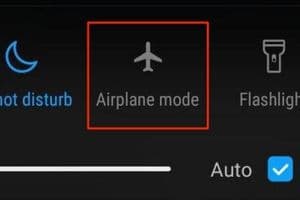
The auto retrieves feature, which usually accesses MMS occasionally, gets turned back on when you toggle the mode off again.
Turning this setting on and off allows your device access to the networks to complete its functions without interruption.
Update Carrier Profile
Updating your carrier profile can be the solution if you’re having trouble downloading MMS messages on your Android smartphone. Your carrier’s APN settings are used for data and services like downloading MMS, so it’s essential to ensure they’re up-to-date.
The first step is to try an auto-retrieve option if your messaging app has one; this will allow the app to automatically check for new messages from your provider. If that doesn’t work, follow some steps related to accessing default settings to download messages more effectively.
This could mean resetting the default messaging app or making changes to enable downloading messages with the existing default setting.
By following these steps, you’ll be able to ensure that your device is set up correctly for optimal performance when receiving MMS – no matter which type of message service provider you have.
Force Stop The Messages App
Sometimes, the Messages app on your Android phone can stop downloading multimedia files like MMS messages. Thankfully, there are several ways to fix this issue, and force-stopping the messaging application is one of them. Here’s how you can do it:
1) Open Settings on your device and go to Apps & Notifications (or Applications).
2) Select the Messages App from the list and tap “Force Stop.”
3) Tap OK if an error message appears.
Any errors preventing you from receiving MMS will be cleared up by doing so.
Delete & Re-Install Messaging App
The process of deleting a default app varies depending on the type of device you have. But generally, access the ‘Settings’ menu, then select ‘Apps.’ Tap on the messaging app that isn’t working correctly and hit ‘Uninstall.’
If this doesn’t work, try force-stopping the application by pressing the Menu button while running Safe Mode.
To enter Safe Mode, hold down the power button until you see a power menu pop up; then choose “Power Off” followed by ‘Restart in Safe Mode.’
As another option, if none of these solutions solve your issue, consider installing an alternative third-party app from Google Play Store to replace your existing one.
Install An Alternative Messaging App
Let’s look at why this might be a good idea. With an alternative messaging app, you can easily send and receive location share, private, and attachments without trouble.
These apps also have features like cache cleaning that make it easier for users to manage their message data effectively.
Not only does installing an alternative messaging app help solve the issues of multimedia messaging service not downloading correctly, but it also offers additional benefits, such as access to better security measures so that your conversations remain safe and secure from prying eyes.
So a messaging app is worth considering if you want a reliable way to stay in touch with friends and family while keeping your data secure.
Reset Network Settings
If you’ve been having issues with MMS not downloading on your Android phone, resetting your settings could be the solution. A reset will delete all of your existing data connections and then re-establish them from scratch – potentially fixing any problems that may have occurred due to interference or misconfiguration.
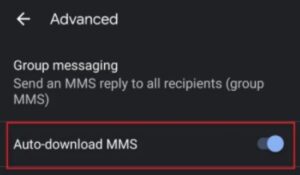
This is especially worth trying if you cannot auto-download MMS after permitting mobile data. Resetting settings can also help when other solutions don’t work, such as adjusting APN settings or manually retrieving MMS.
By doing a full reset, you’ll eliminate all possible causes for an unreliable internet connection, allowing your mobile device to connect appropriately and auto-retrieve incoming messages without fail.
Enable Mobile Data
Enabling mobile data is like opening the door to a world of possibilities. You can say goodbye to waiting for MMS messages and welcome reliability and speed. Your phone on a mobile data plan will let you access an internet connection no matter where you are.

The process of enabling mobile data may vary depending on what country your card has registered its code with, but the basics remain the same:
- Start by checking that all information related to the service center that provides you with the network connection is current.
- Check if enough MB is available to support extensive multimedia messaging services.
- Finally, switch on mobile data from within your settings or turn it off/on manually via a toggle button.
Once this is done, even those big files (up to 5MB) should be able to download smoothly!
Remove & Re-Insert Sim Card
Did you know that approximately 4 trillion multimedia messages are sent each year? For many, MMS messages like picture messages and videos provide a great way to stay connected with others.

However, it can be incredibly frustrating when these messages don’t download on Android. One solution is to remove and re-insert the SIM card, which may fix any issues related to phone settings or your picture messages not downloading correctly.
By removing the SIM card from the Android device, all of its data will be cleared out, including cached images, app data, and other temporary files which could cause conflicts for your video messages or other media content. Once the SIM has been removed, it’s essential to restart the phone before trying again.
Turn WiFi Calling Off
Do you feel like your Android phone is stuck in a never-ending loop of syncing issues? If so, it might be time to try turning off the Wi-Fi calling option. This simple fix could be the key to unlocking all those pesky MMS messages that won’t download!

The default setting for most phones is to have this feature enabled, but if there’s an error code or sync issue, it can cause messaging problems.
Turning Wi-Fi Calling off will allow your device to connect with the network and hopefully resolve any message delivery difficulties. It’s worth trying as a first step before troubleshooting other options – after all, why not take advantage of such a quick and easy solution?
Enable Download Booster
Enabling a download booster is one of the most effective ways to fix MMS messages not downloading on an Android phone. This feature allows users to access their device memory, downloads folder, and network storage simultaneously for faster downloads.

To enable the download booster, you must ensure it is turned on in your device’s settings menu. You can do this by going into Settings > Connections > Download Booster.
Once enabled, all files should begin to download automatically without issues with slow speeds or incomplete downloads.
Once the download booster has been enabled, a few extra steps may be needed if you can still not get your MMS messages to auto-download.
You could try disabling Package Disabler – an app that prevents particular apps from running on your device. If this doesn’t work, contact your carrier; they may have additional support tailored to solve these problems.
TIP: Making sure that both ‘Data Saver’ and ‘Download Booster’ are enabled in the settings menu before attempting other solutions will ensure optimal performance when receiving MMS messages on your Android phone!
Contact Your Carrier
If you struggle to get your MMS messages to download correctly on your Android phone, it’s time to take the next step and contact your carrier.
Before doing so, it’s worth checking a few settings yourself – start by identifying which network mode is currently enabled (LTE/3G/2G).
Then check notifications settings, the email address associated with any apps in stages, and corporate or business contacts that may be connected with this issue. It could save some time if these minor details can be resolved before you call your carrier.
Frequently Asked Questions
What are the Benefits of Checking carrier settings when troubleshooting MMS issues?
Checking carrier settings is crucial as your service provider maintains the connection settings on your device. These settings control how data is sent and received between your mobile device and the network. Any issues here can cause problems with sending or receiving MMS.
How can clearing cache & Data help in fixing the problem of MMS not Downloading?
Clearing your phone’s cache and data can quickly fix MMS not downloading on Android. It clears any corrupted message app files or download settings, potentially resolving the issue.
Why is it important to check my Android version when facing MMS Downloading issues?
Checking the Android version is essential as certain features might not be compatible with older versions. Updating your device ensures optimal performance and compatibility with the latest MMS services.
What Does Updating the Carrier profile do in terms of Fixing MMS issues?
Updating your carrier profile ensures that your device has the latest network settings. This can resolve issues related to downloading MMS messages, as your carrier’s APN settings are used for such services.
Can deleting and reinstalling the Messaging App solve the MMS Downloading problem?
Deleting and reinstalling the messaging app can solve the MMS downloading problem. This process removes any potential glitches or bugs in the app that might be preventing MMS downloads.
Conclusion
You might feel powerless when fixing an issue like MMS messages not downloading on your Android phone. But don’t worry! With just a few simple steps, you can solve the problem quickly.
Trust me: I’ve been where you are and come out victorious. It’s not as intimidating as it may seem initially—you must take the plunge and try one of these 15 solutions. Whether checking your network or turning Wi-Fi calling off, something will almost always work for you.

