12 Best Free Password Manager for Mac in 2023
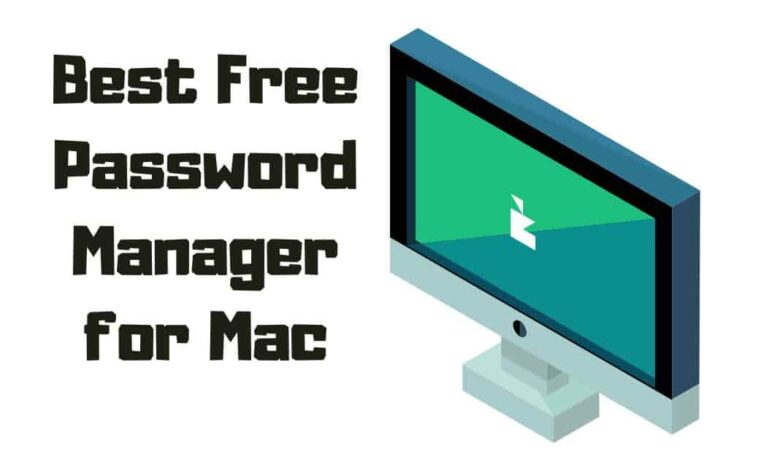
Do you feel like your passwords are all over the place? Are you constantly having to reset them or trying to remember which one goes with what account? If so, then it’s time for a password manager. Password managers allow you to store and manage your passwords in an encrypted way securely. This article will examine the 12 best free password manager for Mac users.
You’ll discover some top-rated tools that will make managing your logins easy! Plus, they’re all free – no need to worry about budgeting for these bad boys! We’ve extensively researched each of these products, testing their features and security protocols. Read on if you’re looking for a safe and dependable password management solution without breaking the bank!
Why Are Password Managers Important For Mac Users?
Password managers are essential for any Mac user, providing security and convenience when managing sensitive information online.
Here are some of the key benefits of using a password manager on a Mac:
Cross-Platform Compatibility:
Password managers are typically compatible across multiple operating systems, making them versatile and accessible compared to the exclusive built-in Keychain on Mac devices.
Advanced Encryption:
Password managers use advanced encryption algorithms, protecting your data from potential hackers and cyber attacks.
Autofill Functionality:
This makes logging in faster and easier, saving time and reducing the likelihood of password reuse.
Generating Strong Passwords:
Password managers can generate complex codes that are difficult to guess, minimizing the risk of account breaches due to weak credentials.
Convenience:
With the increasing number of accounts, remembering unique passwords for each can be challenging; this process becomes much more straightforward with a password manager.
How To Choose The Right Password Manager For Your Mac?
Are you a Mac user looking for the perfect password manager? Making the right choice can seem overwhelming, but with a few technical tips in mind, you’ll be on your way to finding the best one for you. Here’s what you should consider:
1. Security Features:
You want a password manager that uses strong encryption standards like AES-256 and offers additional security features like two-factor authentication and biometric login options – this will help keep your passwords secure from cyber threats and data breaches.
2. Cross-Platform Compatibility:
Choose a password manager that works across multiple devices and operating systems, including macOS, iphone, and web browser extensions like chrome, firefox. This means you can access your passwords from anywhere, anytime.
3. Ease of Use:
Look for a password manager that is intuitive and easy to use, with an attractive interface and simple navigation.
4. Privacy Policy:
Check out the password manager’s privacy policy – ensure it aligns with your expectations and doesn’t share passwords or sell your data to third parties.
5. Customer Support:
A good password manager should have reliable customer support, documentation, tutorials, and responsive customer service. That way, you know any issues you encounter will be addressed quickly.
Considering these five critical factors, you can choose the right login manager that meets your needs and provides superior protection and convenience. So go ahead and take control of your online security today!
Best Free Password Manager for Mac
We recognize the significance of your online security; after all, who would want their information to fall into the wrong hands? Let’s examine some of the beautiful features that these sturdy solutions provide!
Bitwarden
Bitwarden is one of the best password generators out there for users. It’s open-source and offers a 30-day free trial, so you can get comfortable before buying it. This makes it great for those just starting on their journey toward mastering password management.

And Bitwarden gives you everything you’d want from a top-notch password manager – unlimited passwords, a user-friendly setup, strong encryption, and more.
You’ll also find plenty of additional features that make managing your codes across devices easy – like secure sharing tools, two-factor authentication support, dark web monitoring, and alerts if any of your accounts have been compromised.
Overall, Bitwarden is an excellent choice for anyone looking for the convenience and security of a powerful key manager. With its robust feature set and ease of use, it’s no wonder many industry professionals highly recommend this software.
Price: Free version available, Pro $10/year.
Keepassxc
KeePass XC is one of the best free key managers available for users. It’s a great choice if you’re looking to securely store your login details and protect them from hackers on the dark web. Plus, it offers strong encryption, so your codes are always stored safely.

The app has an easy-to-navigate interface that makes creating complex codes a breeze. You can also securely share credentials with other users or devices, such as mobile devices and tablets.
KeePassXC allows you to store unlimited entries in its secure vault – perfect for storing all your important data without worrying about space restrictions.
Overall, KeePassXC is a superior password manager solution for those who value security above all else. With its advanced features, secure storage capabilities, and ease of use, there’s no better way to keep your sensitive information safe while using a Macbook than with this powerful password manager tool.
LastPass
LastPass is the perfect choice for users – a secure password manager with an intuitive experience! This app stores all your codes in one place with solid encryption and offers multi-factor authentication to protect against unauthorized access.
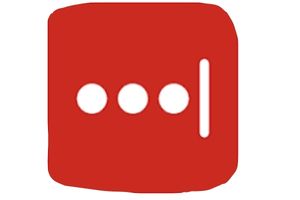
Plus, its biometric authentication feature adds an extra layer of security that ensures no one else can use your account even if they get their hands on your device.
LastPass provides a straightforward way to manage multiple accounts: set up a single master password with which you’ll log into the app, store essential credentials in the program’s vault, and enjoy quick access to websites or apps with just one click.
Users can effortlessly keep track of complex codes through this simple system without compromising their safety or convenience. Additionally, LastPass enables secure password sharing among family members or colleagues – so everyone stays safe online!
This top-of-the-line code manager has everything you need for maximum protection:
- Multi-Factor Authentication
- Strong Encryption
- Biometric Authentication
Whether you need a reliable tool or want to share codes securely across teams, LastPass will handle all your needs. It’s easily configurable and intuitively designed to provide the most seamless user experience possible when managing different credentials. With advanced features like these available at no cost whatsoever, there’s no doubt why LastPass is considered one of the best free options out there.
Price: Free version/ Pro@ $3/month
Enpass
When choosing a code manager, security and convenience are paramount. Enpass is one of the best free options for those using ios. It provides users with unlimited password storage, so you know your data won’t be compromised in the event of a breach.

Plus, its autofill feature makes logging into websites quick and easy – no more trying to remember weak passwords or typing them all on your MacBook.
| Feature | Benefits | Drawbacks |
|---|---|---|
| Data Breach Protection | Unlimited Password Storage | No 2-Step Verification |
| Autofill Feature | Quick & Easy Logins | Limited Integrations |
| Cross-Platform Support | Access Passwords Anywhere | Not Open Source |
Enpass has everything you need when it comes to managing your passwords securely. The intuitive interface allows you to store unlimited logins and access them from any device without worrying about data breaches.
Moreover, the autofill feature lets you quickly login without worrying about remembering complex codes. And if that wasn’t enough, you can even sync across multiple devices with Keeper for Mac! All this at no cost?
Price: Pro @ $2.29/month/ Desktop App Free
Zoho Vault
Zoho Vault is a great password manager. It’s free and gives you access to robust security features, including credit card protection, dark web monitoring, and secure passwords across all your devices.
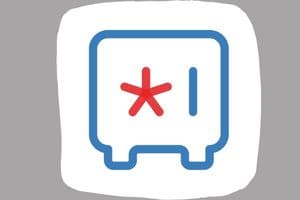
Experience compatibility across all iOS, Android, Windows, and Mac OS systems! With Zoho Vault’s intuitive interface, creating strong codes and managing them on multiple devices is easy.
And suppose you’re looking for a single-device solution specifically designed for the Mac platform. In that case, iPassword may be a better fit. The app offers an integrated approach where you can store your passwords securely in one place and use them seamlessly across different apps.
Furthermore, Zoho Vault and iPassword offer two-factor authentication to ensure only authorized people can access the app data. So whichever option you choose will provide reliable protection against threats like identity theft or fraud.
Price: Free version/ Pro from $1/month
Gopass
GoPass is one of the best password managers for Mac users. It has a suite of features that make it stand out from its competitors, such as iCloud Keychain and Roboform for Mac.

This includes easy storage for all your login credentials, two-factor authentication, auto-filling website logins, secure encryption, syncing across devices, and integration with Google Drive. Unlock security and take back control with GoPass – manage all your codes smartly!
With GoPass, you can quickly generate new logins whenever needed and use preloaded templates to securely store vital information like credit card numbers or address details. Thanks to its cloud-based feature, you can even sync data between multiple computers, which makes life easier if you use different machines at home or work.
Here’s a quick overview of what GoPass offers:
1. Easily store all your login credentials in a secure password vault
2. Generate strong passwords quickly & manage them efficiently
3. Auto-fill logins on websites & apps
4. Sync data between multiple desktops safely via cloud storage
Overall, GoPass does an excellent job of ensuring maximum protection for your accounts without breaking the bank – making it one of the best options available today for users looking for a reliable login manager solution.
Nordpass
NordPass is an excellent solution for those who need a reliable password manager on our Macs. It offers a range of features, such as unlimited device support and a family plan.
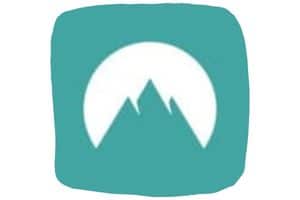
Streamline your digital life – easily manage all your accounts, whatever devices, or family members you have! And thanks to NordPass’ essential features, managing passwords just got easier!
It also has some significant additional security measures that make it one of the best password managers for Mac. These include two-factor authentication, end-to-end encryption, secure sharing options, password health assessments, and more.
In short, if you want top-notch protection for your accounts and passwords, then NordPass is worth considering.
Price: Free version / Pro @ $2.69/month
Keeper
Switching from the previous section, we come to Keeper. It has been hailed by many as a secure vault for their passwords. This browser-based password manager offers all of the necessities one would expect regarding security, along with having open-source components and file storage options available.

Moreover, you can sync your codes across multiple devices, which is a bonus. Regarding popular password managers, Keeper is at the top of everyone’s list.
With easy setup processes and intuitive user interfaces, this tool ensures that your data is always safe and sound while accessible when needed. There’s no doubt why people are choosing Keeper over similar services on the market.
Price: Free version/ Pro @$2.91/month
Roboform
RoboForm is an excellent choice for those looking for the best password manager for Mac. It offers various features that distinguish it from other options, including emergency access and a premium plan.

Additionally, RoboForm works with all major browsers and provides robust security against potential breaches.
Using RoboForm’s cloud service is easy: sign-up with your email address and manage your passwords without worry. The intuitive interface helps you set up secure passwords quickly and efficiently while being organized simultaneously.
Plus, if you ever need to reset any of them in an emergency or want more advanced features like auto-fill forms and synchronization across multiple devices, there’s always the option to upgrade to their premium plan – which comes highly recommended by users!
Price: Free trial/ Pro at $1.99/month
1password
If RoboForm isn’t your cup of tea, a password manager for Mac is the answer. There are several free and premium versions available that offer extra features to secure passwords. Let’s take a look at the best ones:
| Password Manager | Free Version | Premium Version |
|---|---|---|
| 1Password | Yes | Yes |
| Dashlane | No | Yes |
| LastPass | Yes | Yes |
1Password offers cross-platform support with both free and paid plans. The free version allows you to store an unlimited number of passwords. Still, it lacks additional features such as emergency access or two-factor authentication in the paid plan. It also does not include credit monitoring or dark web scans, which can be beneficial when protecting your digital footprint.
Price: Free trial/ Pro at $2.99/month.
Sticky Password Manager
Sticky Password Manager is a great free password manager for users. Get secure password storage – it’s easy and packed with top-notch security, the perfect pick for safeguarding your secrets!

Sticky Password Manager provides robust encryption to keep your passwords safe. Its database & cloud vault protect all data with 256-bit AES encryption to keep it safe! And suppose you ever forget your master password. In that case, the app has a designated recovery option that allows you to reset it without losing any saved credentials.
Tap into easy control with a smooth user interface, giving you one-click access to all functions! You can assign unique logins to each website or account and create secure notes to store additional information, such as credit card numbers and bank account details.
Sticky Password works on multiple platforms, including Windows, iOS, and Android. So no matter what device you’re logging into, your login will be kept safe and accessible at all times.
Simply put, Sticky Password Manager makes managing your online life more accessible than ever! Here’s why:
• Security – Advanced encryption technology ensures maximum protection against unauthorized access.
• Simplicity – Intuitive user interface helps easily navigate all available options.
• Cross-Platform Compatibility – The app supports various platforms for added convenience, including Windows, Android & iOS devices.
With its top-notch features and unbeatable price tag (free!), Sticky Password Manager is worth considering when selecting the right password manager for Mac users. Whether you need basic functionality or more advanced features like two-factor authentication or biometric login support, this software covers you.
Price: Price: Free trial/ Pro at $39.99/yearly.
Passwarden
Passwarden is the best password manager for Mac users. Easily access all your passwords with ultimate security. Sync your data across devices and learn the intuitive design that helps you find what you need fast! With this clever solution, you can forever say goodbye to fussing over forgotten passwords!
| Feature | Benefit | Rating |
|---|---|---|
| Secure | Keeps passwords safe | 5/5 stars |
| Reliable | Never forget a password | 5/5 stars |
| Syncs Across Devices | Access anytime | 4/5 stars |
| Intuitive Design | Easily find what you need | 5/5 stars |
Passwarden provides a great way to securely and efficiently manage passwords from any device. With its top-notch features and reliability, this is the perfect solution for anyone wanting peace of mind when protecting their accounts. It is highly recommended!
Frequently Asked Questions
How to Manage Passwords on Mac?
Are you looking for an easy and secure way to manage passwords on your Mac? Look no further than the built-in Keychain Access app! With Keychain Access, managing passwords is a breeze. Here’s how:
1. Open the Keychain Access app by clicking on Spotlight Search (magnifying glass icon in the upper-right corner of the screen) and typing ‘Keychain Access’ or navigating to ‘Applications’ > ‘Utilities’ > ‘Keychain Access.’
2. Click on the ‘Passwords’ category in the left-hand sidebar to view all the saved passwords.
3. To view the details of a specific password, double-click on it to open the password information window. Here, you can see the website or app associated with the password, the username, and the password itself.
4. You can edit a password by clicking the ‘Edit’ button in the password information window. From here, you can change the username associated with the account.
5. To delete login info, select it and press the ‘Delete’ key on your keyboard or right-click on it and select ‘Delete.’
6. To add a new password to Keychain Access, click the ‘+’ button in the lower-left corner of the window and enter the website or app name and password.
7. You can also use Keychain Access to generate a new code. To do this, click on the ‘Password’ category in the left-hand sidebar, then click on the ‘Plus’ icon in the lower-left corner of the window. Enter the website or app name and the username, and select ‘Generate Password.’ Keychain Access will generate a robust and random code for you.
With just a few clicks, you can quickly and securely manage passwords with Keychain Access. Plus, its intuitive user interface makes navigating simple, even for beginners.
Can I Import My Existing Passwords Into A Mac Password Manager?
It is usually possible to import existing passwords into a Mac password manager. Most password managers provide an option to import passwords from various sources, including web browsers (chrome, firefox) and other password managers. However, the process and compatibility may vary between password managers.
Conclusion
Utilizing a password manager is a secure way to protect online accounts. For users, there are various options with advantageous features and usability.
We’ve reviewed some of the best free password managers for Macs, including Bitwarden, KeePassXC, RoboForm, 1Password, Sticky Password Manager, and Passwarden. Each one has its own unique set of features to meet different user needs. You can also import existing passwords into most password managers with ease.
It all boils down to this: investing in a good password manager is necessary to stay secure online and protect your data from malicious actors. Please take advantage of these fantastic services that are available today! So don’t wait any longer—start managing your passwords now and enjoy peace of mind knowing that you’re doing everything possible to protect yourself online.

